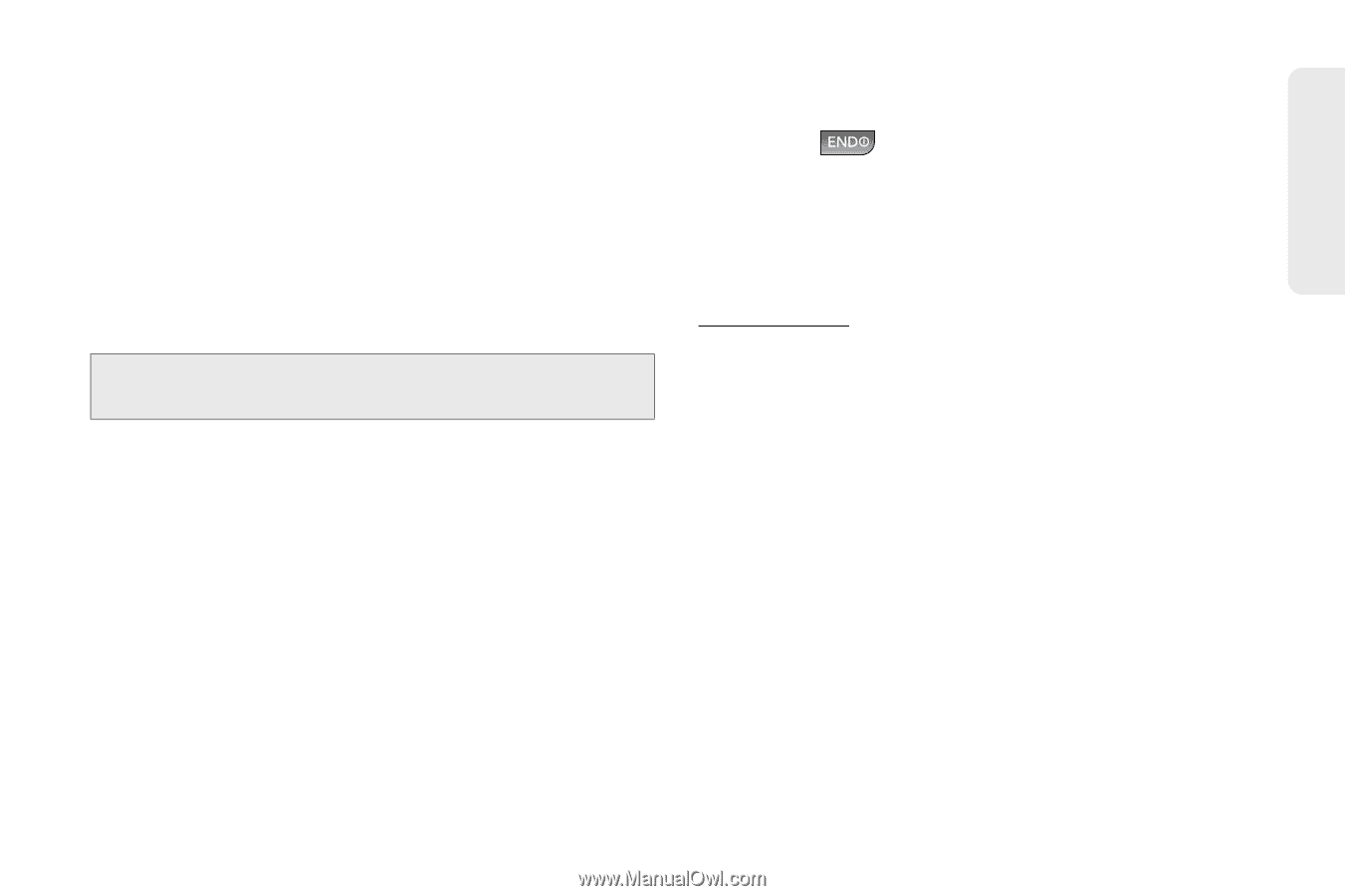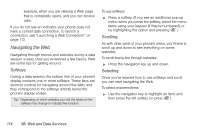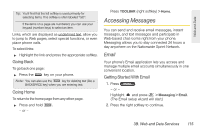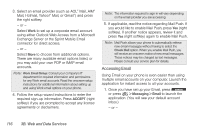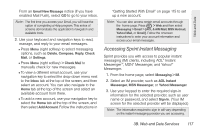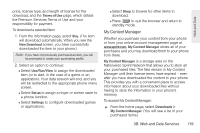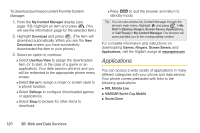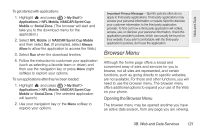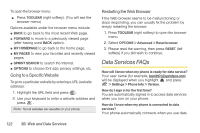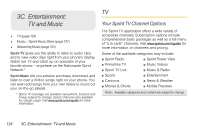LG LX610 Red User Guide - Page 129
My Content Manager - price
 |
View all LG LX610 Red manuals
Add to My Manuals
Save this manual to your list of manuals |
Page 129 highlights
Web and Data price, license type, and length of license for the download, and the Terms of Use page, which details the Premium Services Terms of Use and your responsibility for payment. To download a selected item: 1. From the information page, select Buy. (The item will download automatically. When you see the New Download screen, you have successfully downloaded the item to your phone.) Note: If you have not previously purchased an item, you will be prompted to create your purchasing profile. 2. Select an option to continue: Ⅲ Select Use/Run/View to assign the downloaded item (or to start, in the case of a game or an application). Your data session will end, and you will be redirected to the appropriate phone menu screen. Ⅲ Select Set as to assign a ringer or screen saver to a phone function. Ⅲ Select Settings to configure downloaded games or applications. Ⅲ Select Shop to browse for other items to download. Ⅲ Press to quit the browser and return to standby mode. My Content Manager Whether you purchase your content from your phone or from your online account management page at www.sprint.com, My Content Manager stores all of your purchases and you may download them to your phone from there. My Content Manager is a storage area on the Nationwide Sprint Network that allows you to store all your purchased files. The files remain in My Content Manager until their license terms have expired - even after you have downloaded the content to your phone. This provides you with a convenient place to access information about your downloaded files without having to store the information in your phone's memory. To access My Content Manager: ᮣ From the home page, select Downloads > My Content Manager. (You will see a list of your purchased items.) 3B. Web and Data Services 119