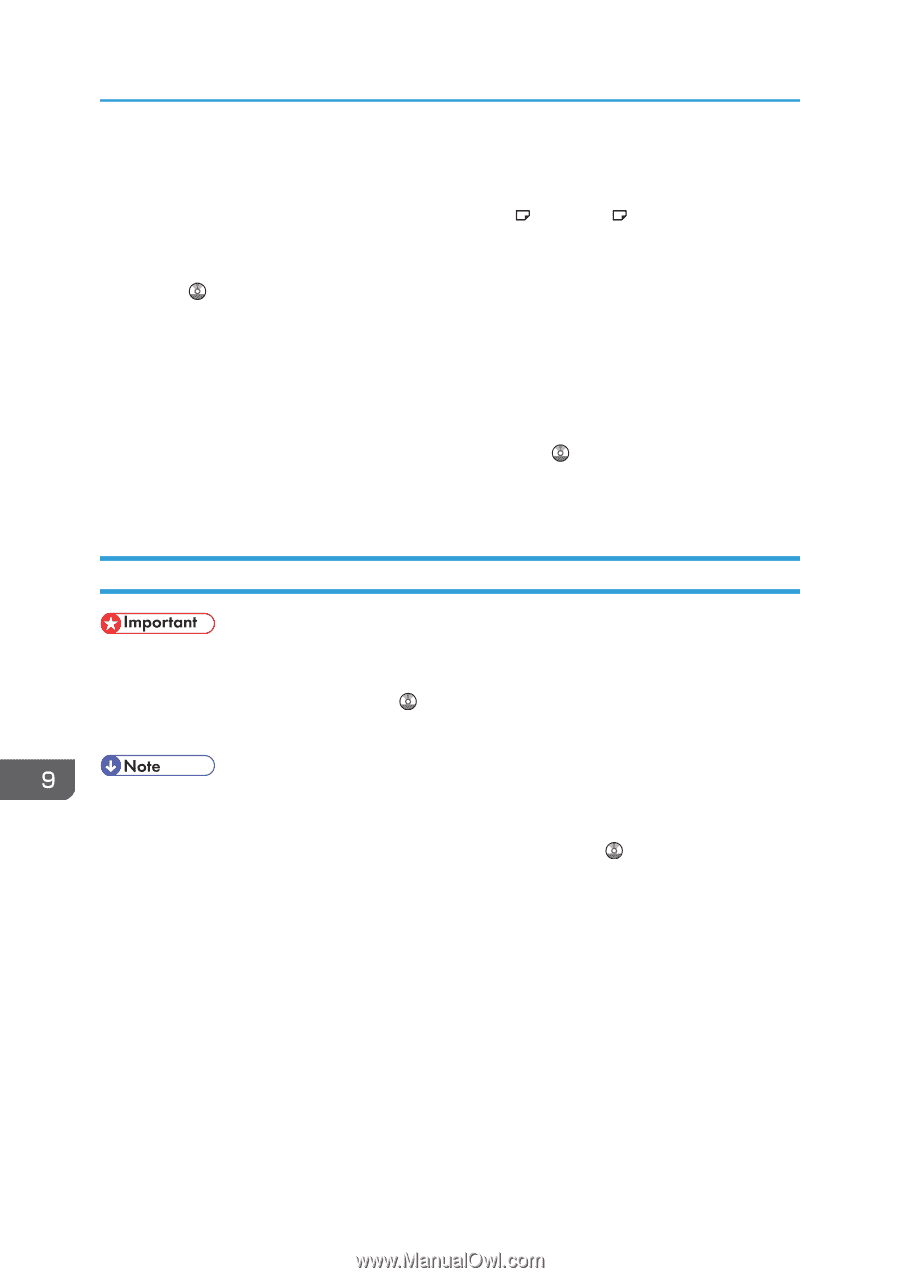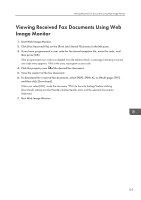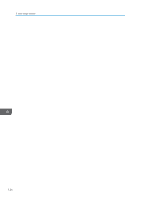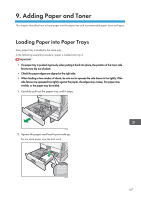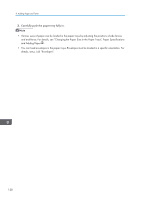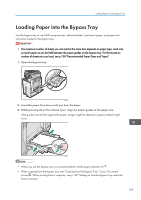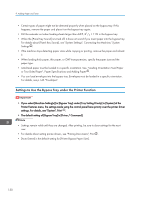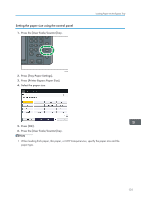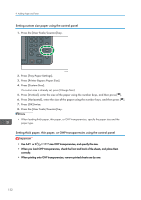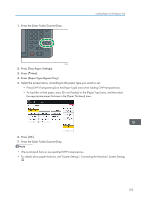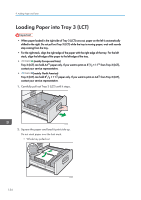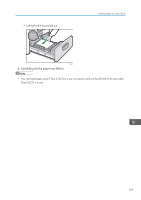Ricoh Aficio MP 5002 User Guide - Page 132
Settings to Use the Bypass Tray under the Printer Function
 |
View all Ricoh Aficio MP 5002 manuals
Add to My Manuals
Save this manual to your list of manuals |
Page 132 highlights
9. Adding Paper and Toner • Certain types of paper might not be detected properly when placed on the bypass tray. If this happens, remove the paper and place it on the bypass tray again. • Pull the extender out when loading sheets larger than A4 , 81/2 × 11 in the bypass tray. • When the [Panel Key Sound] is turned off, it does not sound if you insert paper into the bypass tray. For details about [Panel Key Sound], see "System Settings", Connecting the Machine/ System Settings . • If the machine stops detecting paper sizes while copying or printing, remove the paper and reload it. • When loading thick paper, thin paper, or OHP transparencies, specify the paper size and the paper type. • Letterhead paper must be loaded in a specific orientation. See, "Loading Orientation-Fixed Paper or Two-Sided Paper", Paper Specifications and Adding Paper . • You can load envelopes into the bypass tray. Envelopes must be loaded in a specific orientation. For details, see p.145 "Envelopes". Settings to Use the Bypass Tray under the Printer Function • If you select [Machine Setting(s)] in [Bypass Tray] under [Tray Setting Priority] in [System] of the Printer Features menu, the settings made using the control panel have priority over the printer driver settings. For details, see "System", Print . • The default setting of [Bypass Tray] is [Driver / Command]. • Settings remain valid until they are changed. After printing, be sure to clear settings for the next user. • For details about setting printer drivers, see "Printing Documents", Print . • [Auto Detect] is the default setting for [Printer Bypass Paper Size]. 130