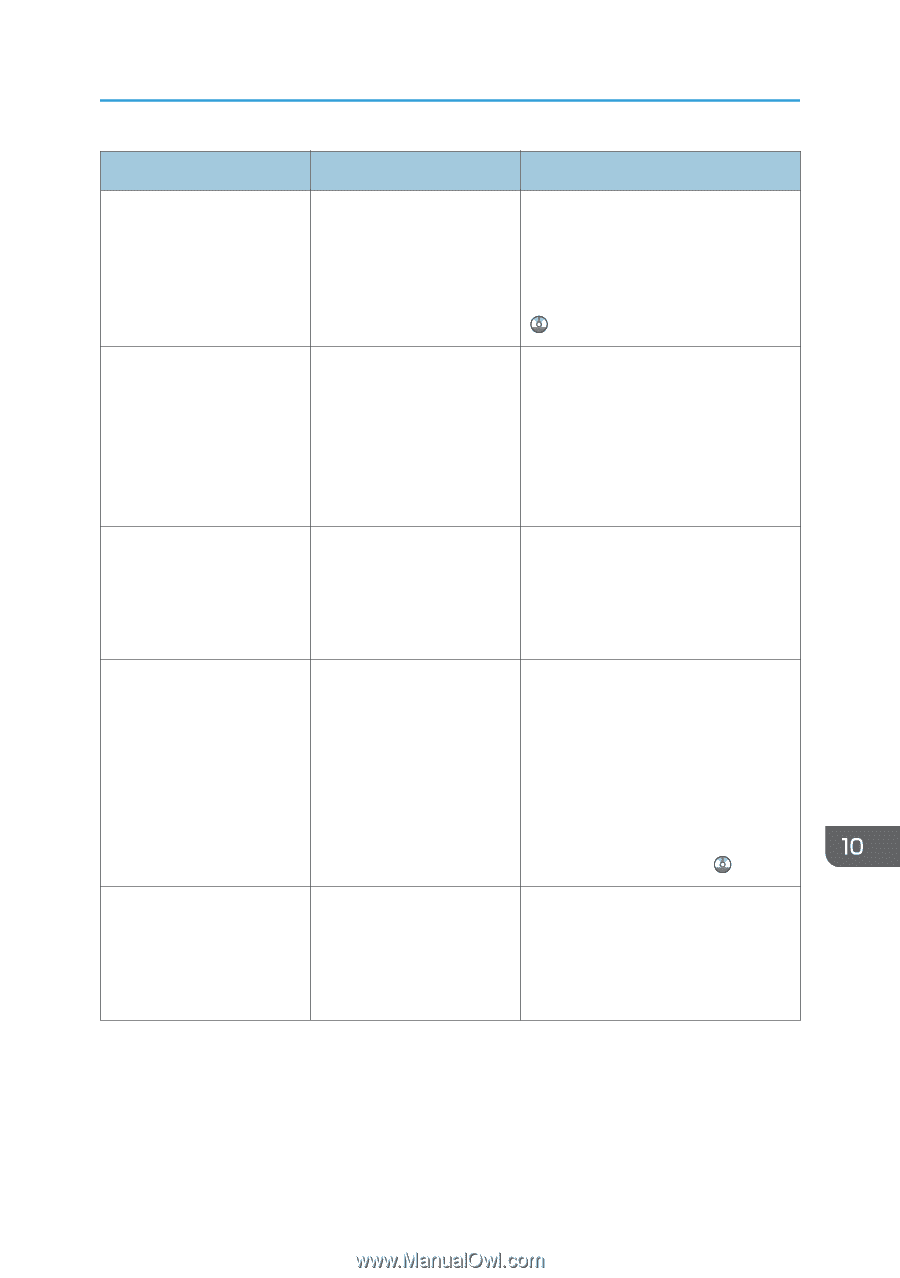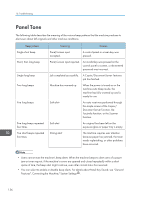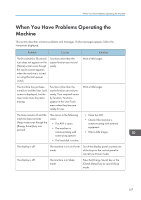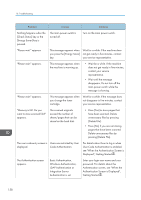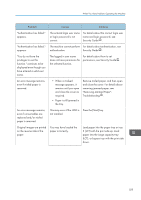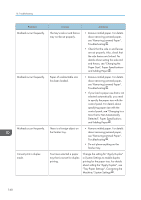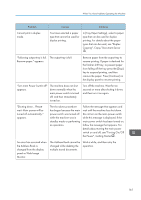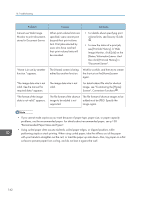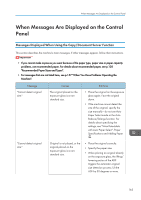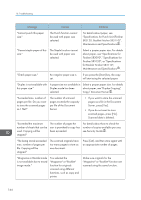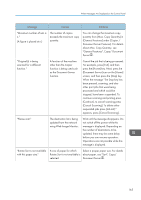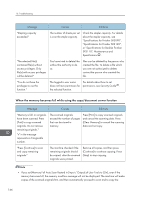Ricoh Aficio MP 5002 User Guide - Page 163
In [Tray Paper Settings], select a paper, The Address Book cannot
 |
View all Ricoh Aficio MP 5002 manuals
Add to My Manuals
Save this manual to your list of manuals |
Page 163 highlights
When You Have Problems Operating the Machine Problem Causes Solutions Cannot print in duplex mode. You have selected a paper type that cannot be used for duplex printing. In [Tray Paper Settings], select a paper type that can be used for duplex printing. For details about the paper types that can be used, see "Duplex Copying", Copy/ Document Server . "Following output tray is full. The output tray is full. Remove paper." appears. Remove paper from the output tray to resume printing. If paper is destined for the finisher shift tray, to prevent paper from falling off the tray press the [Stop] key to suspend printing, and then remove the paper. Press [Continue] on the display panel to resume printing. "Turn main Power Switch off" appears. The machine does not shut down normally when the main power switch is turned off, and then immediately turned on. Turn off the machine. Wait for ten seconds or more after shutting it down, and then turn it on again. "Shutting down... Please wait. Main power will be turned off automatically." appears. The shut down procedure has begun because the main power switch was turned off while the machine was in standby mode or performing an operation. Follow the message that appears and wait until the machine has shut down. Do not turn on the main power switch while this message is displayed. If the main power switch has been turned on, follow the message that appears. For details about turning the main power switch on and off, see "Turning On/Off the Power", Getting Started . An error has occurred when the Address Book is changed from the display panel or Web Image Monitor. The Address Book cannot be Wait a while, and then retry the changed while deleting the operation. multiple stored documents. 161