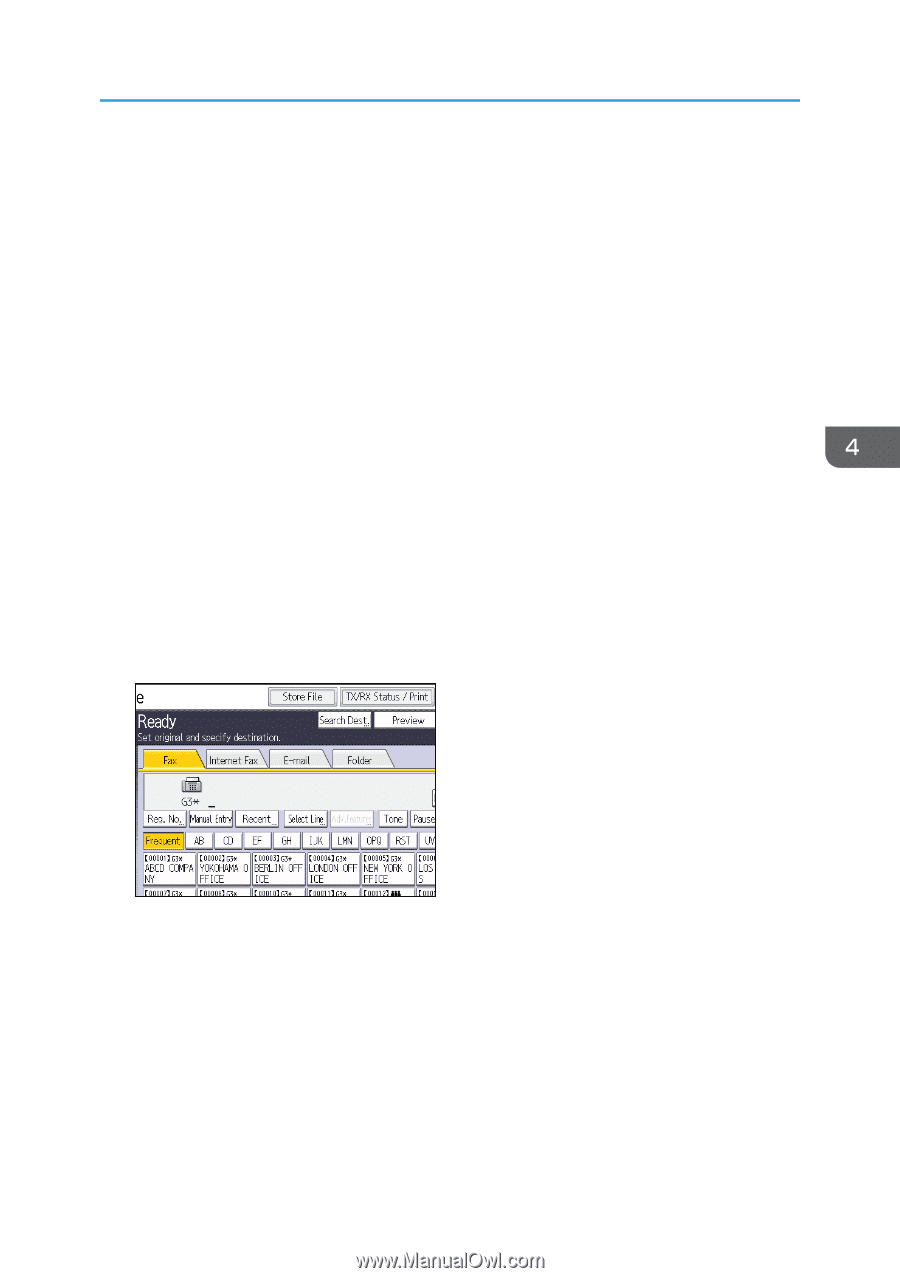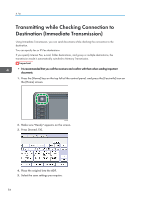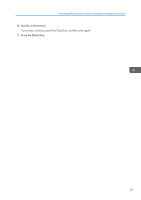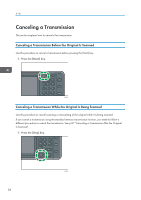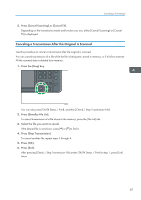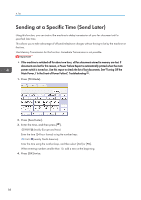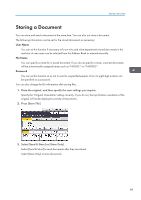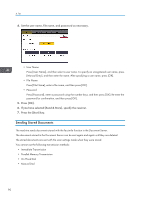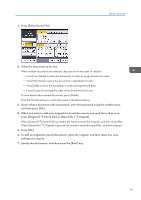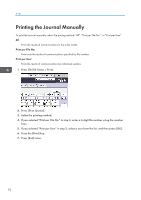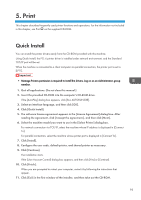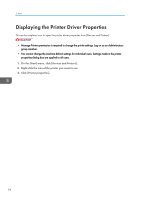Ricoh Aficio MP 5002 User Guide - Page 91
Storing a Document, Specify the Original Orientation setting correctly. If you do
 |
View all Ricoh Aficio MP 5002 manuals
Add to My Manuals
Save this manual to your list of manuals |
Page 91 highlights
Storing a Document Storing a Document You can store and send a document at the same time. You can also just store a document. The following information can be set for the stored documents as necessary: User Name You can set this function if necessary to know who and what departments stored documents in the machine. A user name can be selected from the Address Book or entered manually. File Name You can specify a name for a stored document. If you do not specify a name, scanned documents will be automatically assigned names such as "FAX0001" or "FAX0002". Password You can set this function so as not to send to unspecified people. A four to eight digit number can be specified as a password. You can also change the file information after storing files. 1. Place the original, and then specify the scan settings you require. Specify the "Original Orientation" setting correctly. If you do not, the top/bottom orientation of the original will not be displayed correctly in the preview. 2. Press [Store File]. 3. Select [Send & Store] or [Store Only]. Select [Send & Store] to send documents after they are stored. Select [Store Only] to store documents. 89