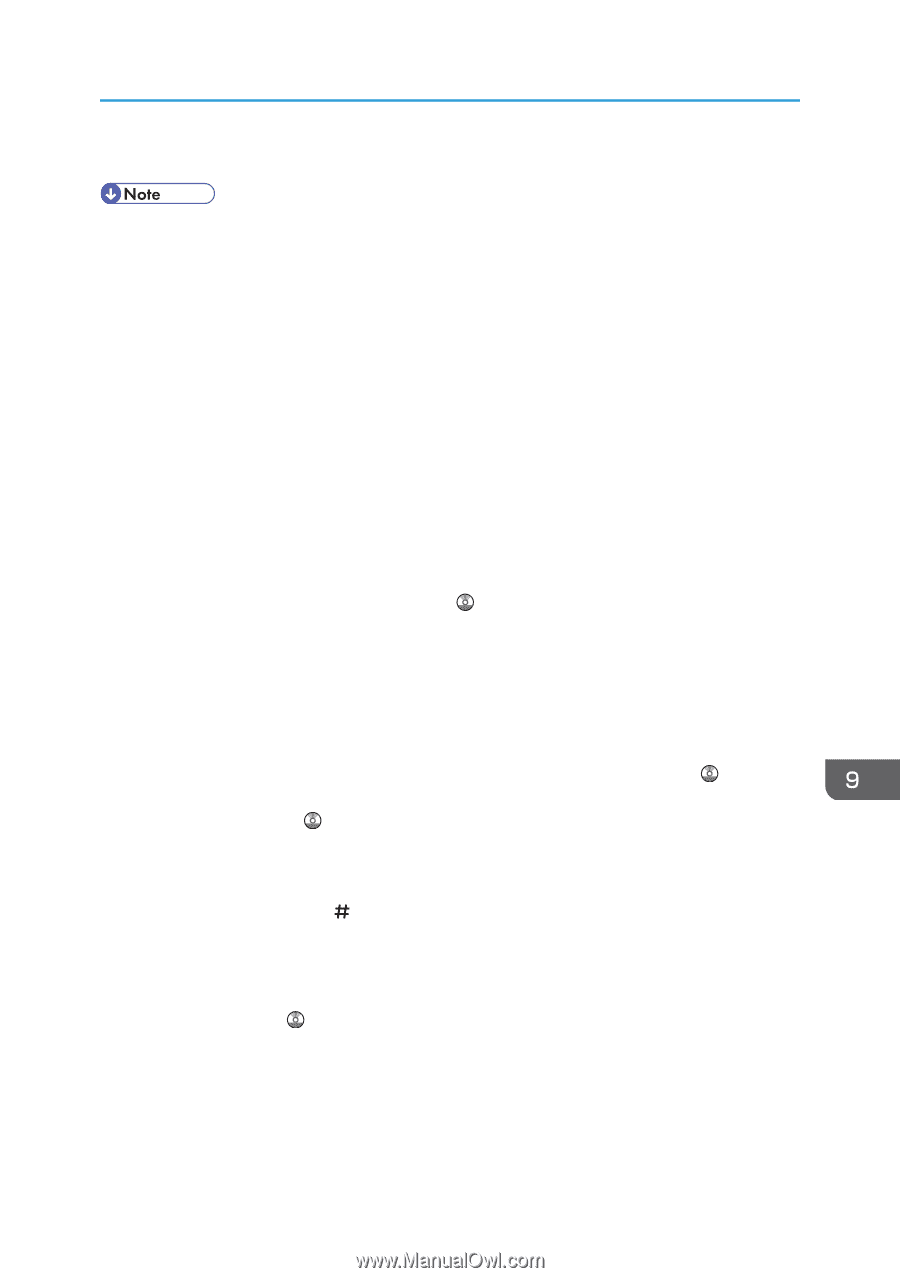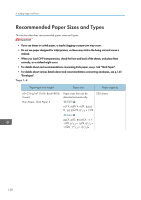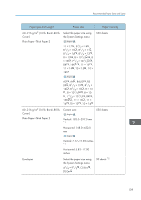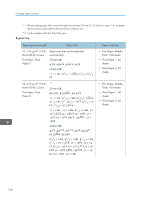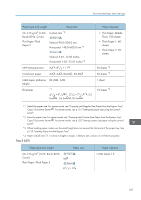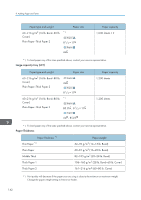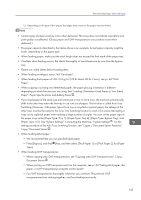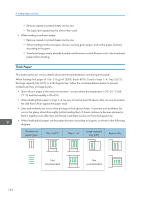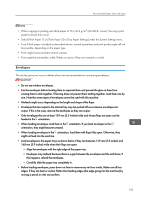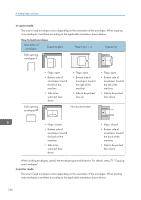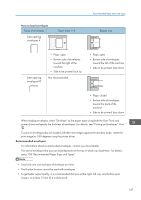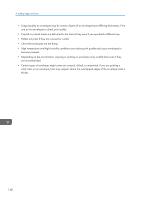Ricoh Aficio MP 5002 User Guide - Page 145
setting procedure of the Auto Tray Switching function, see Copier / Document Server Features
 |
View all Ricoh Aficio MP 5002 manuals
Add to My Manuals
Save this manual to your list of manuals |
Page 145 highlights
Recommended Paper Sizes and Types *2 Depending on the type of thin paper, the edges may crease or the paper may be misfed. • Certain types of paper produce noise when delivered. This noise does not indicate a problem and print quality is unaffected. (Glossy paper and OHP transparencies can produce noise when delivered.) • The paper capacity described in the tables above is an example. Actual paper capacity might be lower, depending on the paper type. • When loading paper, make sure the stack height does not exceed the limit mark of the paper tray. • If multiple sheet feeding occurs, fan sheets thoroughly or load sheets one by one from the bypass tray. • Flatten out curled sheets before loading them. • When loading envelopes, see p.145 "Envelopes". • When loading thick paper of 106-216 g/m2 (28 lb. Bond-80 lb. Cover), see p.144 "Thick Paper". • When copying or printing onto letterhead paper, the paper placing orientation is different depending on which function you are using. See "Loading Orientation-Fixed Paper or Two-Sided Paper", Paper Specifications and Adding Paper . • If you load paper of the same size and same type in two or more trays, the machine automatically shifts to the other tray when the first tray in use runs out of paper. This function is called Auto Tray Switching. (However, if the paper type of one tray is recycled or special paper, the settings of the other trays must be the same for the Auto Tray Switching function to work.) This saves interrupting a copy run to replenish paper when making a large number of copies. You can set the paper type of the paper trays under [Paper Type: Tray 1]-[Paper Type: Tray 4], [Paper Type: Bypass Tray], and [Paper Type: LCT]. See "System Settings", Connecting the Machine/ System Settings . For the setting procedure of the Auto Tray Switching function, see "Copier / Document Server Features", Copy/ Document Server . • When loading label paper: • We recommend that you use specified label paper. • Press [Bypass], and the [ ] key, and then select [Thick Paper 1] or [Thick Paper 2] for [Paper Type]. • When loading OHP transparencies: • When copying onto OHP transparencies, see "Copying onto OHP Transparencies", Copy/ Document Server . • When printing on OHP transparencies from the computer, see p.132 "Setting thick paper, thin paper, or OHP transparencies using the control panel". • Fan OHP transparencies thoroughly whenever you use them. This prevents OHP transparencies from sticking together, and from feeding incorrectly. 143