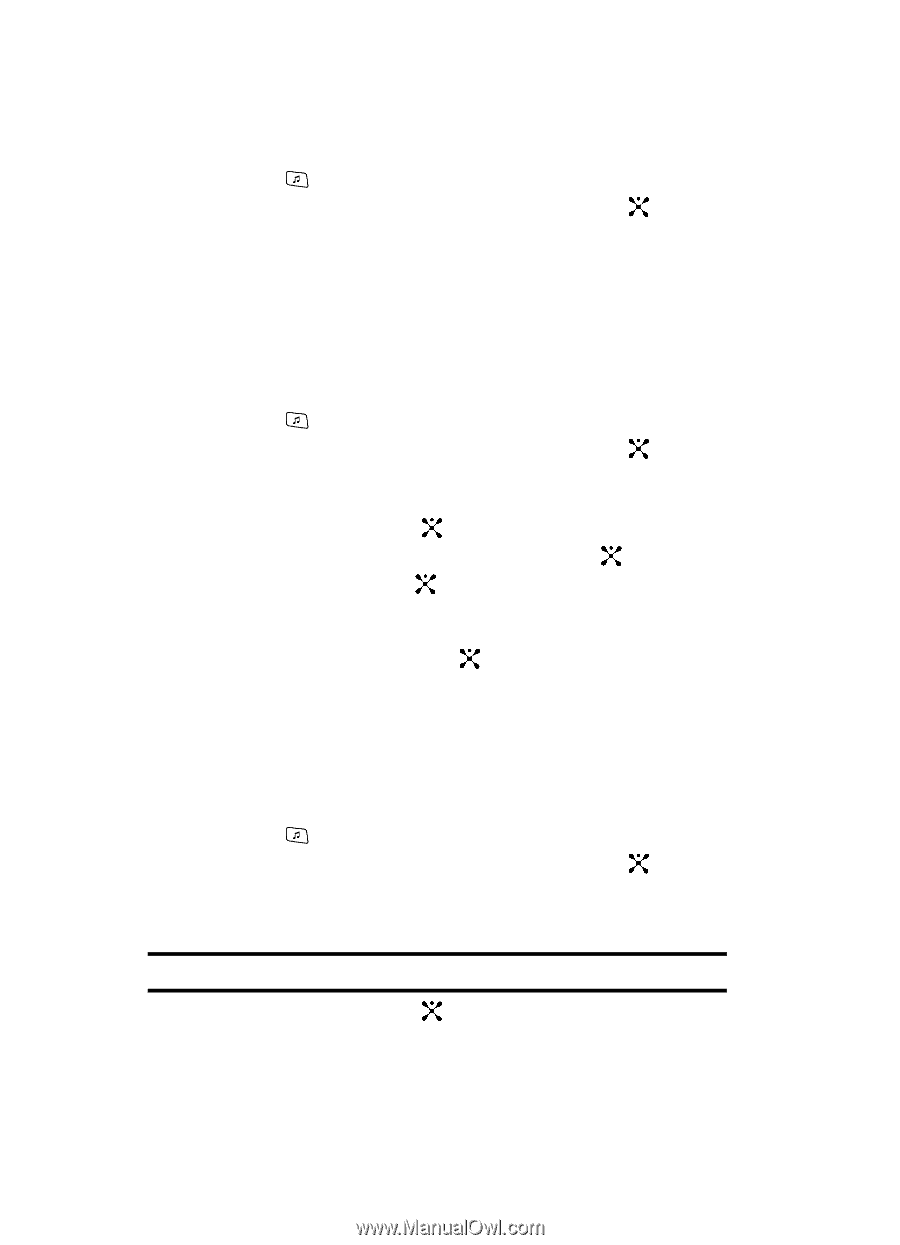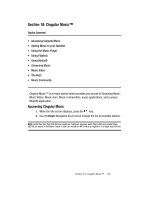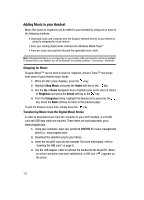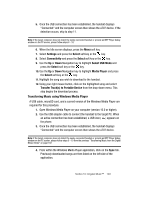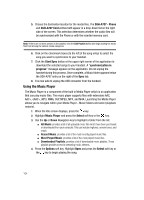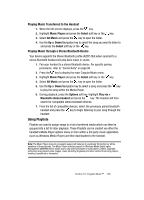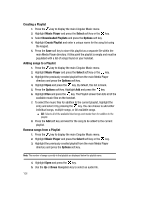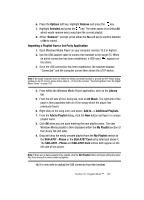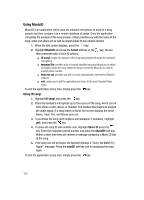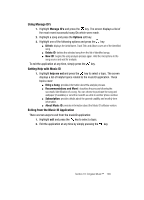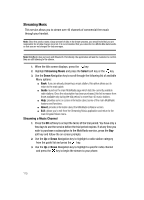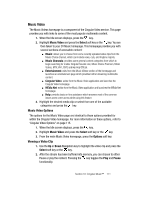Samsung SGH-A707 User Manual (user Manual) (ver.f5) (English) - Page 106
Creating a Playlist, Adding songs to a Playlist, Remove songs from a Playlist
 |
View all Samsung SGH-A707 manuals
Add to My Manuals
Save this manual to your list of manuals |
Page 106 highlights
Creating a Playlist 1. Press the key to display the main Cingular Music menu. 2. Highlight Music Player and press the Select soft key or the key. 3. Select Downloaded Playlists and press the Options soft key. 4. Highlight Create Playlist and enter a unique name for the song list using the keypad. 5. Press the Save soft key to store this playlist as a separate file within the main Media Player directory. At this point the playlist is empty and must be populated with a list of songs found on your handset. Adding songs to a Playlist 1. Press the key to display the main Cingular Music menu. 2. Highlight Music Player and press the Select soft key or the key. 3. Highlight the previously created playlist from the main Media Player directory and press the Options soft key. 4. Highlight Open and press the key. By default, this list is blank. 5. Press the Options soft key. Highlight Add and press the key. 6. Highlight Files and press the key. The Playlist screen then lists all of the available music files on the handset. 7. To select the music files for addition to the current playlist, highlight the entry and select it by pressing the key. You can choose to add either individual songs, multiple songs, or All available songs. ⅷ All: Selects all of the available listed songs and marks them for addition to the playlist. 8. Press the Add soft key and wait for the song to be added to the current playlist. Remove songs from a Playlist 1. Press the key to display the main Cingular Music menu. 2. Highlight Music Player and press the Select soft key or the key. 3. Highlight the previously created playlist from the main Media Player directory and press the Options soft key. Note: The number of songs currently in that playlist are displayed below the playlist name. 4. Highlight Open and press the key. 5. Use the Up or Down Navigation key to select an audio file. 106