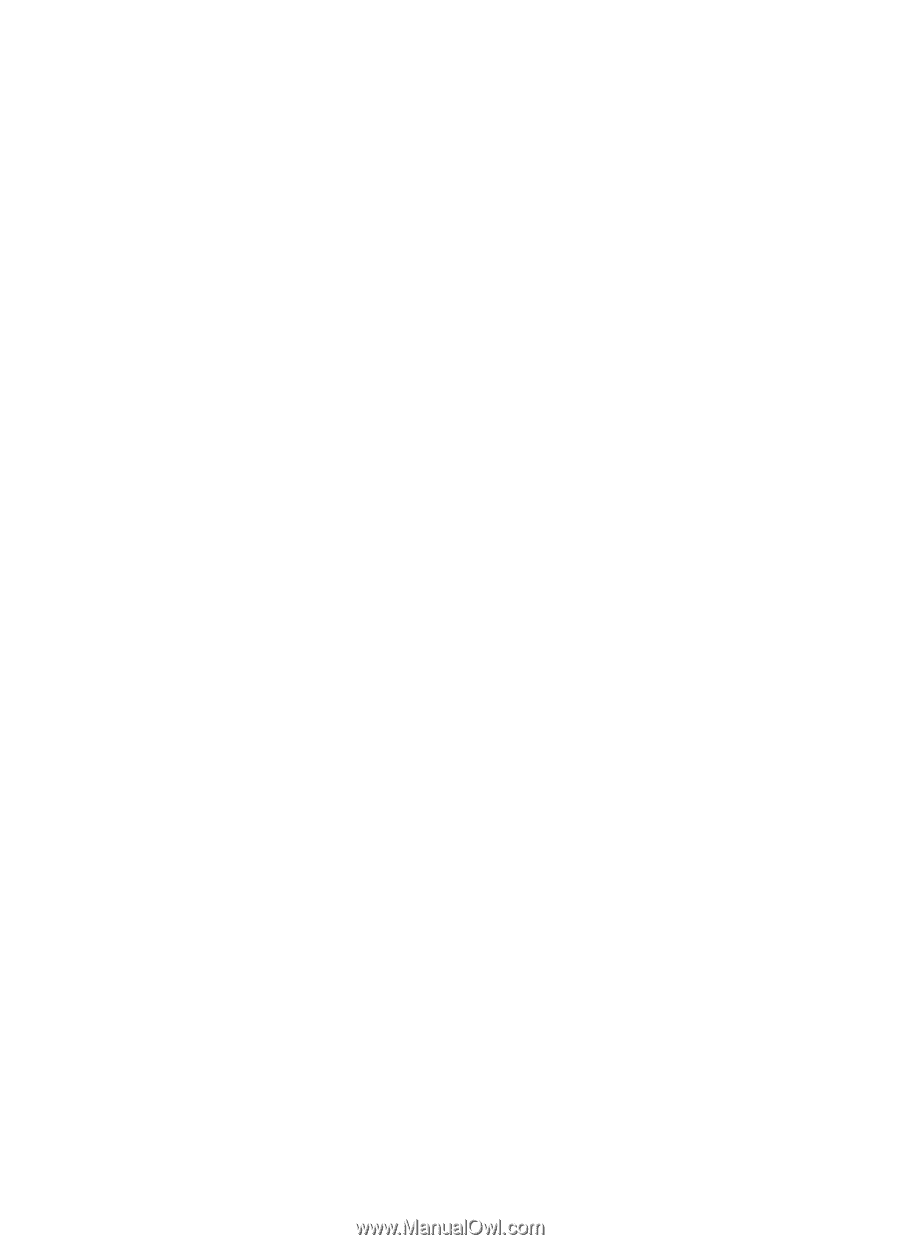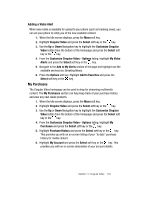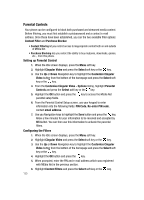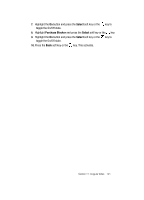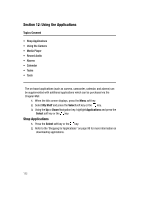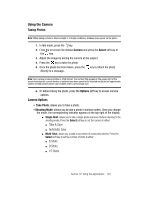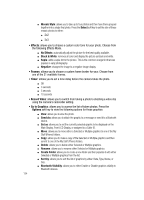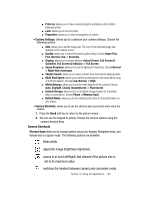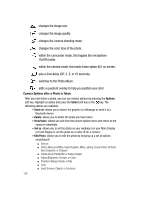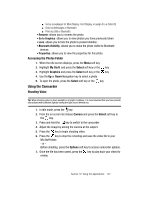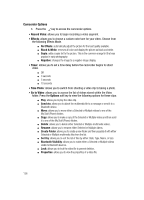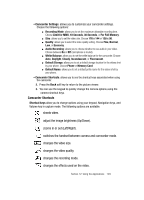Samsung SGH-A707 User Manual (user Manual) (ver.f5) (English) - Page 124
Effects, Frames, Timer, Record Video, Go to Graphics, Options
 |
View all Samsung SGH-A707 manuals
Add to My Manuals
Save this manual to your list of manuals |
Page 124 highlights
ⅷ Mosaic Style: allows you to take up to four photos and then have them grouped together into a single final photo. Press the Select soft key to set the size of these mosaic photos to either: ⅷ 2x2 ⅷ 3x3 • Effects: allows you to choose a custom color tone for your photo. Choose from the following Effects Mode. ⅷ No Effects: automatically adjust the picture for the best quality available. ⅷ Black & White: removes all color and display the picture as black and white. ⅷ Sepia: adds a sepia tint to the picture. This is the common orange tint that was popular in early photography. ⅷ Negative: changes the image to a negative image display. • Frames: allows you to choose a custom frame border for your. Choose from one of the 21 available frames. • Timer: allows you to set a time delay before the camera takes the photo. ⅷ Off ⅷ 3 seconds ⅷ 5 seconds ⅷ 10 seconds • Record Video: allows you to switch from taking a photo to shooting a video clip using the camera's camcorder setting. • Go to Graphics: allows you to access the list of taken photos. Press the Options soft key to view the following options for these graphics: ⅷ View: allows you to view the photo. ⅷ Send via: allows you to attach the graphic to a message or send it to a Bluetooth device. ⅷ Set as: allows you to set the currently selected graphic to be displayed on the Main Display, Front LCD Display, or assigned to a Caller ID. ⅷ Move: allows you to move either a Selected or Multiple graphics to one of the My Stuff (Phone) folders. ⅷ Copy: allows you to make a copy of the Selected or Multiple graphics and then send it to one of the My Stuff (Phone) folders. ⅷ Delete: allows you to delete either Selected or Multiple graphics. ⅷ Rename: allows you to rename either Selected or Multiple graphics. ⅷ Create Folder: allows you to create a new folder and then populate it with either Selected or Multiple graphics from the list. ⅷ Sort by: allows you to sort the list of graphics by either: Date, Type, Name, or Size. ⅷ Bluetooth Visibility: allows you to either Enable or Disable graphics visiblity to Bluetooth devices. 124