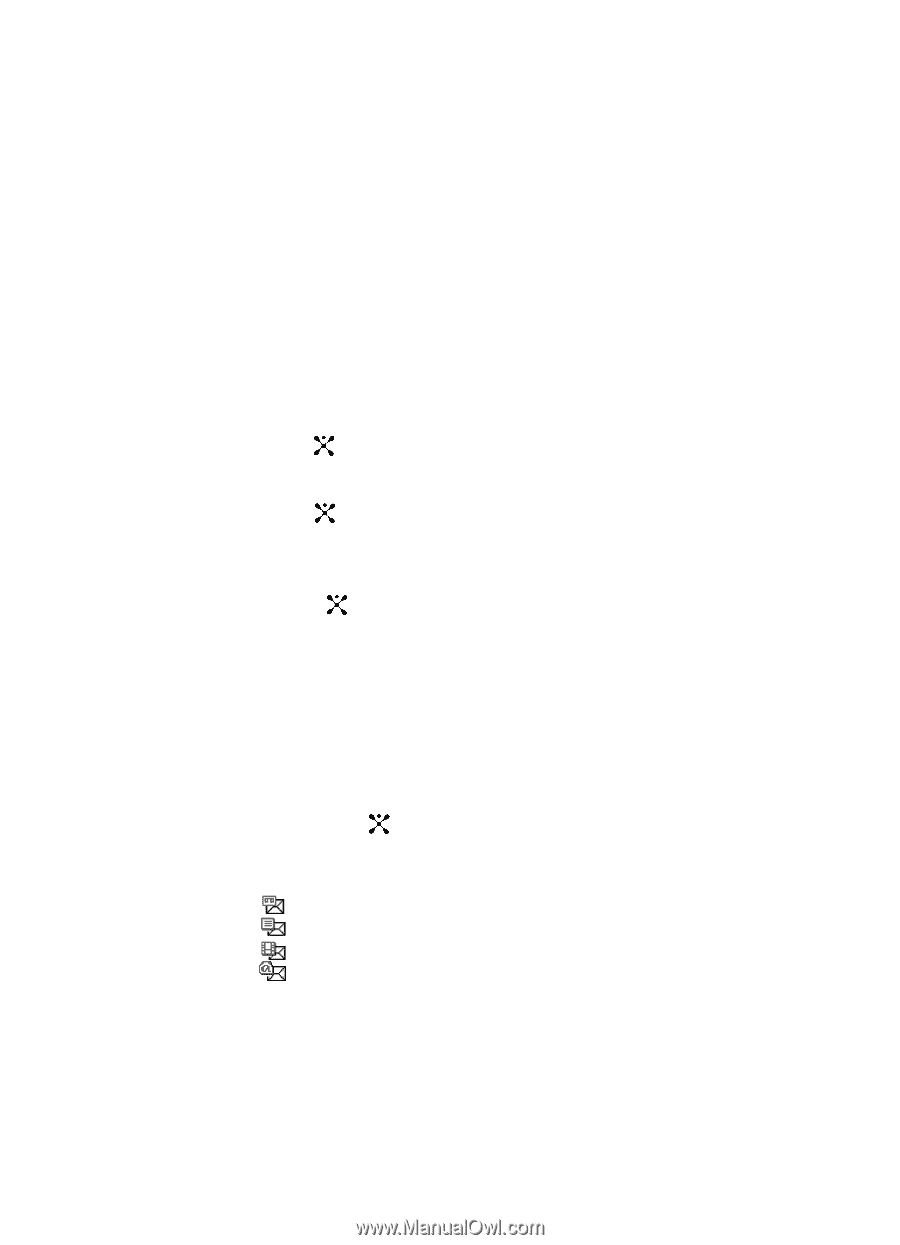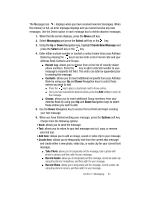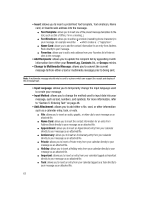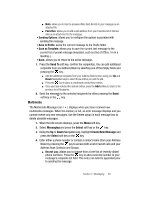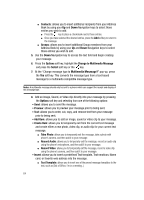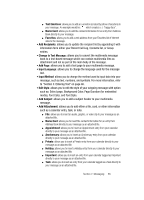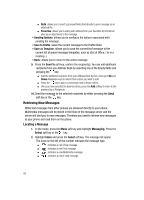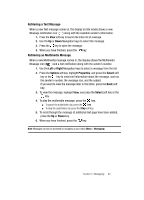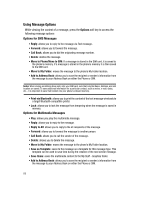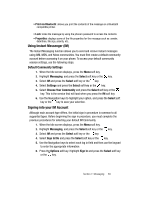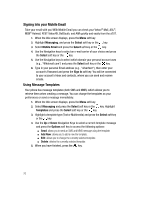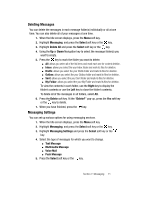Samsung SGH-A707 User Manual (user Manual) (ver.f5) (English) - Page 66
Retrieving New Messages
 |
View all Samsung SGH-A707 manuals
Add to My Manuals
Save this manual to your list of manuals |
Page 66 highlights
ⅷ Note: allows you to insert a presaved Note (text) directly to your message as an attached file. ⅷ Favorites: allows you to add a web address from your Favorites list of Internet sites as an attachment to the message. • Sending Options: allows you to configure the options associated with sending the message. • Save to Drafts: saves the current message to the Drafts folder. • Save as Template: allows you to save the current text message to the current list of preset message templates, such as (Out of Office, I'm in a meeting..). • Back: allows you to return to the active message. 9. Press the Send To soft key, confirm the recipient(s). You can add additional recipients from you Address Book by selecting one of the Empty fields and pressing the key. ⅷ Add the additional recipients from your Address Book by then using your Up and Down Navigation keys to select those entries you wish to add. ⅷ Press the key to place a checkmark next to those entries. ⅷ Once you have selected the desired entries, press the Add softkey to return to the previous list of Recipients. 10. Send the message to the selected recipients by either pressing the Send soft key or the key. Retrieving New Messages While text messages from other phones are delivered directly to your phone, Multimedia messages will be stored in the Inbox of the message server and the server will alert you to new messages. Therefore you need to retrieve new messages to your phone and read them on the phone. Locating a Message 1. In Idle mode, press the Menu soft key and highlight Messaging. Press the Select soft key or the key. 2. Highlight Inbox and press the Select soft key. The message list opens. The icons on the left of the number indicates the message type. ⅷ : indicates a new Voice message ⅷ : indicates a new Text message ⅷ : indicates a new Multimedia message ⅷ : indicates a new E-mail message 66