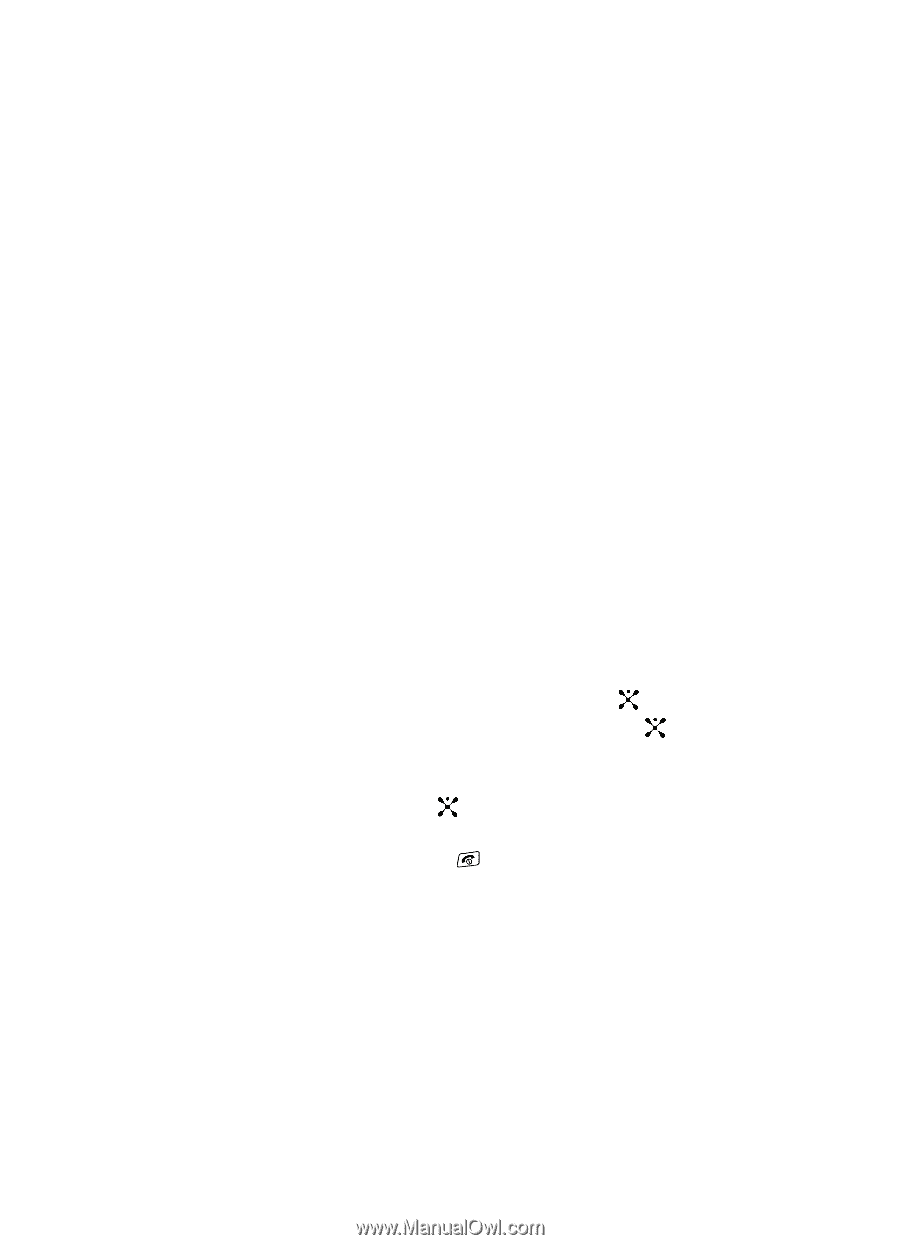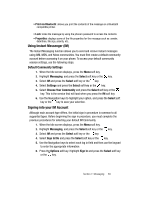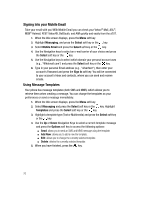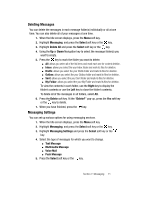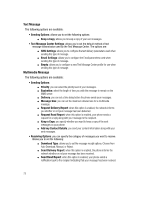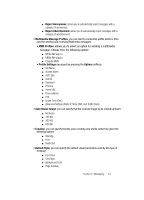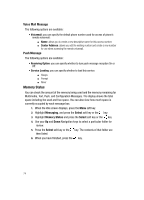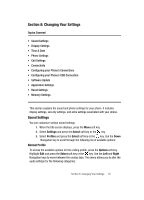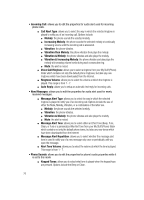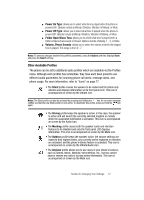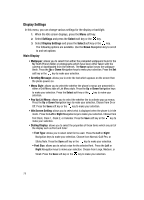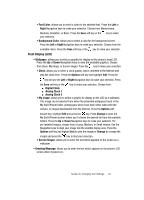Samsung SGH-A707 User Manual (user Manual) (ver.f5) (English) - Page 74
Voice Mail Message, Push Message - review
 |
View all Samsung SGH-A707 manuals
Add to My Manuals
Save this manual to your list of manuals |
Page 74 highlights
Voice Mail Message The following options are available: • Voicemail: you can specify the default phone number used for access of phone's remote voicemail: ⅷ Name: allows you to create a new descriptive name for this access number. ⅷ Center Address: allows you edit the existing number and create a new number for use when accessing the remote voicemail. Push Message The following options are available: • Receiving Option: you can specify whether to turn push message reception On or Off. • Service Loading: you can specify whether to load this service: ⅷ Always ⅷ Prompt ⅷ Never Memory Status You can check the amount of the memory being used and the memory remaining for Multimedia, Text, Push, and Configuration Messages. The display shows the total space including the used and free space. You can also view how much space is currently occupied by each message box. 1. When the Idle screen displays, press the Menu soft key. 2. Highlight Messaging, and press the Select soft key or the key. 3. Highlight Memory Status and press the Select soft key or the key. 4. Use your Up and Down Navigation keys to select a particular folder for review. 5. Press the Select soft key or the key. The contents of that folder are then listed. 6. When you have finished, press the key. 74