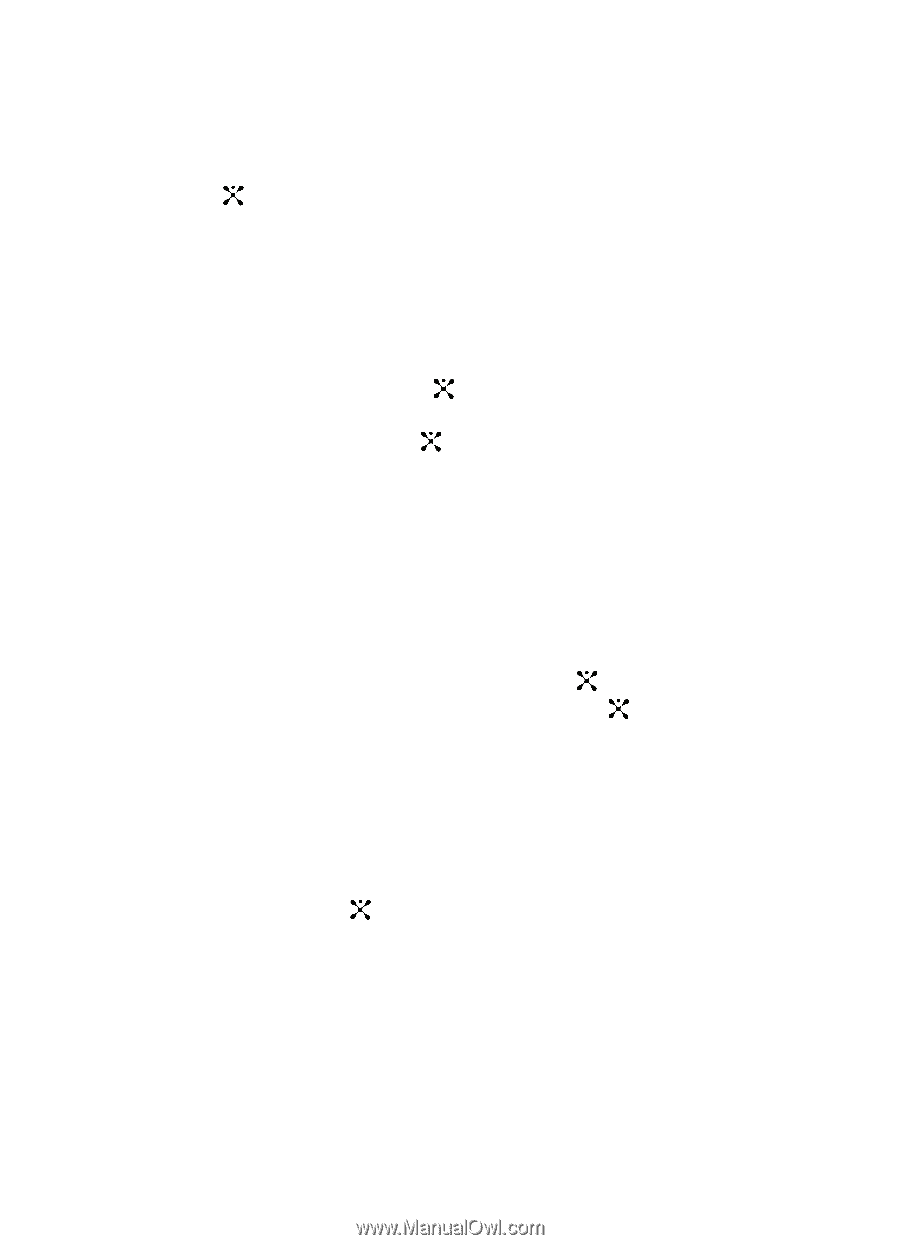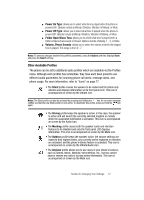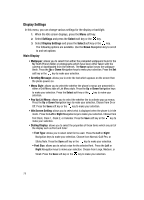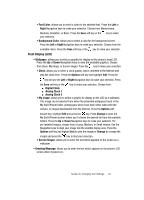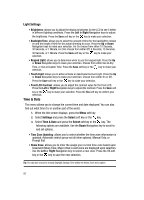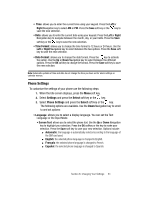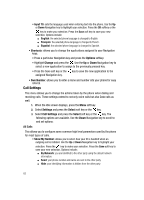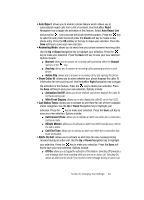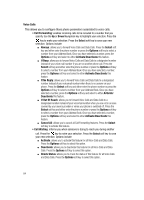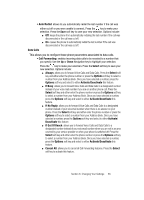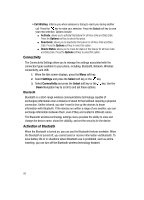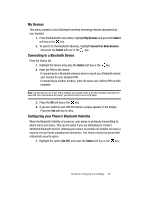Samsung SGH-A707 User Manual (user Manual) (ver.f5) (English) - Page 82
Call Settings
 |
View all Samsung SGH-A707 manuals
Add to My Manuals
Save this manual to your list of manuals |
Page 82 highlights
• Input T9: sets the language used when entering text into the phone. Use the Up or Down Navigation key to highlight your selection. Press the OK softkey or the key to make your selection. Press the Save soft key to save your new selection. Options include: ⅷ English: the selected phone language is changed to English. ⅷ Français: the selected phone language is changed to French. ⅷ Español: the selected phone language is changed to Spanish. • Shortcuts: allows you to change the applications assigned to your Navigation keys. • Press a particular Navigation key and press the Options softkey. • Highlight Change and press the . Use the Up or Down Navigation key to select a new application to assign to the previously pressed key. • Press the Save soft key or the key to save the new application to the assigned Navigation key. • Own Number: allows you to enter a name and number into your phone for easy referral. Call Settings This menu allows you to change the actions taken by the phone when dialing and receiving calls. These settings extend to not only voice calls but also Data calls as well. 1. When the Idle screen displays, press the Menu soft key. 2. Select Settings and press the Select soft key or the key. 3. Select Call Settings and press the Select soft key or the key. The following options are available. Use the Down Navigation key to scroll to and set options: All Calls This allows you to configure some common high level parameters used by the phone for most types of calls. • Show My Number: allows you to select how your ID is handled when an outgoing call is initiated. Use the Up or Down Navigation key to highlight your selection. Press the key to make your selection. Press the Save soft key to save your new selection. Options include: ⅷ By Network: you are identified to the other party using the default network information. ⅷ Send: your phone number and name are sent to the other party. ⅷ Hide: your identifying information is hidden from the other party. 82