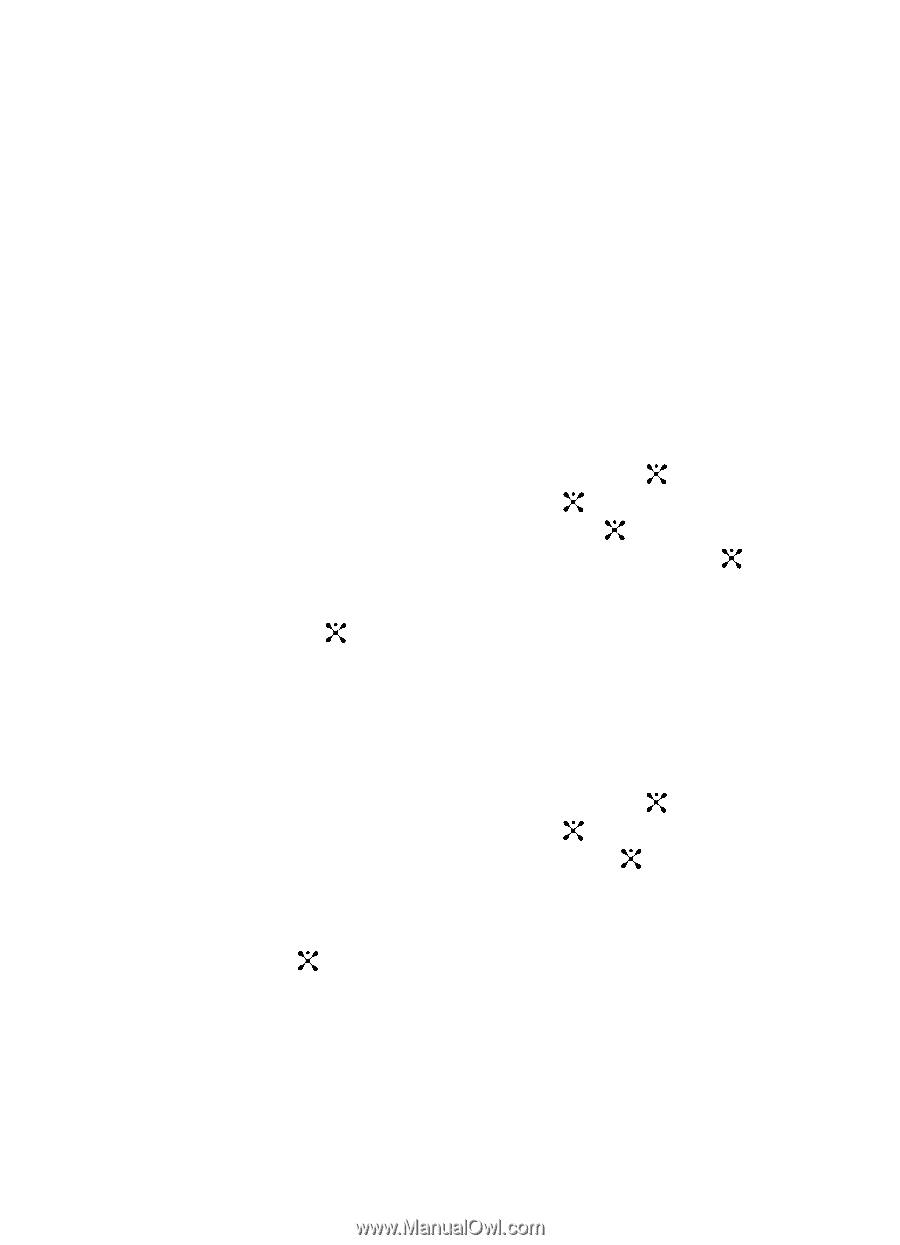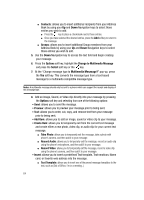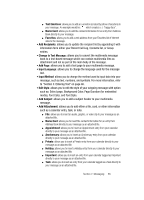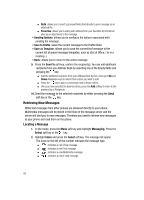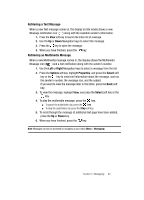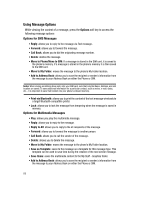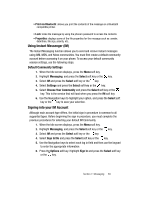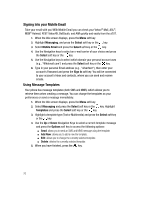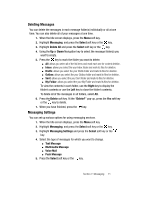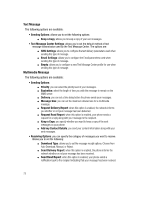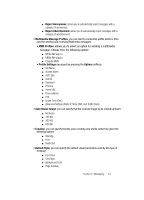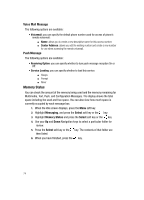Samsung SGH-A707 User Manual (user Manual) (ver.f5) (English) - Page 69
Using Instant Messenger IM, Signing into your IM Account
 |
View all Samsung SGH-A707 manuals
Add to My Manuals
Save this manual to your list of manuals |
Page 69 highlights
• Print via Bluetooth: allows you print the contents of the message on a Bluetooth compatible printer. • Lock: locks the message by using the phone's password to access the contents. • Properties: displays some of the file properties for the message such as: sender, date/time, file size, priority, etc.. Using Instant Messenger (IM) The Instant Messaging function allows you to send and receive instant messages using AIM, MSN, and Yahoo communities. You must first create a default community account before accessing it on your phone. To access your default community session settings, use the following steps: Default Community Settings 1. When the Idle screen displays, press the Menu soft key. 2. Highlight Messaging, and press the Select soft key or the key. 3. Select IM and press the Select soft key or the key. 4. Select Settings and press the Select soft key or the key. 5. Select Choose Your Community and press the Select soft key or the key. This is the service that will load when you press the IM soft key. 6. Use the Navigation keys to highlight your option, and press the Select soft key or the key to save your selection. Signing into your IM Account Although each account type differs, the initial sign in procedure is common to all supported types. Before beginning the sign in procedure, you must complete the previous procedures for selecting your default IM Community. 1. When the Idle screen displays, press the Menu soft key. 2. Highlight Messaging, and press the Select soft key or the key. 3. Select IM and press the Select soft key or the key. 4. Select Sign In/On and press the Select soft key or the key. 5. Use the Navigation keys to select each log in field and then use the keypad to enter the appropriate information. 6. Press the Options soft key. Highlight Sign In and press the Select soft key or the key. Section 7: Messaging 69