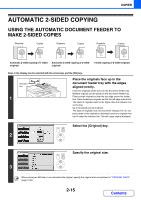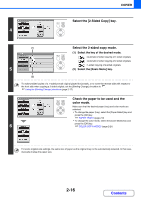Sharp DX-C310FX DX-C310 DX-C3400 Operation Manual - Page 113
Press the [COLOR START] key or the [BLACK & WHITE START] key.
 |
View all Sharp DX-C310FX manuals
Add to My Manuals
Save this manual to your list of manuals |
Page 113 highlights
COPIER BACK OK Check the paper to be used and the color mode. Make sure that the desired paper (tray) and color mode are selected. • To change the paper (tray), select the [Paper Select] key and press the [OK] key. ☞ PAPER TRAYS (page 2-9) • To change the color mode, select the [Color Mode] key and 4 press the [OK] key. ☞ COLOR COPY MODES (page 2-21) For some original size settings, the same size of paper as the original may not be automatically selected. In this case, manually change the paper size. Set the number of copies (number of 7 sets) with the numeric keys. 5 • Up to 999 copies (sets) can be set. • A single copy can be made even if "0" appears for the number of copies. If an incorrect number of copies is set... Press the [CLEAR] key ( ) and then enter the correct number. Press the [COLOR START] key or the [BLACK & WHITE START] key. Normally copying will start. Depending on the copy settings, copying may not begin until multiple originals have been scanned. In this case, go to the 6 next step. Even if a color mode is selected, copying will take place in black and white if the [BLACK & WHITE START] key is pressed. Remove the original and place the next original, and then press the [COLOR 7 START] key or the [BLACK & WHITE START] key. Repeat this step until all originals have been scanned. For the second original and following originals, use the same [START] key as you did for the first original. 2-13 Contents