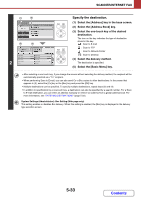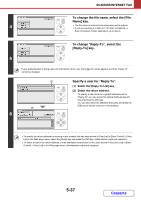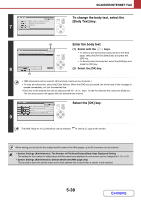Sharp DX-C310FX DX-C310 DX-C3400 Operation Manual - Page 455
Specify the destination.
 |
View all Sharp DX-C310FX manuals
Add to My Manuals
Save this manual to your list of manuals |
Page 455 highlights
SCANNER/INTERNET FAX (1) (2) (5) (3) AAA AAA CCC CCC EEE EEE 2 GGG GGG III III BBB BBB DDD DDD FFF FFF HHH HHH JJJ JJJ BACK OK BACK OK Specify the destination. (1) Select the [Address] key in the base screen. (2) Select the [Address Book] key. (3) Select the one-touch key of the desired destination. The icon on the key indicates the type of destination stored in the key. : Scan to E-mail : Scan to FTP : Scan to Network Folder : Scan to Desktop (4) Select the delivery method. The destination is specified. (5) Select the [Basic Menu] key. • After selecting a one-touch key, if you change the screen without selecting the delivery method, the recipient will be automatically specified as a "To" recipient. • When performing Scan to E-mail, you can also send Cc or Bcc copies to other destinations. In the screen that appears in (3), select the [Cc] key or the [Bcc] key and press the [OK] key. • Multiple destinations can be specified. To specify multiple destinations, repeat steps (3) and (4). • In addition to specification by a one-touch key, a destination can also be specified by a search number. For a Scan to E-mail destination, you can enter an address manually or retrieve an address from a global address book. For more information, see "ENTERING DESTINATIONS" (page 5-22). System Settings (Administrator): Bcc Setting (Web page only) This setting enables or disables Bcc delivery. When this setting is enabled, the [Bcc] key is displayed in the delivery type selection screen. 5-33 Contents