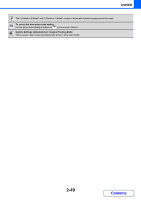Sharp DX-C310FX DX-C310 DX-C3400 Operation Manual - Page 146
COPYING MULTIPLE BUSINESS CARDS, Business Card Scan
 |
View all Sharp DX-C310FX manuals
Add to My Manuals
Save this manual to your list of manuals |
Page 146 highlights
COPIER COPYING MULTIPLE BUSINESS CARDS (Business Card Scan) Business Card Scan can be used to copy up to 8 business cards on one sheet of paper. To use this function, the business card feeder must be attached to the automatic document feeder and "Business Card Scan Option" must be enabled in the system settings (administrator). For the attachment procedure, see "BUSINESS CARD FEEDER" in "1. BEFORE USING THE MACHINE" (page 1-57). Use this function to create a list of business cards or to file business cards as a group. 1-Sheet Layout 8-Sheet Layout Keys in the display can be selected with the arrow keys and the [OK] key. Load the business cards. For original placement orientations and copy results, see "Copy results of 8-Sheet Layouts" (page 2-47.) 1 Select Business Card Scan. 2 (1) Select the [Special Modes] key. ☞ SPECIAL MODES (page 2-39) (2) Select the [Bus. Card Scan] key. (1) (3) BACK OK 3 (2) BACK OK Specify settings for Business Card Scan. (1) Specify the number of business cards to be copied and select the [1-Sheet Layout] key or the [8-Sheet Layout] key. When the [1-Sheet Layout] key is selected, the smallest size of paper loaded in the paper trays will be automatically selected. When the [8-Sheet Layout] key is selected, 8-1/2" x 11" (A4) size paper will be automatically selected. (2) When [8-Sheet Layout] is selected, select the desired layout. Select one of the 2 layouts. (3) Select the [Basic Menu] key. You will return to the base screen of copy mode. 2-46 Contents