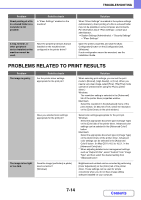Sharp DX-C310FX DX-C310 DX-C3400 Operation Manual - Page 678
Problems Related To Printing Operation
 |
View all Sharp DX-C310FX manuals
Add to My Manuals
Save this manual to your list of manuals |
Page 678 highlights
TROUBLESHOOTING PROBLEMS RELATED TO PRINTING OPERATION Problem Printing does not take place. Point to check Is your computer connected correctly to the machine? Is the machine connected to the same network (LAN, etc.) as your computer? Is the IP address selected correctly? (Windows) Are you using a printer port created using Standard TCP/IP Port? (Windows 2000/XP/Server 2003/Vista/ Server 2008) Is "Connect via" set to [Ethernet] for AppleTalk? (Mac OS 9.0-9.2.2) Is your computer in an unstable state? Is the machine specified correctly in the software application that you are using for printing? Are the network connection devices operating normally? Solution Make sure that the cable is connected securely to the LAN connector or the USB connector on your computer and the machine. If you are on a network, check the connections at the hub as well. ☞ 1. BEFORE USING THE MACHINE "SIDE AND BACK" (page 1-6) The machine must be connected to the same network as your computer. If you do not know which network the machine is connected to, ask the network administrator. If the machine does not have a permanent IP address (the machine receives an IP address from a DHCP server), printing will not be possible if the IP address changes. Print the "All Custom Setting List" in the system settings and check the IP address of the machine. If the IP address has changed, change the port setting in the printer driver. ➞ System Settings > "List Print (User)" > "All Custom Setting List" ☞ Installation Guide If the IP address changes frequently, it is recommended that a permanent IP address be assigned to the machine. ➞ System Settings (Administrator) > "Network Settings" When a port created with Standard TCP/IP Port in Windows is used and the [SNMP Status Enabled] checkbox is , it may not be possible to print correctly. Change the [SNMP Status Enabled] checkbox to . ☞ Installation Guide Open [AppleTalk] from the [Control Panels] and make sure that [Ethernet] is selected in the "Connect via" menu. Printing is not possible if [Ethernet] is not selected. Printing is sometimes not possible when you run multiple applications at once or there is insufficient memory or hard drive space. Restart your computer. Make sure that the printer driver of the machine is selected in the Print window of the application. If the printer driver does not appear in the list of available printer drivers, it may not be installed correctly. Remove the printer driver and then install it once again. ☞ Installation Guide Make sure that the routers and other network connection devices are operating correctly. If a device is not powered on or is in an error state, see the manual of the device to correct the problem. 7-12 Contents