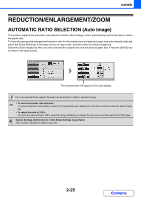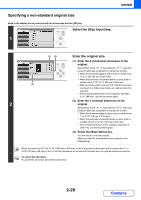Sharp DX-C310FX DX-C310 DX-C3400 Operation Manual - Page 127
Enlarging/reducing The Length And Width, Separately Xy Zoom
 |
View all Sharp DX-C310FX manuals
Add to My Manuals
Save this manual to your list of manuals |
Page 127 highlights
COPIER ENLARGING/REDUCING THE LENGTH AND WIDTH SEPARATELY (XY Zoom) The XY Zoom feature allows the horizontal and vertical copy ratios to be changed separately. Both the horizontal and vertical ratios can be set from 50% to 200% in increments of 1%. Select the [Copy Ratio] key in the base screen of copy mode and then follow the steps below. When 50% is selected for the horizontal ratio and 70% is selected for the vertical ratio Original Copy Keys in the display can be selected with the arrow keys and the [OK] key. BACK OK Select the [XY Zoom] key. 1 (1), (2) (3) 2 BACK OK Set the horizontal and vertical ratios. (1) Set the X (horizontal) ratio. Select the number display of the X (horizontal) ratio and press the [OK] key. A number entry screen will appear. Enter the desired number with the numeric keys and select the [OK] key in the number entry screen. A ratio from 50% to 200% can be selected in increments of 1%. (2) Set the Y (vertical) ratio. Set the Y (vertical) ratio in the same way as the X (horizontal) ratio. (3) Select the [Basic Menu] key. You will return to the base screen. Make sure that a paper size suitable for the ratio is selected. You can also change the number with the keys. Select the key of the direction you wish to change and press the [OK] key. To increase the ratio, select the key and press the [OK] key. To decrease the ratio, select the key and press the [OK] key. (To make the ratio change continuously, hold down the [OK] key after selecting the key. If you continue to hold down the [OK] key for more than 3 seconds, the ratio will start changing quickly.) When the automatic document feeder is used, the vertical and horizontal ratio selection ranges are both 50% to 200%. To return the ratio to 100%... To return the ratio setting to 100%, select the [Copy Ratio] key to display the ratio menu and then select the [100%] key. 2-27 Contents