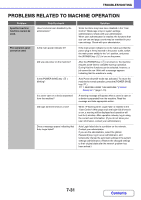Sharp DX-C310FX DX-C310 DX-C3400 Operation Manual - Page 702
Problems Related To Peripheral Devices
 |
View all Sharp DX-C310FX manuals
Add to My Manuals
Save this manual to your list of manuals |
Page 702 highlights
TROUBLESHOOTING Problem Printing takes place on the wrong side of the paper. Point to check Is the paper loaded with the print side facing in the correct direction? A cover or insert is not printed on the specified paper. Has the paper type been set correctly? Solution • Trays 1 to 4: Load the paper with the front side facing up*. • Bypass tray: Load the paper with the front side facing down*. * When the paper type is "Pre-Punched", "Pre-Printed" or "Letter Head", load the paper in the opposite way. (Except when "Disabling of Duplex" is enabled in the system settings (administrator). For the current setting, check with your administrator.) If the paper type set for the cover or insert is not the same as the paper type set for the tray, paper will be fed from a different tray. Set the correct paper type for the tray that contains the paper specified for the cover or insert. ➞ System Settings > "Paper Tray Settings" > "Tray Settings" PROBLEMS RELATED TO PERIPHERAL DEVICES Problem The connected USB device cannot be used. The connected USB memory cannot be used. The finisher does not operate. Stapling does not take place. Point to check Is the USB device compatible with the machine? Is the connected USB device recognized correctly? Is the format of the USB memory FAT32? Are you using a USB memory with a capacity of more than 32 GB? Does a message appear indicating that you need to remove paper from the stapler compiler? Does the following message appear in the display? "Please refer to operation manual. Code:xx-xx*. Finisher trouble." *Letters and numbers appear in xx-xx. Does a message appear instructing you to check the staple unit? Does a message appear instructing you to add staples? Solution Ask your dealer if the device is compatible with the machine. Use "USB-Device Check" in the system settings to check whether or not the device can be recognized. ➞ System Settings > "USB-Device Check" If it is not recognized, connect it once again. If the format of the USB memory is other than FAT32, use your computer to change the format to FAT32. Use a 32 GB or less USB memory. Remove all remaining paper from the stapler compiler. Check the connection cable. Remove and then firmly reinsert the connection cable, and restart the machine. Remove jammed staples. ☞ "REMOVING STAPLE JAMS" (page 7-6) Replace the staple cartridge. Do not forget to replace the staple case. ☞ "REMOVING STAPLE JAMS" (page 7-6) 7-36 Contents