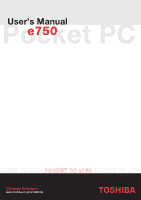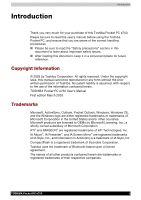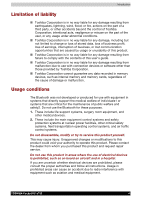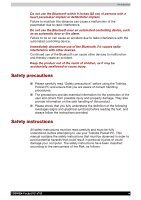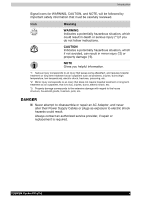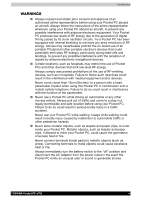Toshiba e750 User Manual
Toshiba e750 - Pocket PC Manual
 |
UPC - 032017179769
View all Toshiba e750 manuals
Add to My Manuals
Save this manual to your list of manuals |
Toshiba e750 manual content summary:
- Toshiba e750 | User Manual - Page 1
Pocket PC User's Manual e750 OCKET PC e750 POCKET PC e750 POCKET PC e750 Choose freedom. www.toshiba.co.jp/worldwide TOSHIBA - Toshiba e750 | User Manual - Page 2
patent liability is assumed, with respect to the use of the information contained herein. TOSHIBA Pocket PC e750 User's Manual First edition March 2003 Trademarks Microsoft, ActiveSync, Outlook, Pocket Outlook, Windows, Windows CE, and the Windows logo are either registered trademarks or trademarks - Toshiba e750 | User Manual - Page 3
a hospital. If you are uncertain whether electrical devices are prohibited, please consult the proper authorities and follow all instructions. Usage in prohibited areas can cause an accident due to radio interference with equipment such as aviation and medical equipment. TOSHIBA Pocket PC e750 iii - Toshiba e750 | User Manual - Page 4
PC. This manual contains the safety instructions that must be observed in order to avoid potential hazards that could result in personal injuries or could damage your computer. The safety instructions have been classified according to the seriousness of the Risk, as follows: TOSHIBA Pocket PC e750 - Toshiba e750 | User Manual - Page 5
reviewed. Icon Meaning WARNING Indicates a potentially hazardous situation, which could result in death or serious injury (*1) if you do not follow instructions. hazards could result. Always contact an authorized service provider, if repair or replacement is required. TOSHIBA Pocket PC e750 v - Toshiba e750 | User Manual - Page 6
). Connecting terminals to metal objects could cause excessive heat or fire. Always immediately turn the battery switch to the "off" position and disconnect the AC Adaptor from the power outlet in the event the Pocket PC emits an unusual odor or sound or generates smoke. TOSHIBA Pocket PC e750 vi - Toshiba e750 | User Manual - Page 7
Pocket PC or subject it to severe shock. Dropping your Pocket PC or subjecting it to severe shock could cause the removable battery to leak, ignite and/or rupture. Always immediately remove your Pocket PC and its battery source with wet hands could cause electric shock. TOSHIBA Pocket PC e750 vii - Toshiba e750 | User Manual - Page 8
. Never allow infants or small children within reach of your Pocket PC. Infants or small children could injure themselves if allowed access to your Pocket PC. Never place an AC Adaptor on a wooden surface (or shock as a result of damage to the Power Supply Cable. TOSHIBA Pocket PC e750 viii - Toshiba e750 | User Manual - Page 9
service batteries Do not dispose of used batteries with your ordinary waste. Dispose of the batteries as required by local ordinances or regulations. Use only batteries recommended by Toshiba as replacements. NOTES Under certain conditions, data may be lost, including: TOSHIBA Pocket PC e750 - Toshiba e750 | User Manual - Page 10
in the removable battery; and Servicing of your Pocket PC. Avoid connecting your Pocket PC to an external battery charging. Never use organic solvents such as benzene or paint thinner to clean your Pocket PC. Use of these solvents can cause deformation or discoloration. TOSHIBA Pocket PC e750 - Toshiba e750 | User Manual - Page 11
and damage to the charger and/or your Pocket PC. Lithium ion batteries are recyclable. Never dispose of the battery with ordinary waste. Never bend or twist your Pocket PC. This could cause damage to your Pocket PC or malfunction of the Pocket PC functions. (For Bluetooth model Only) Supplementary - Toshiba e750 | User Manual - Page 12
to make sure that the system (PC plus options / cables) still fulfils the required standards. To avoid general EMC problems, the following advice should be observed: Only CE marked options should be connected / implemented Only best shielded cables should be connected TOSHIBA Pocket PC e750 xii - Toshiba e750 | User Manual - Page 13
, if not installed and used in accordance with the instructions, may cause harmful interference to radio communications. However, can be determined by turning the equipment off and on, the user is encouraged to try to correct the interference by one or more du Canada. TOSHIBA Pocket PC e750 xiii - Toshiba e750 | User Manual - Page 14
Marking Requirements User Manual must provide user information in accordance with ±15.19(a)(3), 15.21, 15.27 and 15.105(b): Instruction Manual Federal Communication must accept any interference received, including interference that may cause undesired operation. TOSHIBA Pocket PC e750 xiv - Toshiba e750 | User Manual - Page 15
TOSHIBA Pocket PC e750 Getting Started Table of Contents Chapter 1 Getting Started 1-1 Welcome 1-1 Where to Find Information 1-2 Chapter 2 Basic Skills 2-1 Parts Names and Function 2-1 Power Button 2-3 Battery Switch 2-4 Battery/Alarm LED 2-4 Wireless Communication Switch (Wireless LAN/ - Toshiba e750 | User Manual - Page 16
ROM Disk (NAND Flash Memory 2-42 Setting Advanced Sounds 2-43 Setting Microphone 2-44 Chapter 3 Microsoft ActiveSync 3-1 Change the synchronization schedule 3-2 Chapter 4 Microsoft Pocket List 4-13 Composing Messages 4-14 Managing E-mail Messages and Folders 4-15 TOSHIBA Pocket PC e750 xvi - Toshiba e750 | User Manual - Page 17
mobile favorites and channels 6-4 To browse the Internet 6-5 Chapter 7 Getting Connected 7-1 Transfer Items Using Infrared 7-2 Connect to the Internet 7-2 Connect to Work 7-4 End a Connection 7-7 Connect Directly to an E-mail Server 7-8 Get Help on Connecting 7-8 TOSHIBA Pocket PC e750 - Toshiba e750 | User Manual - Page 18
Monitoring Utility 8-9 Icon Specification 8-9 Wireless LAN Manager 8-9 Manager Screen 8-10 Link Screen 8-11 Info Screen 8-12 Toshiba Enroller 8-13 Certificate for Obtain PEAP Certificate from a file (2 8-21 Example: Obtain PEAP Certificate from a file (3 8-22 TOSHIBA Pocket PC e750 xviii - Toshiba e750 | User Manual - Page 19
Started Chapter 9 Bluetooth 9-1 Specifications 9-1 Major specifications 9-2 Bluetooth Settings 9-3 Enabling Bluetooth on Your Toshiba Pocket PC 9-3 Bluetooth Environmental Settings 9-3 Advanced Settings 9-4 Preparing to Connect with Bluetooth 9-5 Using COM Service 9-8 Establishing an - Toshiba e750 | User Manual - Page 20
10-14 Identity Tab 10-14 Memory tab 10-15 Driver tab 10-15 System tab 10-16 Wireless tab 10-16 Tools Menu 10-17 Chapter 11 ATI Presentation Pack 11-1 IA Presenter 11-1 IA Screen Mirror 11-1 IA 11-11 On-line Help 11-11 Copyright and Contact Information 11-12 TOSHIBA Pocket PC e750 xx - Toshiba e750 | User Manual - Page 21
-1 Resetting 12-4 Clear Memory 12-4 Troubleshooting for Wi-Fi 12-5 Appendix A Specifications A-1 Appendix B FAQ for Wi-Fi B-1 Appendix C Error Messages for Bluetooth C-1 Appendix D Glossary for Bluetooth D-1 Appendix E TOSHIBA's Worldwide Computer Representatives E-1 TOSHIBA Pocket PC e750 - Toshiba e750 | User Manual - Page 22
TOSHIBA Pocket PC e750 Getting Started Chapter 1 Getting Started Welcome Congratulations on purchasing your Toshiba Pocket PC. Due to the it with your device. At dinner, you pull out your Toshiba Pocket PC device and review your movie options with your friends. For more information on downloading - Toshiba e750 | User Manual - Page 23
Internet. For instructions on setting up your Pocket PC and installing ActiveSync, see the Quick Start Card. The following table is a guide to additional information to help you use your Pocket PC. For information on: See this source: Programs on your Pocket PC This User's Manual and device Help - Toshiba e750 | User Manual - Page 24
Pocket PC e750 Basic Skills Chapter 2 Basic Skills Your Toshiba Pocket PC e750 is easy to learn how to use. This chapter describes the use and customization of your Toshiba Pocket PC e750. Parts Names and Function Main unit and optional Expansion Pack (front view) Power Button Stylus Battery - Toshiba e750 | User Manual - Page 25
DC IN Socket Cradle Connection Port Expansion Pack (optional) USB Port The Cradle Basic Skills Battery Switch Wireless Communication Switch (Wireless LAN model only Cradle Connection Port Tasks Program button 3 = Home Program button 4 = Contacts Program button 5 = Voice recorder User's Manual 2-2 - Toshiba e750 | User Manual - Page 26
SD Card Slot Stylus Microphone Stereo Headphone Jack Toshiba Scroller CF II Card slot Infrared Port CF Release Button (use stylus to eject) Battery Pack Lock Reset Button Basic Skills Optional Expansion Pack DC . Press it quickly. The power turns on. The power turns off. User's Manual 2-3 - Toshiba e750 | User Manual - Page 27
/cuts off the battery power to the Toshiba Pocket PC e750. Battery Switch Supply ←→ Stop . . The setting of this switch at shipment is "stop". When using the Toshiba Pocket PC for the first time, slide this switch to the left (the "supply" side) with the stylus. Switching the battery switch to - Toshiba e750 | User Manual - Page 28
Basic Skills Wireless Communication Switch (Wireless LAN/Bluetooth model only) 1. To enable Wireless module, make sure the Wireless Communication Switch is turned on status: Off Orange Wireless Communication Switch is turned OFF Wireless Communication Switch is turned ON User's Manual 2-5 - Toshiba e750 | User Manual - Page 29
selection or data input on the touch-screen of the Toshiba Pocket PC e750. Tap: Touch the screen once with the stylus to open items and select options. Drag: Hold the stylus on the screen and drag it across to select text can select a program to launch by pressing the scroller. User's Manual 2-6 - Toshiba e750 | User Manual - Page 30
For charging the battery, maintain an ambient temperature from approx. 5°C to 40°C. When the lamp glows orange or green during the battery charging, you can use the Toshiba Pocket PC e750. When the battery is completely charged, the Battery/Alarm LED colour will change to green. User's Manual 2-7 - Toshiba e750 | User Manual - Page 31
data loss because the Toshiba Pocket PC e750 has a rechargeable backup battery. However, the capacity ot the backup battery is limited, therefore when you change the main battery, attach the new main battery and switch the Battery Pack Lock to the lock side as soon as possible. User's Manual 2-8 - Toshiba e750 | User Manual - Page 32
without data loss because the Pocket PC e750 has a rechargeable backup battery. However, the capacity ot the backup battery is limited, therefore when you change the main battery, attach the new main battery and switch the Battery Pack Lock to the lock side as soon as possible. User's Manual 2-9 - Toshiba e750 | User Manual - Page 33
battery with a new one. Do not leave the Toshiba Pocket PC in a place of high or low temperature. It may shorten battery life. If you have not used the Toshiba Pocket PC for several days, its battery charge level reading may be inaccurate. Fully recharge the battery before using. User's Manual - Toshiba e750 | User Manual - Page 34
Toshiba Expansion Pack to connect the Pocket PC e750 to additional peripherals. Battery Switch Wireless Communication Switch (Wireless LAN model only) DC IN Socket Cradle Connection Port Release Button EXPANSION PACK (optional) USB Port Cradle Connection Port External Monitor Port User's Manual - Toshiba e750 | User Manual - Page 35
allows you to connect a USB keyboard to the Pocket PC. Only use a Microsoft Pocket PC compatible keyboard. When pressed, the Release Button releases the Expansion Pack from the Pocket PC e750. Connecting the Expansion Pack to the Pocket PC 1. Plug the Guide Pins into the corresponding jacks on the - Toshiba e750 | User Manual - Page 36
a USB keyboard to the USB Port of the optional USB Host Cable. Charging the battery or connect AC adapter if the battery power is low. You cannot use a USB keyboard if the battery power is less than 15%. To USB keyboard Use only a Microsoft Pocket PC compatible keyboard. User's Manual 2-13 - Toshiba e750 | User Manual - Page 37
the battery switch to the "supply" position. The Toshiba Pocket PC e750 powers on automatically and the Welcome screen appears. Tap the screen to start the following setup. 2. Execute touch screen alignment. When the alignment screen appears, tap the center of the cross target with the stylus. The - Toshiba e750 | User Manual - Page 38
Turn off the power. 2. Remove the dummy card. 3. Insert the CF II card confirming the direction of the card. Line up the side grooves of the card and the groove edge of the card slot. Insert the card smoothly and completely. 4. Press down on the card until it clicks into place. User's Manual 2-15 - Toshiba e750 | User Manual - Page 39
the power. 2. Lightly press down the release button with the stylus. The button will pop out. Press down on the release button again. The card will withdraw slightly from the slot. 3. Pull the card straight up to remove. Release Button Use the stylus to release the CF II card. User's Manual 2-16 - Toshiba e750 | User Manual - Page 40
the back of the Toshiba Pocket PC e750. 4. Press down on the card until it clicks. To remove a card: 1. Turn off the power. 2. Lightly press the card down until a clicking sound is heard. The card will pop out slightly from the slot. 3. Pull the card straight up to remove it. User's Manual 2-17 - Toshiba e750 | User Manual - Page 41
Basic Skills Connecting to a Computer Before connecting your Toshiba Pocket PC to a computer, check the following: ActiveSync has been installed on your computer. (See the USB cradle to your computer as shown in the illustration below. 2. Insert the Pocket PC into the cradle. User's Manual 2-18 - Toshiba e750 | User Manual - Page 42
using an optional USB Client cable. When the Pocket PC is connected to another device via a USB Client cable do not plug the AC adapter directly into the Pocket PC as this may lead to interference. Instead, plug the AC adapter into the port on the USB Client cable connector. User's Manual 2-19 - Toshiba e750 | User Manual - Page 43
. Tap to change date and time. Tap to open an item. Your day at a glance. Tap to create a new item. Tap to view connection status. User's Manual 2-20 - Toshiba e750 | User Manual - Page 44
Status Icon Meaning Turns all sounds on and off Main battery is charging Main battery is low Main battery is very low Main battery is full Connection is active Connection is inactive Synchronization is , , will display. Tap the icon to view all notification icons. User's Manual 2-21 - Toshiba e750 | User Manual - Page 45
stylus on the label. Drag the stylus off the label so that the command is not carried out. The following table contains a partial list of programs that are on your device. Look on the Toshiba Pocket PC Keep track of your tasks. Pocket Excel MSN Messenger Pocket Word Create Excel spreadsheet or - Toshiba e750 | User Manual - Page 46
not carried out. Tap to change volume or mute the Pocket PC. Tap to quickly select a program you have recently used. Tap to select a program. Buttons. Menu names. New button. Tap Programs to see additional programs. Tap Settings to customize the Pocket PC. Input panel button. User's Manual 2-23 - Toshiba e750 | User Manual - Page 47
action, tap anywhere outside the menu. Tap and hold to display the pop-up menu. Lift the stylus and tap the action you want. Tap outside the menu to close it without performing an action. Notifications & Notifications. The options you choose here apply throughout the device. User's Manual 2-24 - Toshiba e750 | User Manual - Page 48
Basic Skills Enter Information on Your Toshiba Pocket PC You have several options for entering new information: Use the input panel to enter typed text, either by using the options. Select an input panel. Tap to see the list of input panels. Tap to open the selected input panel. User's Manual 2-25 - Toshiba e750 | User Manual - Page 49
. 2. On the soft keyboard that is displayed, tap the keys with your stylus. To use larger keys, tap the arrow, Options, select Keyboard in Input . For specific instructions on using Letter Recognizer, with Letter Recognizer open, tap the question mark next to the writing area. User's Manual 2-26 - Toshiba e750 | User Manual - Page 50
specific instructions on using Block Recognizer, with Block Recognizer open, tap the question mark next to the writing area. To use Transcriber: With Transcriber you can write anywhere on the screen using the stylus . For specific instructions on using it first. Drag the stylus across the text you - Toshiba e750 | User Manual - Page 51
Tasks, you can use your stylus to write directly on the screen Pen button and use your stylus like a pen. Some programs stylus next to the text you want to select until the insertion point appears. 2. Without lifting, drag the stylus deselect it and then dragging the stylus across the screen. You can - Toshiba e750 | User Manual - Page 52
is left as writing. Select the text you want to convert and Tap Recognize on the pop-up menu. The writing is turned into text. User's Manual 2-29 - Toshiba e750 | User Manual - Page 53
a "3" to an "8") after you attempt to recognize the word, the writing you add will not be included if you attempt to recognize the writing again. User's Manual 2-30 - Toshiba e750 | User Manual - Page 54
If you want to edit or format a drawing, you must select it first. Tap and hold the stylus on the drawing until the selection handle appears. To select multiple drawings, deselect the Pen button and then drag make sure the Pen button is not selected, and drag a selection handle. User's Manual 2-31 - Toshiba e750 | User Manual - Page 55
note or tap the recording in the note list. Indicates an embedded recording. Tap to begin recording. Tap to show or hide the Recording toolbar. User's Manual 2-32 - Toshiba e750 | User Manual - Page 56
a My Text message before sending it. To edit a My Text message, tap Tools and then tap Edit My Text Messages. Tap to select a prewritten message. User's Manual 2-33 - Toshiba e750 | User Manual - Page 57
search. To quickly find information that is taking up storage space on your Pocket PC, select Larger than 64 KB in Type. You can also use the File folder. A next to a file name indicates the file is saved on a storage card. You can move files in File Explorer by tapping and holding the item you want - Toshiba e750 | User Manual - Page 58
types and processors. Be sure to select the program designed for the Toshiba Pocket PC and your device processor type. 3. Read any installation instructions, Read Me files, or documentation that comes with the program. Many programs provide special installation instructions. User's Manual 2-35 - Toshiba e750 | User Manual - Page 59
you cannot find any installation instructions for the program in the Read Me file or documentation, use ActiveSync Explore to copy the program file to the Program Files folder on your Pocket PC. For more information on hold the program, and then tap Delete on the pop-up menu. User's Manual 2-36 - Toshiba e750 | User Manual - Page 60
1. Tap and then Settings. On the System tab, tap Screen light. 2. Set the Screen light on battery power... Check to make the Screen light turn off automatically when the Pocket PC hasn't been used for a user-set amount of time. Set the time that elapses until the Screen light turns off automatically - Toshiba e750 | User Manual - Page 61
cursor up or down. If Power Save is activated, the Screen light turns off. 4. When finished, tap OK to return to the System tab screen. User's Manual 2-38 - Toshiba e750 | User Manual - Page 62
confirm the battery remaining power . Options are 1, 2,3,4, and 5 minutes until device will turn off in battery-powered mode if not used. Check box to left to engage this feature. to adjust when battery alarm will come on, and to enable/disable Record and Program button wake up. Battery alarm can be - Toshiba e750 | User Manual - Page 63
Basic Skills 4. Select CPU speed tab to set the CPU performance. To conserve battery power, select 200 MHz. Note: this will decrease performance. Tap Apply to change the setting, then , the setteing has not changed. 5. When finished, tap OK to return to the System tab screen. User's Manual 2-40 - Toshiba e750 | User Manual - Page 64
to a storage card and the like and delete them from the Pocket PC, delete unnecessary files, quit a program in execution, and/or delete a program not in use. For more information on detailed operation method or the memory release method other than the above, see online help. User's Manual 2-41 - Toshiba e750 | User Manual - Page 65
by tapping Tools, Options, and then selecting either CF card, SD Card, or Flash ROM Disk. 2. Tap OK. When accessing the data on the Flash ROM Disk, DO NOT turn off the power or reset the Pocket PC. To store attachments in Notes of Pocket Outlook, open the application and then Tools, Options, Storage - Toshiba e750 | User Manual - Page 66
speaker on your Pocket PC. 1. To adjust the system volume, tap Start, Settings, Personal tab, Sounds & Notifications. 2. Tap Start and then Settings. On the System tab, tap Advanced Sounds. 3. Select the Built-in tab and adjust the Volume of the built-in speaker as shown below. User's Manual 2-43 - Toshiba e750 | User Manual - Page 67
the Automatic Gain Control (AGC). 1. Tap and then Settings. On the System tab, tap Microphone. 2. Check the box below for auto or leave unchecked for manual control. User's Manual 2-44 - Toshiba e750 | User Manual - Page 68
TOSHIBA Pocket PC e750 Microsoft ActiveSync Chapter 3 Microsoft ActiveSync Using Microsoft® ActiveSync®,you can synchronize the information on your computer with the information on your device. Synchronization compares the data on your device with your PC and updates off for specific information - Toshiba e750 | User Manual - Page 69
tap ActiveSync. For information about using ActiveSync on your PC, start ActiveSync on your PC and then see ActiveSync Help. For more information about . In ActiveSync on the device, tap Tools > Options > Mobile Schedule tab. 1. To synchronize periodically during peak times, select User's Manual 3-2 - Toshiba e750 | User Manual - Page 70
TOSHIBA Pocket PC e750 Microsoft Pocket Outlook Chapter 4 Microsoft Pocket Outlook Microsoft® Pocket Outlook includes Calendar, Contacts, Tasks the changes you made on your device and computer or server and updates both computers with the latest information. For information on using ActiveSync, - Toshiba e750 | User Manual - Page 71
Microsoft Pocket Outlook Calendar: Scheduling Appointments and Meetings Use Calendar to schedule appointments, including meetings and other events. You can check can customize the Calendar display, such as changing the first day of the week, by tapping Options on the Tools menu. User's Manual 4-2 - Toshiba e750 | User Manual - Page 72
Microsoft Pocket Outlook To create an appointment 1. If you are in Day or Week view, tap the desired date and time for the appointment. Remind me in an appointment, your device will remind you according to the options set in , Settings, Personal tab, Sounds & Notifications. User's Manual 4-3 - Toshiba e750 | User Manual - Page 73
to change appointment. Creating Meeting Requests You can use Calendar to set up meetings with users of Outlook or Pocket Outlook. The meeting request will be created automatically and sent either when you synchronize Inbox requests, see Calendar Help and Inbox Help on the device. User's Manual 4-4 - Toshiba e750 | User Manual - Page 74
Microsoft Pocket Outlook Contacts: Tracking Friends and Colleagues Contacts maintains a list of your friends and colleagues so that you can easily find the of actions. Tap to create a new contact. To change the way information is displayed in the list, tap Tools and then Options. User's Manual 4-5 - Toshiba e750 | User Manual - Page 75
To create a contact: 1. Tap New. Microsoft Pocket Outlook Tap to return to the contact list (the contact is saved automatically). Scroll to see more fields. Notes Notes: Capturing Thoughts and Ideas," later in this chapter. 5. When finished, tap OK to return to the contact list. User's Manual 4-6 - Toshiba e750 | User Manual - Page 76
Microsoft Pocket Outlook Finding a contact There are four ways to find a contact: Tap , then Find, enter the contact name (first, last, or middle is displayed. To change the contact information, tap Edit. View contact details. Tap to change contact information. Tap to view notes. User's Manual 4-7 - Toshiba e750 | User Manual - Page 77
Microsoft Pocket Outlook Tasks: Keeping a To Do List Use Tasks to keep track of what you have to do. Select the category of tasks you return to the task list (the task is saved automatically). Tap to choose from predefined subjects. Notes is a good place for maps and drawings. User's Manual 4-8 - Toshiba e750 | User Manual - Page 78
Microsoft Pocket Outlook 2. Using the input panel, enter a description. 3. You can enter a start date and due date or enter other information by first the task, tap Edit. View task details. Tap to show and hide additional summary information. View notes. Tap to change task. User's Manual 4-9 - Toshiba e750 | User Manual - Page 79
Microsoft Pocket Outlook Notes: Capturing Thoughts and Ideas Quickly capture thoughts, reminders, ideas, drawings, and phone numbers with Notes. You can create a written pop-up menu of actions. Tap to record. Tap to show or hide the Recording toolbar. Tap to create a new item. User's Manual 4-10 - Toshiba e750 | User Manual - Page 80
Microsoft Pocket Outlook To create a note: 1. Tap New. 2. Create your note by writing, drawing, typing, and recording. For more information about using the input automatically). Tap to write on the screen. Tap to show or hide the input panel. Tap to add a recording to the note. User's Manual 4-11 - Toshiba e750 | User Manual - Page 81
these ways: Synchronize e-mail messages with Microsoft Exchange or Microsoft Outlook on your PC. Send and receive e-mail messages by connecting directly to an e-mail server through an Internet Service Provider (ISP) or a network. Synchronizing E-mail Messages E-mail messages can be synchronized as - Toshiba e750 | User Manual - Page 82
Pocket Outlook Using the Message List Messages you receive are displayed in the message list. By default, the most recently received messages are displayed first in the list. Select the service . Tap to return to the message list. User's Manual Tap to delete this message. Tap to reply or to forward - Toshiba e750 | User Manual - Page 83
Microsoft Pocket Outlook When you connect to your e- in Inbox on your device. Tap Tools and then tap Options. On the Account tab, tap the service you want to change. Tap and hold the account and select Delete to remove an account. Composing Tap to show/hide the recording toolbar. User's Manual 4-14 - Toshiba e750 | User Manual - Page 84
Microsoft Pocket Outlook 3. Compose your message. To enter preset or frequently used messages, tap My Text and select a message. 4. Tap Send synchronization of folders occurs whenever you connect to your mail server, create new folders, or rename/ delete folders when connected. User's Manual 4-15 - Toshiba e750 | User Manual - Page 85
TOSHIBA Pocket PC e750 Companion Programs Chapter 5 Companion Programs The companion programs consist of Microsoft® Pocket Word, Microsoft® Pocket Excel, MSN Messenger, Windows Media™ Player for Toshiba Pocket PC, Microsoft® Reader and Pictures. To switch to a companion program on your device, tap - Toshiba e750 | User Manual - Page 86
Companion Programs Pocket Word contains a list of the files stored on your device. Tap a file in the list to open it. To delete, make copies of, you're opening a Word document created on a computer, select Wrap to Window on the View menu so that you can see the entire document. User's Manual 5-2 - Toshiba e750 | User Manual - Page 87
edit text, first select the text. You can select text as you do in a Word document, using your stylus instead of the mouse to drag through the text you want to select. You can search a document to find formatting options. Tap to format text. Tap to show or hide the toolbar. User's Manual 5-3 - Toshiba e750 | User Manual - Page 88
Mode In writing mode, use your stylus to write directly on the screen. Ruled lines are displayed as a guide, and the zoom magnification is greater selected text. Pen button. If you cross three ruled lines in a single stylus stroke, the writing becomes a drawing, and can be edited and manipulated as - Toshiba e750 | User Manual - Page 89
Programs Drawing Mode In drawing mode, use your stylus to draw on the screen. Gridlines appear as a guide. When you lift your stylus off the screen after the first stroke, you' information on recording, see Chapter 2. For more information on using Pocket Word, tap and then Help. User's Manual 5-5 - Toshiba e750 | User Manual - Page 90
first. You can save a workbook you create or edit in a variety of formats, including Pocket Excel (.pxl) and Excel (.xls). Pocket Excel contains a list of the files stored on your device. Tap a file in the list one that is easy for you to remember but hard for others to guess. User's Manual 5-6 - Toshiba e750 | User Manual - Page 91
Unhide. For more information on using Pocket Excel, tap and then Help. MSN Messenger MSN® Messenger on your mobile device is an instant messaging program that e-mail account. You must have a Passport to use MSN Messenger Service. If you have a Hotmail® or MSN account, you already User's Manual 5-7 - Toshiba e750 | User Manual - Page 92
can use MSN Messenger, you must set up the instant messaging account(s) to use. For MSN Messenger Service, you must have a Microsoft Passport or Hotmail account. For Exchange Instant Messaging, you must have an Exchange start a chat. Tap and hold to see a pop-up menu of actions. User's Manual 5-8 - Toshiba e750 | User Manual - Page 93
screen, or tap My Text to enter a preset message, and tap Send. To invite another contact to a multi-user chat, in the Tools menu, tap Invite and tap the contact you want to invite. Enter message here. Tap chat window, tap Chats and select the person whom you were chatting with. User's Manual 5-9 - Toshiba e750 | User Manual - Page 94
Companion Programs To know if the contact you are chatting with is responding, look for the message under the text entry area. View full chat. View status of the chat. For more information on using MSN Messenger, tap and then Help. User's Manual 5-10 - Toshiba e750 | User Manual - Page 95
Windows Media Player on your computer to copy digital audio and video files to your Toshiba Pocket PC. You can play Windows Media and MP3 files on your Toshiba Pocket PC. For more information about using Windows Media Player for Toshiba Pocket PC, tap , and then tap Help. User's Manual 5-11 - Toshiba e750 | User Manual - Page 96
. Sample books and a dictionary are also included in the MSReader folder in the Extras folder on the Toshiba Pocket PC Companion CD. Use ActiveSync to download the files from your computer to your activated device as described in the Read Me file in the Microsoft Reader folder. User's Manual 5-12 - Toshiba e750 | User Manual - Page 97
The Library is your Reader home page; it displays a list of all books stored on your device or storage card. To open the Library: On the Reader command bar, tap Library. On a book page, tap the book title list. Tap to open a book. Tap to navigate to other parts of the reader. User's Manual 5-13 - Toshiba e750 | User Manual - Page 98
. Drag to select text and then tap an option. Tap arrows to turn the page, or tap and hold page # to bring up page riffle. User's Manual 5-14 - Toshiba e750 | User Manual - Page 99
pop-up menu. Copy Text: You can copy text from books that support this feature into any program that accepts text. On a book page drawing tools appear across the bottom of the page. Draw by dragging your stylus. To see a list of a book's annotations, including bookmarks, highlights User's Manual 5-15 - Toshiba e750 | User Manual - Page 100
Pictures You can use Pictures to view .jpg pictures stored on your device or on a storage card, send pictures to others, view a slideshow of your pictures, or set a picture as the background Tools and then Send via Email to create an e-mail message with the picture attached. User's Manual 5-16 - Toshiba e750 | User Manual - Page 101
device. Pictures will display slides of the pictures shown in thumbnail view with 5-second intervals between slides. In Pictures, tap to view pictures as a slideshow. User's Manual 5-17 - Toshiba e750 | User Manual - Page 102
TOSHIBA Pocket PC e750 Pocket Internet Explorer Chapter 6 Pocket Internet Explorer Use Microsoft® Pocket Internet Explorer to view Web or WAP pages in either of these ways: During synchronization with your computer, download your favorite links and mobile favorites that are stored in the Mobile - Toshiba e750 | User Manual - Page 103
on your PC, right-click the mobile favorite and then click Properties. On the Download tab, specify the number of links deep you want to download. To conserve device memory, only go one level deep. If you did not specify an update schedule in step 4, you will need to manually download content - Toshiba e750 | User Manual - Page 104
Pocket Internet Explorer To save device memory Mobile favorites take up storage memory on your device. To minimize the amount of memory used: In the settings for the Favorites information type in ActiveSync options, turn off pictures and sounds, or stop some mobile service that User's Manual 6-3 - Toshiba e750 | User Manual - Page 105
Internet Explorer You can use Pocket Internet Explorer to browse mobile favorites and channels that have been Favourites button. To view mobile favorites and channels: 1. Tap the Favorites button to display your list of favorites. Tap the favourite you want to view. User's Manual Tap to aydd or - Toshiba e750 | User Manual - Page 106
Pocket Internet Explorer 2. Tap the page you want to view. You'll see the page that was downloaded the last time you synchronized with your computer. a favorite link while using the device, go to the page you want to add, tap and hold on the page, and tap Add to Favorites. User's Manual 6-5 - Toshiba e750 | User Manual - Page 107
TOSHIBA Pocket PC e750 Getting Connected Chapter 7 Getting Connected You can use your device to exchange information with other mobile devices as well as your computer, a network, or the Internet. You have the following connection options: Use the infrared (IR) port on your device to - Toshiba e750 | User Manual - Page 108
of two ways: Create a modem connection. If this is the method you want to use, see "To create a modem connection to an ISP." Use an Ethernet card and a net tap to connect to the network. If this is the method you want to use, see "To create an Ethernet connection to an ISP." User's Manual 7-2 - Toshiba e750 | User Manual - Page 109
information in front of the user name, such as MSN/username. 2. If your device does not have a built-in modem, install a modem card, or use or use a For specific instructions, see "Connect Directly to an E-mail Server," later in this chapter. Visit Web and WAP pages by using Pocket Internet - Toshiba e750 | User Manual - Page 110
following information from your ISP: user name, password, and domain name. 3. Insert the Ethernet card into your device. For instructions on inserting and using the Ethernet card, see the owner's manual for the card. 4. The first time you insert the card, Network Settings will appear automatically - Toshiba e750 | User Manual - Page 111
server. For specific instructions, see "Connect Directly by using Pocket Internet Explorer. user name, password, and domain name. 3. Insert the Ethernet card into your device. For instructions on inserting and using the Ethernet card, see the owner's manual for the card. 4. The first time you insert the card - Toshiba e750 | User Manual - Page 112
specific server information, tap the appropriate adapter. Most networks use DHCP, so you should not have to change these settings unless your network administrator instructs you to do so. 6. If necessary, connect the network card settings, tap Advanced. Otherwise, tap Finish. User's Manual 7-6 - Toshiba e750 | User Manual - Page 113
End. When connected via cable or cradle, detach your device from the cable or cradle. When connected via Infrared, move the device away from the PC. When connected via a network (Ethernet) card, remove the card from your device. User's Manual 7-7 - Toshiba e750 | User Manual - Page 114
. To set up an e-mail service: In Inbox on your device, tap Services, and then New Service. Follow the directions in the New Service wizard. For an explanation of a Help menu. For troubleshooting information, see the Pocket PC Web site at: http://www.microsoft.com/mobile/pocketpc User's Manual 7-8 - Toshiba e750 | User Manual - Page 115
IEEE 802.11b WLAN Adapter can connect your Toshiba Pocket PC e750/e755 wirelessly to an existing IEEE 802.11b wireless network or from its own Wireless Network. Using the adapter in the Toshiba Pocket PC e750/755, you can enjoy the complete mobile and high-speed wireless Internet connectivity while - Toshiba e750 | User Manual - Page 116
wireless network, it will show the above menu. Also, if you join to encrypted network(s), Pocket PC2003 will require entering a Network (WEP) key. Launch Wireless LAN Configuration In order to Configure . You can also launch by tapping Start > Settings > System > Wireless Networks User's Manual 8-2 - Toshiba e750 | User Manual - Page 117
wireless LAN network, you have to make a network setting and store to preferred network list. See the "Wireless LAN Configuration" to set up wireless network. User's Manual 8-3 - Toshiba e750 | User Manual - Page 118
address, Subnet mask and Default gateway. Click Connectivity (Arrows) icon > Settings > Advanced > Network Card > Network Adapters > "IEEE 802.11b WLAN Adapter" You can also launch that Start > Settings Please check with your network administrator for these connection settings. User's Manual 8-4 - Toshiba e750 | User Manual - Page 119
Start > Settings > Connections > Connections > Advanced > Network Card > Network Adapters > "IEEE 802.11b WLAN Adapter" > to control Internet email delivery. WINS In Pocket PC, Windows Internet Naming Service has two functions; one is a Microsoft Pocket PC with your host computer. User's Manual 8-5 - Toshiba e750 | User Manual - Page 120
stands for Alternative Windows Internet Naming Service. Used to substitute main WINS Settings > Connections > Connections > Advanced > Network Card > Wireless tab. And you can also launch this network, tap Add new Settings... and follow the instructions on the screen. From Networks to access, select - Toshiba e750 | User Manual - Page 121
them. Configure Wireless Network A wireless network can be added either when the network is detected, or manually by entering settings information. Network name: It is also know as "SSID" and "ESSID". Enter ad-hoc) connection: To connect to an ad-hoc connection, select this. User's Manual 8-7 - Toshiba e750 | User Manual - Page 122
Screen A wireless network can be added either when the network is detected, or manually by entering settings information. To determine if authentication Information is needed see your network and A(a) - F(f). Key Index: This becomes enabled when WEP is selected. Select 1 - 4. User's Manual 8-8 - Toshiba e750 | User Manual - Page 123
of the 802.1x validation procedure. TMU-Traffic Monitoring Utility TMU Keeps users updated of current WLAN Module's activity status. Icon Specification Wireless Communication switch off: Wireless Communication Switch, on the bottom of the PDA, is turned off. Clicking on the icon gives you a warning - Toshiba e750 | User Manual - Page 124
. Enable Power Saving Mode: Check this to use power saving mode. On Battery Power Check this to run in power saving mode when on battery power. Power is turned off if there is no transmission for the time specified the length of time for power saving mode from the pull-down menu. User's Manual 8-10 - Toshiba e750 | User Manual - Page 125
Link Screen Wi-Fi (IEEE 802.11b) Wireless LAN Link Quality: Link Quality shows quality of wireless LAN signal. Link Information: Link Informaiton shows some informaion about your wirless LAN adapter. User's Manual 8-11 - Toshiba e750 | User Manual - Page 126
Control) Address is a hardware address that uniquely identifies each device of network. Version Information: Firmware Display FW version that included Wireless LAN hardware. Driver Display Wireless LAN Driver version. Utility Display Wireless LAN Configuration Utility version. User's Manual 8-12 - Toshiba e750 | User Manual - Page 127
Toshiba Enroller Configure "Toshiba Enroller", the tool for obtaining and administering certificates used for 802.1x validation. Please ask your network administrator for configuration details. Certificate for TLS Enter here the user . Submit: After you have entered user name, password and CA server, - Toshiba e750 | User Manual - Page 128
Certificate: Registers the open root certificate in the system. This button is enabled when the root certificate is opened. NOTICE: PPC 2003 supports *.cer DER encoded root certificate file as default. You can install root certificate if you double-click root certificate file. User's Manual 8-14 - Toshiba e750 | User Manual - Page 129
certificate are required as a minimum. When using PEAP, one root certificate is required as a minimum. Please ask your network administrator for details of operational procedures. User's Manual 8-15 - Toshiba e750 | User Manual - Page 130
. Certificate for TLS: If you check here, Obtain ClientCert and RootCert simultaneously. Under normal circumstances configuration is not needed unless requested by your network administrator. User's Manual 8-16 - Toshiba e750 | User Manual - Page 131
certificate from server. Please prepare the Cradle and PC that can connect to Certification Authority (CA) Server. Toshiba Certificate Import Wizard obtains Certification Authority via ActiveSync path "Next >". Please also refer the wireless network authentication screen page. User's Manual 8-17 - Toshiba e750 | User Manual - Page 132
Example: Obtain TLS Certificate from server (1) Obtaining a certificate for TLS always requires an ActiveSync connection. Please place your PDA into the cradle and tap "Next >" button. After tapping, if there are any problems about active syncing. Wizard will pop-up the problem. User's Manual 8-18 - Toshiba e750 | User Manual - Page 133
LAN Example: Obtain TLS Certificate from server (2) You have to enter your user name, password, and CA server name (or IP) to obtain certificates If there is something wrong with the parameters, Wizard will popup the problem. Example: Obtain TLS Certificate from server (3) If you succeed in - Toshiba e750 | User Manual - Page 134
Wi-Fi (IEEE 802.11b) Wireless LAN Example: Obtain PEAP Certificate from a file (1) If your network supports PEAP authentication you can obtain certificate from file. At this case, you'll try to obtain certificate via file. If you choice "From network" You - Toshiba e750 | User Manual - Page 135
. Certificate file should be provided from you network administrator. If you don't have that, please contact to your network administrator. Toshiba Certificate Import Wizard supports only DER encoded root certificate. If you try to import other format certificate file, Wizard will pop-up the error - Toshiba e750 | User Manual - Page 136
. Since PEAP authentication doesn't require client certification, the wizard will not show information about client certification. If you tap Finish, certificates are stored to system. User's Manual 8-22 - Toshiba e750 | User Manual - Page 137
Bluetooth software. Specifications By enabling the Bluetooth device on your Toshiba Pocket PC, you will be able to wirelessly communicate with Bluetooth-enabled PC's, modems and other peripherals, and chat with other Toshiba Pocket PC's. You can use the Bluetooth to connect your Toshiba Pocket PC - Toshiba e750 | User Manual - Page 138
of the Toshiba Pocket PC, the communications range, the operating environment, the performance of the other party's device, and other factors. The Bluetooth software cannot be used to communicate with devices for which it is unable to confirm the appropriate Bluetooth Service. User's Manual 9-2 - Toshiba e750 | User Manual - Page 139
Bluetooth on Your Toshiba Pocket PC. Enable Bluetooth on the Toshiba Pocket PC using the "Wireless Communication Switch". The Bluetooth Settings screen will appear. The Bluetooth Settings screen will also appear when the power is turned on using one of the program buttons. Bluetooth Icon Bluetooth - Toshiba e750 | User Manual - Page 140
On Yes Mobile Non-discoverable Non you are operating your Toshiba Pocket PC in an environment in which there are three or more operating Bluetooth devices, you should also Device Name box and tap OK. The default device name is Toshiba BT. The device name can be a maximum of 248 alphanumeric characters. - Toshiba e750 | User Manual - Page 141
. \windows\bt_rescue.exe Preparing to Connect with Bluetooth Follow the procedure below to make preparations for a Bluetooth connection. Search for peripheral devices Bluetooth authentication and service update 1. Tap Bluetooth icon. When using Bluetooth Settings for the first time, or when a remote - Toshiba e750 | User Manual - Page 142
of the device to which you want to connect, then tap Update Service on the popup menu. The Bluetooth Authentication screen appears on Local Device. Enter the Bluetooth passkey (PIN Code) within 20 seconds and tap OK. The Bluetooth passkey can be a maximum of 16 alphanumeric characters. Depending on - Toshiba e750 | User Manual - Page 143
is set to Non-secure, the Bluetooth Authentication screen does not appear. A message is displayed on the screen indicating that the service information is being updated. It may take several minutes to complete the service update. Now you are prepared to connect with Bluetooth. User's Manual 9-7 - Toshiba e750 | User Manual - Page 144
. This operation may vary depending on the computer. Please refer to the user's guide supplied with your computer for more information. 4. Tap Start > Programs > Bluetooth Connection. Your Toshiba Pocket PC connects to the computer. When the connection is complete, the Programs screen reappears - Toshiba e750 | User Manual - Page 145
the user's guide of your Toshiba Pocket PC. When you disconnect from or exit the Internet or your e-mail application, the Bluetooth connection is also terminated. Using OPP Service This section explains how to use OPP service to send and receive contacts, schedules, tasks, and business cards to and - Toshiba e750 | User Manual - Page 146
Bluetooth Sending connected to the remote device. If the Bluetooth Authentication screen appears, enter the Bluetooth passkey (PIN Code) to perform authentication. successfully sent, a message is displayed indicating this and the Bluetooth connection is terminated. Tap Close to return to the contact - Toshiba e750 | User Manual - Page 147
Bluetooth Sending a schedule 1. Tap Start and Schedule, then tap and hold on the schedule that you want to send. A popup menu appears. You 2. Tap Send by BT on the popup menu. The device search screen appears. For further operations, follow Steps 3 and 4 in "Sending a contact." User's Manual 9-11 - Toshiba e750 | User Manual - Page 148
(PIN Code) to perform authentication. The exchange of business cards begins. When the exchange of business cards is completed, the name, e-mail address, and phone number of the remote device user appears on the screen, and the Bluetooth connection is terminated. Tap Close to return to the contact - Toshiba e750 | User Manual - Page 149
service to transfer files to and from another Toshiba Pocket PC. Starting Bluetooth FTP 1. Tap Start > Programs > Bluetooth FTP. The server selection screen appears. 2. Tap Search. Local Device searches for Bluetooth device, Bluetooth FTP starts automatically and the FTP (Server) screen appears - Toshiba e750 | User Manual - Page 150
Bluetooth Sending a file 1. In the Local Device window, tap and hold on the folder or file that you want to send. A popup menu appears. and starts the associated application. If there is no associated application, an error message appears. 3. To exit, tap the Tools menu and Exit. User's Manual 9-14 - Toshiba e750 | User Manual - Page 151
FTP Authentication setting on Bluetooth FTP server 1. Tap Start > Programs > Bluetooth FTP.Server 2. Tap Tools on command bar. 3. Tap Options on Tools menu. The OBEX Authentication screen in initial setting. Before using it, we recommend you to set up the FTP password. User's Manual 9-15 - Toshiba e750 | User Manual - Page 152
the Toshiba Pocket PC searches for Bluetooth devices in the vicinity while a message is displayed on the screen indicating that the local device is searching for peripheral devices. All discovered devices are displayed in the device list of the Bluetooth Settings screen. Updating service Tap Update - Toshiba e750 | User Manual - Page 153
Bluetooth Deleting ghost devices Tap Delete Ghost Device on the Tools menu to delete menu to display the Change Security Setting screen. You can select from four security settings: Office, Mobile, Home, and Other. The default setting is Home. To change the security setting, tap the desired security - Toshiba e750 | User Manual - Page 154
Bluetooth Advanced settings The default settings are as follows. Discoverability Connectability Security Mode Encryption Mode Mode Office Discoverable Connectable Security On Yes Mobile your Toshiba Pocket PC in an environment in which there are three or more operating Bluetooth devices, - Toshiba e750 | User Manual - Page 155
Device on the Options menu to display the Device Information screen for Local Device. The default device name is Toshiba BT. To change the name of the device, enter a new name in the Device Name box and on the Options menu to display the version information of Bluetooth Settings. User's Manual 9-19 - Toshiba e750 | User Manual - Page 156
TOSHIBA Pocket PC e750 Optional Functions Chapter 10 Optional Functions Home You and then Home to display the Home screen. You can also launch the Home by pressing the Toshiba Pocket PC Home button. For initial setting, the respective application icons are registered on three tabs: Main, Programs - Toshiba e750 | User Manual - Page 157
by tapping and holding any portion other than the application names displayed in the Running tab. In this case, only the Stop All is selectable. User's Manual 10-2 - Toshiba e750 | User Manual - Page 158
Tabs Running Main Icons - Applications - Pocket Internet Explorer Windows Media Player Notes Tasks Inbox Calendar Contacts Pocket Word Pocket Excel Calculator Programs File Explorer DataBackup Games menu displayed by tapping and holding any portion other than the icon. User's Manual 10-3 - Toshiba e750 | User Manual - Page 159
to designate a folder you want to browse. When a storage card is inserted, files or folders contained in the storage card are displayed from the top directory. Tap to move up to the icon added from the storage card, if the same card is not inserted in the Toshiba Pocket PC. User's Manual 10-4 - Toshiba e750 | User Manual - Page 160
not a designated file type, you cannot set it on your screen background.The displayable range of the image on the Home screen is 240(W) x 246(H). User's Manual 10-5 - Toshiba e750 | User Manual - Page 161
the current display settings. Current display settings are indicated by check mark at the left. To switch the display, select Large Icon or Small Icon. User's Manual 10-6 - Toshiba e750 | User Manual - Page 162
can be specified for added icons. If either one of Application file or Application name is not filled in, an icon can not be added. User's Manual 10-7 - Toshiba e750 | User Manual - Page 163
adding icons, icons of applications and files on the SD/CF card are also displayed on the browse screen. The folders and files on the SD/CF card can be displayed in the Folder box, beginning at the topmost level cannot be selected if there are only two tabs on the Home screen. User's Manual 10-8 - Toshiba e750 | User Manual - Page 164
from the View menu. 2. Tap the colour you want to set from the list of displayed colors. That colour is set for the application names. User's Manual 10-9 - Toshiba e750 | User Manual - Page 165
restore that data in your Toshiba Pocket PC. You can also delete updating ROM programs. When using the DataBackup, beware of the remaining battery charge. If you make a backup to the storage card or Flash ROM Disk by DataBackup Utility, please DO NOT remove the storage card, reset User's Manual 10-10 - Toshiba e750 | User Manual - Page 166
data from the e750, the backup process stops. Check the storage device capacity before starting the backup. If the CF/SD card is write "Backup". (See step 3 above) Select "Flash ROM Disk", "CF Card", or "SD Card" (Step 4 above) User's Manual Backup button. Push to begin backup operation. (See - Toshiba e750 | User Manual - Page 167
Toshiba Pocket PC e750, the file data is replaced with the backup data from the storage device. If files exist in the main memory but not in the backup file, they will not be overwritten. 1. To restore from the CF/SD card, insert the CF/SD card, which contains backup data into your Toshiba Pocket PC - Toshiba e750 | User Manual - Page 168
Optional Functions 9. Tap OK. Your Toshiba Pocket PC e750 is reset and restarts automatically. The data backup in Pocket PC 2002 can not be restored to Pocket PC 2003 by DataBackup. Press to delete. Press to refresh. Press to restore. User's Manual 10-13 - Toshiba e750 | User Manual - Page 169
and Wireless tabs. To launch the program, Click Start > Settings > System > System Information. Identity Tab The opening menu presents identification information for product service. Tabs for accessing information about Identity, Memory, Drivers, System, and Wireless settings. User's Manual 10-14 - Toshiba e750 | User Manual - Page 170
Optional Functions Memory tab The Memory tab presents information about the systems RAM, ROM, and Flash ROM Disk. Driver tab The Driver tab displays the drivers used by the system's software applications. User's Manual 10-15 - Toshiba e750 | User Manual - Page 171
Optional Functions System tab The System tab displays CPU, operating system, and other system information. Wireless tab The Wireless tab displays information about the Built-in Wireless LAN adapter. User's Manual 10-16 - Toshiba e750 | User Manual - Page 172
Optional Functions Tools Menu The Tools menu displays the system information and allows it to be exported to a text (*.txt) file. "Export" exports all system information parameters to a text (*.txt), and "About" displays the system information version. User's Manual 10-17 - Toshiba e750 | User Manual - Page 173
and use IA Presenter to run a smooth presentation directly from your Pocket PC. IA Presenter can run as a standalone mobile PowerPoint player using your portable device's LCD screen. But with IA Presenter and the Toshiba Expansion Pack linked to an LCD projector or a monitor, you can create powerful - Toshiba e750 | User Manual - Page 174
file from your computer to your mobile device. If the Show this option dialog box next time checkbox has not been un-checked, the IA Presenter "Set ActiveSync Conversion Options" dialog box will open automatically every time you drag-drop a PowerPoint file to your Pocket PC. User's Manual 11-2 - Toshiba e750 | User Manual - Page 175
Pack Choosing Dimensions for the Converted .IAP File The conversion filter supports both PPT and PPS PowerPoint files. The conversion options are: Pocket PC LCD Size - 320 x 240: Select this option if you only want to display the presentation on the LCD screen of your Pocket PC . User's Manual 11-3 - Toshiba e750 | User Manual - Page 176
Pack One slide by tapping on it, or Multiple adjacent slides by dragging your stylus over them, or If you select Multiple Select Mode on the Edit end the projection and return to viewing the slide only on your mobile device's screen, just select the command again (or tap the icon User's Manual 11-4 - Toshiba e750 | User Manual - Page 177
Pack Right buttons on your mobile device to move the your stylus within the Pocket PC to advance/ back play the slides; or, IA Presenter will automatically advance slides based on the number of seconds (delaytime) you set. Sound effects will also be played according to your assignment. User's Manual - Toshiba e750 | User Manual - Page 178
Pack can always tap-and-hold your stylus during Slide Show mode to activate have specified to advance the slides manually, they will advance each time you mode, you can use the stylus to mark or highlight the presentation select the VGA Pointer command, your stylus movements on the LCD screen will - Toshiba e750 | User Manual - Page 179
Pack VGA Zoom This mode works only when IA Presenter is in VGA Slide Show view. After you select the VGA Zoom mode, you will be able to specify a portion of the screen which will be projected to the VGA screen, and also a zoom ratio for that specific Reset command resets stylus User's Manual 11-7 - Toshiba e750 | User Manual - Page 180
ATI Presentation Pack VGA Zoom Ratio The VGA Zoom Ratio command opens a submenu of pre-defined "zoom ratio" options. When you invoke VGA Zoom mode interactively displays the Note text of the related slide. To close the Speaker Notes window, tap the "X" in the upper right corner. User's Manual 11-8 - Toshiba e750 | User Manual - Page 181
Pack End Show This command terminates the Slide Show playback mode and returns to the mode you were using prior to entering Slide Show mode. The Action button on your Pocket PC view, and project that specific area to the VGA screen size, or manually drag your stylus on the LCD User's Manual 11-9 - Toshiba e750 | User Manual - Page 182
Pack Controlling Transition Effects Any transition effects that were assigned in your original PowerPoint file will be retained when the IA Presenter Converter converts it to an .iap file on your Pocket PC the insertion position, use your stylus to tap the desired insertion point User's Manual 11-10 - Toshiba e750 | User Manual - Page 183
button on your mobile device. 3. Use Manual serves as a quick-reference guide Updates to the ATI Presentation Pack Your copy of the ATI Presentation Pack contains the latest versions of IA Presenter and IA Screen Mirror. For updates, please visit the IA Style web site (www.iastyle.com). User's Manual - Toshiba e750 | User Manual - Page 184
ATI Presentation Pack Copyright and Contact Information ATI® and IMAGEON® are registered trademarks of ATI Technologies, companies, products, and brand names mentioned herein may be trade names, service marks, trademarks, or registered trademarks of their respective owners. User's Manual 11-12 - Toshiba e750 | User Manual - Page 185
TOSHIBA Pocket PC e750 Additional Information Chapter 12 Additional Information Troubleshooting Check the following guide for the possible cause of a problem and how to correct it. Symptom Cause Even if the power button is pressed the power does not turn on. The battery power is exhausted. - Toshiba e750 | User Manual - Page 186
See Help of ActiveSync. ActiveSync does not function when your Toshiba Pocket PC is connected to your computer with a cradle or USB cable. The USB driver of your computer may not be compatible. Reselect the USB driver. Cannot access the Internet. The connecting using a specified cellular phone - Toshiba e750 | User Manual - Page 187
devices. "NOT ENOUGH BATTERY POWER. USB devices can not be used. Because PDA's battery power is low." Charge the battery or connect AC supports total 500mA USB device. Confirm connected USB device. To enable USB port again, turn off the power of Pocket PC and push Reset Switch. User's Manual - Toshiba e750 | User Manual - Page 188
saved. If the function cannot be restored even if the reset button is pressed, initialize your Toshiba Pocket PC e750. When the power is on, press the reset button with the stylus, then release. Clear Memory When you initialize your Toshiba Pocket PC, it returns to the status when it was purchased - Toshiba e750 | User Manual - Page 189
"Country" field in "Infrastructure" Mode? The Pocket PC freezes In Infrastructure mode, country and channel are decided by the Access Point. You can only join the existing network formed by the working Access Point, not to create a new Wireless Network. ■ Reset the Pocket PC. User's Manual 12-5 - Toshiba e750 | User Manual - Page 190
TOSHIBA Pocket PC e750 Specifications Appendix A Specifications External dimensions 80mm x 16mm x 125mm (W x D x H) Weight 196.5g Operating conditions Temperature: 0°C (32°F) to 40°C (104°F), Humidity: 30 to 80% RH, when only the Toshiba Pocket PC is operating Temperature capable of charging: - Toshiba e750 | User Manual - Page 191
microphone. on board speaker. Stereo earphone/microphone jack x 1. software volume control. Accessories AC Adaptor, USB client cable, stylus pen, cradle, USB host cable, battery pack, high capacity battery pack, battery charger. PDA / keyboard thumbpad. Although the display is manufactured using - Toshiba e750 | User Manual - Page 192
TOSHIBA Pocket PC e750 FAQ for Wi-Fi Appendix B FAQ for Wi-Fi A. Compatibility A1: equipment is also Wi-Fi certified. A2: Can I connect IEEE802.11b WLAN Adaptor to other devices using Bluetooth? No, you can only connect the IEEE802.11b WLAN Adaptor to other IEEE802.11b equipment. B. Wireless LAN - Toshiba e750 | User Manual - Page 193
Pocket PC? E1. What is WEP? E2. How many WEP security service mode does Wireless LAN support? E3. How to set the WEP security service? B3: How do I know whether or not my Pocket PC Link Quality, from your Pocket PC, click Start > Settings > System > Wireless LAN Utility > Config. User's Manual B-2 - Toshiba e750 | User Manual - Page 194
your Pocket PC with the Access Point. Usually, to form a Wireless Network, you can connect your Access Point to the ADSL, Cable Model or LAN Ethernet and then configure the Access Point base on the User Guide for the Ac- cess Point to set the proper SSID, Channel and WEP security service. After - Toshiba e750 | User Manual - Page 195
the same.) 4. Make sure you have entered the IP address of the host computer as the WINS server on your Pocket PC. 5. Reset your Pocket PC to make the TCP/IP settings take effect and execute the ActiveSync function in the Pocket PC to enjoy the high speed ActiveSync Wirelessly. User's Manual B-4 - Toshiba e750 | User Manual - Page 196
.com. WINS stands for Windows Internet Naming Service which has two functions; one is a Pocket PC. 3. Reset your Pocket PC to make the TCP/IP settings take effect and execute the ActiveSync function in Pocket PC to enjoy the high speed ActiveSync Wirelessly to receive and send e-mail. User's Manual - Toshiba e750 | User Manual - Page 197
Fi D. Settings D1: What is SSID? What should I set in the SSID field? SSID stands for Service Set Identification, which is the ID to form the Wireless Network. You can set up to 32 characters Communication Data Rate and to be compatible with other Low speed 802.11 Wireless Device. User's Manual B-6 - Toshiba e750 | User Manual - Page 198
many WEP security service modes does my Wireless LAN support? WEP stands for Wired Equivalent Privacy that is the security service for the Wireless Network. There are three WEP security service modes available reflected signals, indoor range is usually shorter than outdoor range. User's Manual B-7 - Toshiba e750 | User Manual - Page 199
if you move farther your Pocket PC away from the Access Point or other connected mobile device. F4: The Wireless Power Saving Mode", because Ad Hoc Mode doesn't support this function. F5: How do I make sure ; if not, the Wireless LAN Driver is not Installed successfully. 2. Please User's Manual B-8 - Toshiba e750 | User Manual - Page 200
during COM/DUN service An error has occurred with the Bluetooth SD Card. Confirm that the card is working properly. Cause There was an error when loading the driver. Solution Try reinserting the Card. Unable to retrieve Local Device information. Solution Reset the Toshiba Pocket PC. Unable to - Toshiba e750 | User Manual - Page 201
status. Cause An error occurred while trying to disconnect from a device or service. Solution Reset the Toshiba Pocket PC. Unable to update service information. Cause An error occurred while trying to update the service information. The passkey was not entered within the 20-second time limit and - Toshiba e750 | User Manual - Page 202
Solution Try updating the service information again. The connection is not registered. Use the Bluetooth Setup Utility to register the connection. Solution Register the connection and try connecting again. Unable to delete connection registration information. Solution Reset the Toshiba Pocket PC. An - Toshiba e750 | User Manual - Page 203
Solution Complete the owner information setting. A name is required. Bluetooth Settings has not been started. Cause The Bluetooth Settings program has not been started because a Bluetooth device's power is not on in the Toshiba Pocket PC. Solution Check the wireless switch to on position. And turn - Toshiba e750 | User Manual - Page 204
time the object was sent. Processing interrupted due to an internal error. Cause The processing could not be continued due to an internal error. Solution Reset the Toshiba Pocket PC. User's Manual C-5 - Toshiba e750 | User Manual - Page 205
Bluetooth Error messages during FTP service The FTP server could not be started because the FTP client is operating. Cause A request to start the Bluetooth FTP server was received from a peripheral device while the Bluetooth the maximum length. Solution Enter a shorter name. User's Manual C-6 - Toshiba e750 | User Manual - Page 206
Execute or Receive/Execute, but the specified file is not executable or the associated application software could not be found. The connection destination server is not selected. Select a server. Cause Solution Use only alphanumeric characters when entering the password. User's Manual C-7 - Toshiba e750 | User Manual - Page 207
was unable to search for peripheral devices. Solution Try the operation again. Bluetooth Settings cannot be started. Cause The Bluetooth may not be enabled in the Toshiba Pocket PC. Solution Perform the steps to start Bluetooth Settings. (Folder name) does not exist. Cause The folder that you - Toshiba e750 | User Manual - Page 208
to the local Toshiba Pocket PC. It is also called a client. Remote Device In Bluetooth communications, this refers to the connected partner device. It is also called a server. Profile This refers to the specifications (services) used in Bluetooth communications. The specifications (services) are - Toshiba e750 | User Manual - Page 209
function is used to delete ghost devices from the device list. Device Address This is the unique address given to each Bluetooth SD Card. Device Class This indicates the type of Bluetooth device (desktop computer, cell phone, etc.). A Bluetooth SD Card is categorized as a PDA. User's Manual D-2 - Toshiba e750 | User Manual - Page 210
security settings: Office, Mobile, Home, and Other. Service Name This indicates the type of service (profile) provided by a Bluetooth device. Service Update This function is used to search for and update information on services provided by a connected remote Bluetooth device. User's Manual D-3 - Toshiba e750 | User Manual - Page 211
TOSHIBA Pocket PC e750 TOSHIBA's Worldwide Computer Representatives Appendix E TOSHIBA's Worldwide Computer Representatives Country Austria Azerbaijan Belgium Bulgaria Canada Czech Republic Denmark Egypt Estonia Address/Internet Toshiba Europe GmbH Leibnizstr. 2, 93055 Regensburg Email: technik. - Toshiba e750 | User Manual - Page 212
toshiba-dm.com Toshiba Systemes (France) S.A. 7, Rue Ampere; B.P. 131, F - 92804 Puteaux Cedex www.toshiba.fr/pc Toshiba Europe GmbH Leibnizstr. 2, 93055 Regensburg www.computer.toshiba.de E-mail: technik.notebook@toshiba Railway Track, HMR-16 St Venera User's Manual Tel: +358-9-5272555 Fax: +358 - Toshiba e750 | User Manual - Page 213
33 8130-205 Fax: +48 33 8130-209 Portugal Toshiba Information Systems Portugal Edificio D. Pedro I Quinta da Fonte 2780-730 PaÇo de Arcos (Portugal) www.pc.toshiba.pt Tel: +351-707265265 Fax: +351-21-000 198005 www.microbit.ru Fax: +7-095 284 5880 Tel.: +7 812 327-5700 User's Manual E-3 - Toshiba e750 | User Manual - Page 214
Box 1374, S- 171 27 Solna www.toshiba.se Switzerland Toshiba Europe Gmbh, Swiss Sales branch, Chriesbaumstrasse 4, CH 8604 Volketswil Email: [email protected] Turkey Bekom Bilgisayar Sistemleri San. : +380- 44 254 4646 Tel: +44-(0)8702 202202 Fax: +44-(0)1932-822958 User's Manual E-4 - Toshiba e750 | User Manual - Page 215
listed, please call the Toshiba International Service Line: or E-mail: TOSHIBA addresses for the Internet/World Wide Web TOSHIBA Europe http://www.toshiba-europe.com TOSHIBA America http://www.toshiba.com TOSHIBA Japan http://www.toshiba.co.jp TOSHIBA Canada http://www.toshiba.ca User's Manual
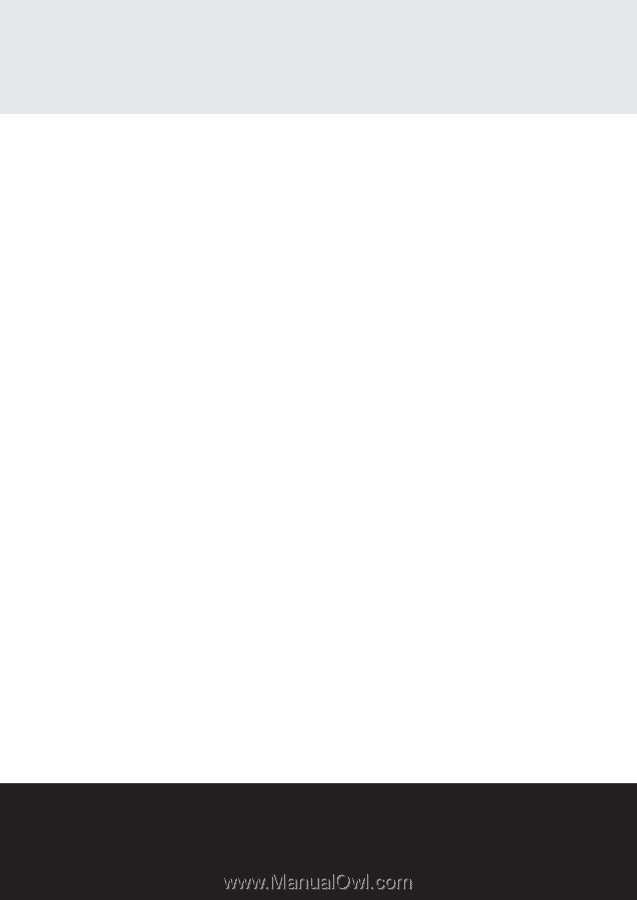
Pocket PC
OCKET PC e750
POCKET PC e750
POCKET PC e750
e750
TOSHIBA
www.toshiba.co.jp/worldwide
Choose freedom.
User’s Manual