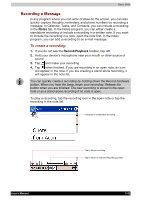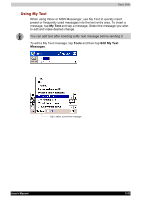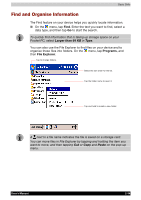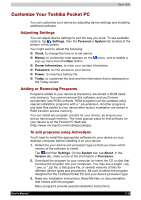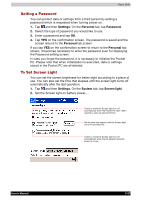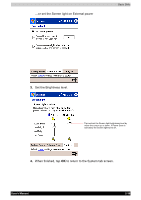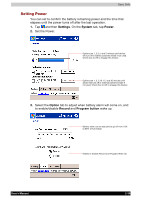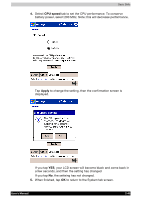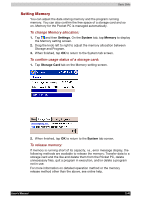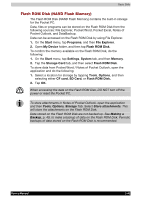Toshiba e750 User Manual - Page 60
Setting a Password, To Set Screen Light, Settings, Personal, Password, System, Screen light
 |
UPC - 032017179769
View all Toshiba e750 manuals
Add to My Manuals
Save this manual to your list of manuals |
Page 60 highlights
Basic Skills Setting a Password You can protect data or settings from a third person by setting a password which is requested when turning power on. 1. Tap and then Settings. On the Personal tab, tap Password. 2. Select the type of password you would like to use. 3. Enter a password and tap OK. 4. Tap YES on the confirmation screen. The password is saved and the screen returns to the Personal tab screen If you tap YES on the confirmation screen to return to the Personal tab screen, it becomes necessary to enter the password even for displaying the Password setting screen. In case you forget the password, it is necessary to initialize the Pocket PC. Please note that when initialization is executed, data or settings stored in the Pocket PC are all deleted. To Set Screen Light You can set the screen brightness for better sight according to a place of use. You can also set the time that elapses until the screen light turns off automatically after the last operation. 1. Tap and then Settings. On the System tab, tap Screen light. 2. Set the Screen light on battery power... Check to make the Screen light turn off automatically when the Pocket PC hasn't been used for a user-set amount of time. Set the time that elapses until the Screen light turns off automatically. Check to make the Screen light turn off automatically when the AC adaptor (external power) is in use. User's Manual 2-37