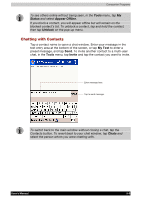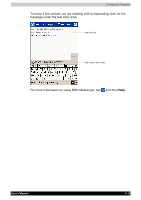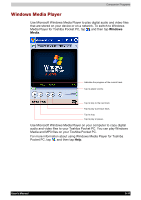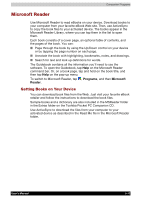Toshiba e750 User Manual - Page 91
MSN Messenger, Tips for Working in Pocket Excel
 |
UPC - 032017179769
View all Toshiba e750 manuals
Add to My Manuals
Save this manual to your list of manuals |
Page 91 highlights
Companion Programs Tips for Working in Pocket Excel Note the following when working in large worksheets in Pocket Excel: View in full-screen mode to see as much of your worksheet as possible. Tap View and then Full Screen. To exit full-screen mode, tap Restore. Show and hide window elements. Tap View and then tap the elements you want to show or hide. Freeze panes on a worksheet. First select the cell where you want to freeze panes. Tap View and then Freeze Panes. You might want to freeze the top and leftmost panes in a worksheet to keep row and column labels visible as you scroll through a sheet. Split panes to view different areas of a large worksheet. Tap View and then Split. Then drag the split bar to where you want it. To remove the split, tap View and then Remove Split. Show and hide rows and columns. To hide a hidden row or column, select a cell in the row or column you want to hide. Then tap Format, then Row or Column, and then Hide. To show a hidden row or column, tap Tools, then Go To, and then type a reference that is in the hidden row or column. Then tap Format, then Row or Column, and then Unhide. For more information on using Pocket Excel, tap and then Help. MSN Messenger MSN® Messenger on your mobile device is an instant messaging program that lets you: See who is online. Send and receive instant messages. Have instant message conversations with groups of contacts. Telling contacts that you are unavailable. Blocking contacts from seeing your status or sending you messages. To use MSN Messenger, you must have a Microsoft Passport™ account or a Microsoft Exchange e-mail account. You must have a Passport to use MSN Messenger Service. If you have a Hotmail® or MSN account, you already have a Passport. Once you have obtained either a Microsoft Passport or a Microsoft Exchange account, you are ready to set up your account. Sign up for a Microsoft Passport account at http://www.passport.com. Get a free Microsoft Hotmail e-mail address at http://www.hotmail.com. To switch to MSN Messenger, tap , Programs, and then tap MSN Messenger. User's Manual 5-7