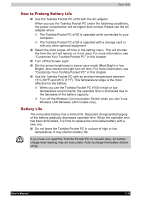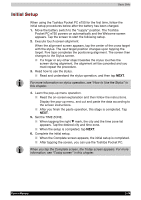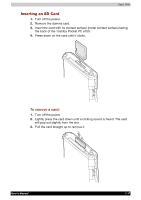Toshiba e750 User Manual - Page 35
Parts and Functions of the Expansion Pack, Connecting the Expansion Pack to the Pocket PC - support
 |
UPC - 032017179769
View all Toshiba e750 manuals
Add to My Manuals
Save this manual to your list of manuals |
Page 35 highlights
Basic Skills Parts and Functions of the Expansion Pack The Cradle Connection Port allows you to connect the Expansion Pack to the Cradle. The External Monitor Port is a standard 15-pin RGB port for connecting an external display device such as a monitor or projector. Supported resolutions are: 640 x 480 64K colours @60Hz 800 x 600 64K colours @60Hz Only IA-Presenter and IA Screen Mirror (see chapter 10) can output the image to the external monitor. Other applications cannot output the image to the external monitor. The USB Port allows you to connect a USB keyboard to the Pocket PC. Only use a Microsoft Pocket PC compatible keyboard. When pressed, the Release Button releases the Expansion Pack from the Pocket PC e750. Connecting the Expansion Pack to the Pocket PC 1. Plug the Guide Pins into the corresponding jacks on the Pocket PC. 2. A light click is heard when the the Expansion Pack is locked in place. The locks are based on foolproof design to help you connect the Expansion Pack to the Pocket PC with the right face-up, i.e. the face with the Release Button. Releasing the Expansion Pack from the Pocket PC Press the Release Button on the Expansion Pack and gently remove the Pack from the Pocket PC. User's Manual 2-12