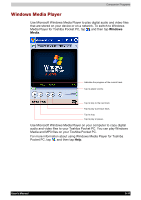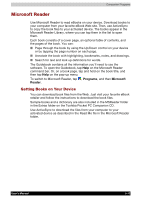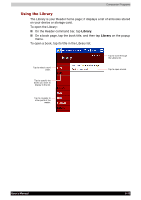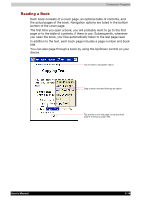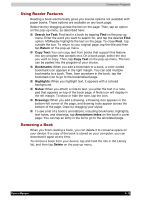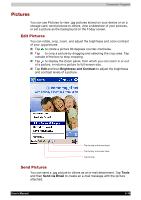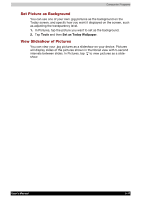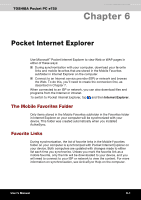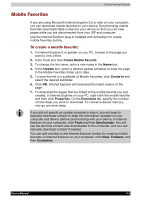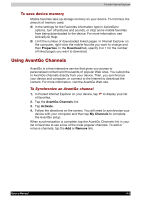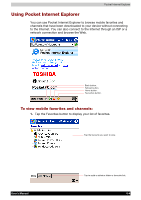Toshiba e750 User Manual - Page 100
Pictures, Edit Pictures, Send Pictures
 |
UPC - 032017179769
View all Toshiba e750 manuals
Add to My Manuals
Save this manual to your list of manuals |
Page 100 highlights
Companion Programs Pictures You can use Pictures to view .jpg pictures stored on your device or on a storage card, send pictures to others, view a slideshow of your pictures, or set a picture as the background on the Today screen. Edit Pictures You can rotate, crop, zoom, and adjust the brightness and color contrast of your .jpg pictures. Tap to rotate a picture 90 degrees counter-clockwise. Tap to crop a picture by dragging and selecting the crop area. Tap outside of the box to stop cropping. Tap to display the Zoom panel, from which you can zoom in or out of a picture, or return a picture to full-screen size. Tap Edit and then Brightness and Contrast to adjust the brightness and contrast levels of a picture. Tap to skip to the next track. Tap to play a previous track. Tap to stop. Send Pictures You can send a .jpg picture to others as an e-mail attachment. Tap Tools and then Send via Email to create an e-mail message with the picture attached. User's Manual 5-16