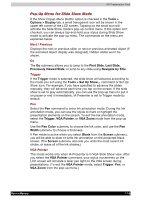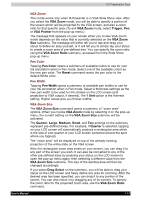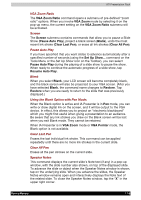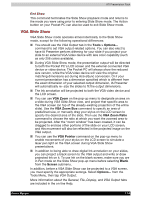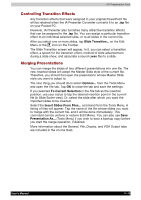Toshiba e750 User Manual - Page 177
Notes Quick Notes, Slide Show, VGA Slide Toggle, VGA Slide Output Toggle
 |
UPC - 032017179769
View all Toshiba e750 manuals
Add to My Manuals
Save this manual to your list of manuals |
Page 177 highlights
ATI Presentation Pack Notes Page Notes Page view displays the current slide content in the upper pane, with the lower pane displaying the speaker notes that were entered for the original PowerPoint presentation, or entered/edited in IA Presenter. The upper pane operation is the same as in Normal view. The lower pane is both a Notes display window and an editing window. After editing a Note, tap OK in the upper right corner to save it. When in Notes Page view mode, you can project the currently-selected slide to VGA output by activating the VGA Slide Toggle command on the View Menu, or by tapping the VGA Slide Output Toggle icon at the rightmost side of the Toolbar. To end the projection and return to viewing the slide only on your mobile device screen, just select the command again to toggle it off. Quick Notes The Quick Notes command on the View Menu (and the Quick Notes View icon on the Toolbar) gives you a view mode that combines the thumbnail images of Slide Sorter view with the Notes pane of the Notes Page view. When you tap on a thumbnail, a border around it indicates it is selected. You can also use the Up, Down, Left, or Right buttons on your mobile device to move the selection focus (or the Slide Title Bar, if you chose to display it). The lower pane displays the Speaker Notes that were entered for the original PowerPoint presentation, or entered/edited in IA Presenter. The lower pane is both a Notes display window and an editing window. Tap in the lower pane to start editing a Speaker Note. The editing functionality is the same as for Notes Page view. If the Cut/Copy/Paste/Clear/Undo/Select All commands are required for editing the text, press your stylus within the Notes pane to activate the pop-up editing menu. The Notes-editing operation can be undone by selecting the multiple-steps Undo command on the Edit Menu, pop-up menu, or Toolbar. Slide Show The Slide Show command on the View Menu starts a full screen Slide Show on the Pocket PC's LCD screen. (If you want to project the slide show to VGA output, you must use the VGA Slide Show command.) Before selecting Slide Show or VGA Slide Show, you should select Set Up Show... from the Tools Menu to set up the desired behavior for your slide show. If the Auto-Rotate option is checked in the Tools > Options > Display tab, the slide will be automatically rotated according to the direction you choose (Left or Right). Depending on the slide advancement setting specified in the Slide Transition dialog box, you can tap to advance the slide (or the next animated object); use the navigation (arrows) buttons of your Pocket PC to advance/ back play the slides; or, IA Presenter will automatically advance slides based on the number of seconds (delaytime) you set. Sound effects will also be played according to your assignment. User's Manual 11-5