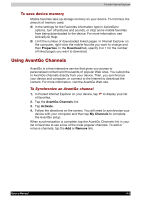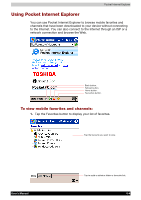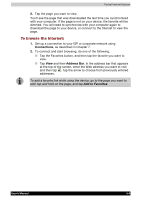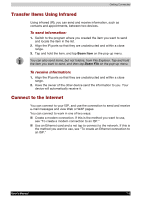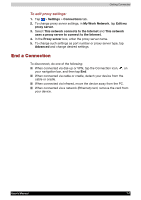Toshiba e750 User Manual - Page 109
Settings, Connections, My ISP, Add a new modem connection, Select a modem, Hayes Compatible on COM1
 |
UPC - 032017179769
View all Toshiba e750 manuals
Add to My Manuals
Save this manual to your list of manuals |
Page 109 highlights
Getting Connected To create a modem connection to an ISP: 1. Obtain the following information from your ISP: ISP dial-up access telephone number, user name, password, and TCP/IP settings. Some ISPs require information in front of the user name, such as MSN/username. 2. If your device does not have a built-in modem, install a modem card, or use or use a NULL modem cable and appropriate adaptors to connect an external modem to your device through the serial port. 3. Tap > Settings > Connections tab > Connections. 4. In My ISP, tap Add a new modem connection, and follow the instructions in the New Connection wizard. To change modem connection settings, in either My ISP or My Work Network, tap Manage existing connections. Select the desired modem connection, tap Edit, and follow the instructions on the screen. 5. Enter a name for the connection, such as your ISP's name. 6. In the Select a modem list, select your modem type. If you are using any type of external modem, in the Select a modem list, select the modem by name. If a listing does not exist for your external modem, tap Hayes Compatible on COM1. 7. Enter the phone number exactly as you want it dialed. If you know part of the phone number will change frequently as you travel, use dialing rules to avoid creating numerous modem connections for the same phone number. 8. Enter your user name, password, and domain name as provided by your ISP. If a domain name was not provided, try the connection without entering a domain name. 9. You should not need to change any advanced settings. Instances where you will want to change advanced settings include: You want to change baud rate settings, dialing string commands, or credit card options. You need to change port settings. The server you are connecting to does not use dynamicallyassigned addresses, and you need to enter your TCP/IP settings. 10. To change advanced settings, tap Advanced. Otherwise, tap Finish. To start the connection, simply start using one of the following programs. Your device will automatically begin connecting. Once connected, you can: Send and receive e-mail messages by using Inbox. Before you can use Inbox, you need to provide the information it needs to communicate with the e-mail server. For specific instructions, see "Connect Directly to an E-mail Server," later in this chapter. Visit Web and WAP pages by using Pocket Internet Explorer. For more information, see Chapter 6. Send and receive instant messages with MSN Messenger. For more information, see "MSN Messenger" in Chapter 5. User's Manual 7-3