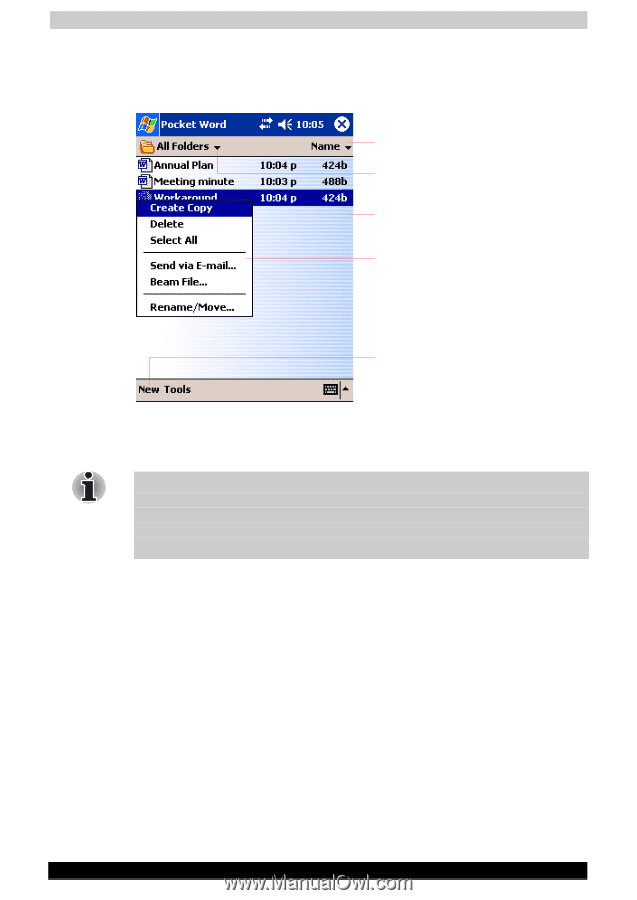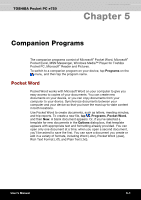Toshiba e750 User Manual - Page 86
Show/Hide Toolbar, Wrap to Window
 |
UPC - 032017179769
View all Toshiba e750 manuals
Add to My Manuals
Save this manual to your list of manuals |
Page 86 highlights
Companion Programs Pocket Word contains a list of the files stored on your device. Tap a file in the list to open it. To delete, make copies of, and send files, tap and hold a file in the list. Then, select the appropriate action on the popup menu. Tap to change the sort order of the list. Select the type of folder you want displayed in the list. Tap to open a document. Tap and hold an item to display a pop-up menu of actions. Tap to create a new document. You can enter information by working in different modes, which you select from the View menu. For each mode, display the toolbar for that mode by tapping Show/Hide Toolbar button on the command bar. You can change the zoom magnification by tapping View and then Zoom. Then select the percentage you want. Select a higher percentage to enter text and a lower one to see more of your document. If you're opening a Word document created on a computer, select Wrap to Window on the View menu so that you can see the entire document. User's Manual 5-2