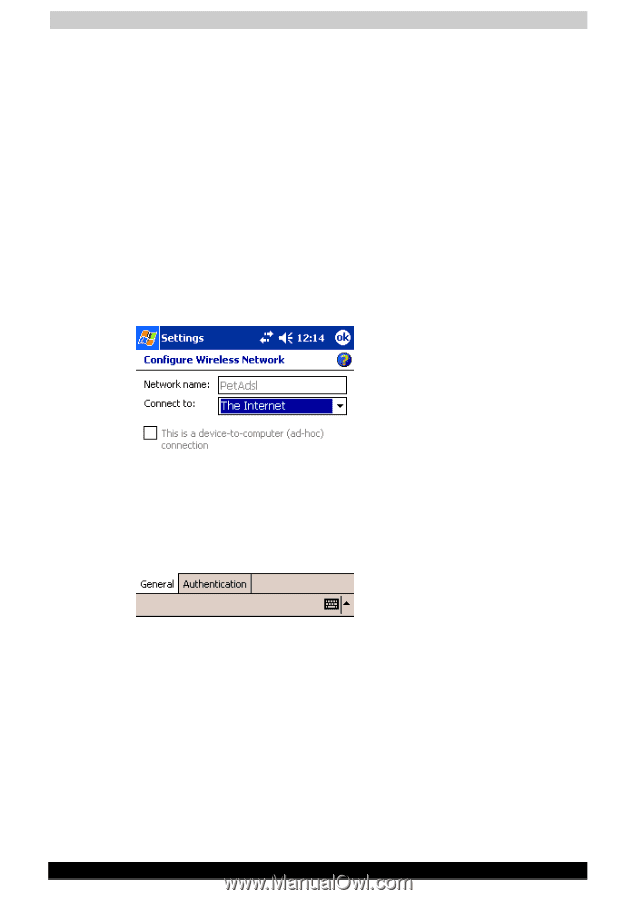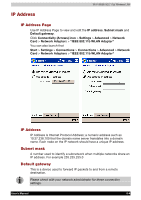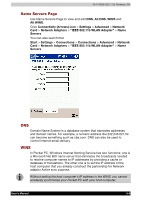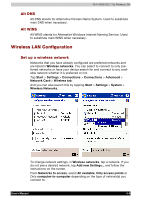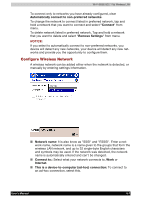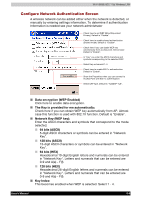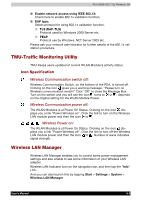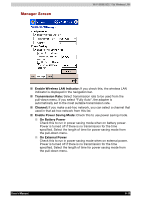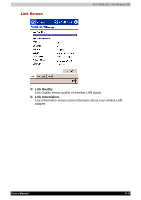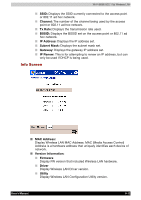Toshiba e750 User Manual - Page 121
Con Wireless Network, Automatically connect to non-preferred networks, Connect, Remove Settings
 |
UPC - 032017179769
View all Toshiba e750 manuals
Add to My Manuals
Save this manual to your list of manuals |
Page 121 highlights
Wi-Fi (IEEE 802.11b) Wireless LAN To connect only to networks you have already configured, clear Automatically connect to non-preferred networks. To change the network to connect listed in preferred network, tap and hold a network that you want to connect and select "Connect" from menu. To delete network listed in preferred network, Tap and hold a network that you want to delete and select "Remove Settings" from menu. NOTICE: If you select to automatically connect to non-preferred networks, you device will detect any new networks, your device will detect any new networks and provide you the opportunity to configure them. Configure Wireless Network A wireless network can be added either when the network is detected, or manually by entering settings information. Network name: It is also know as "SSID" and "ESSID". Enter a network name, network name is a name given to the groups that form the wireless LAN network, and up to 32 single-byte English characters and symbols may be used. If the network was detected, the network name is automatically entered and can't be changed. Connect to:: Select what your network connects to, Work or Internet. This is a device-to-computer (ad-hoc) connection: To connect to an ad-hoc connection, select this. User's Manual 8-7