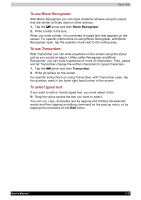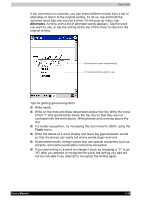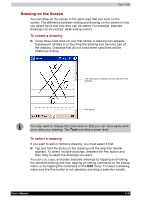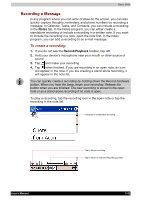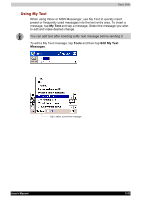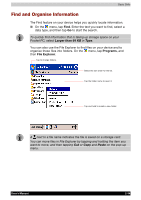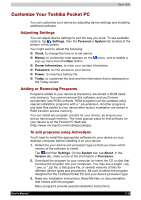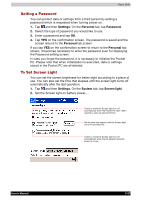Toshiba e750 User Manual - Page 55
Recording a Message, Notes, Record/Playback
 |
UPC - 032017179769
View all Toshiba e750 manuals
Add to My Manuals
Save this manual to your list of manuals |
Page 55 highlights
Basic Skills Recording a Message In any program where you can write or draw on the screen, you can also quickly capture thoughts, reminders, and phone numbers by recording a message. In Calendar, Tasks, and Contacts, you can include a recording in the Notes tab. In the Notes program, you can either create a standalone recording or include a recording in a written note. If you want to include the recording in a note, open the note first. In the Inbox program, you can add a recording to an e-mail message. To create a recording: 1. If you do not see the Record/Playback toolbar, tap . 2. Hold your device's microphone near your mouth or other source of sound. 3. Tap and make your recording. 4. Tap when finished. If you are recording in an open note, an icon will appear in the note. If you are creating a stand-alone recording, it will appear in the note list. You can quickly create a recording by holding down the Record hardware button. When you hear the beep, begin your recording. Release the button when you are finished. The new recording is stored in the open note or as a stand-alone recording if no note is open. To play a recording, tap the recording icon in the open note or tap the recording in the note list. Indicates an embedded recording. Tap to begin recording. Tap to show or hide the Recording toolbar. User's Manual 2-32