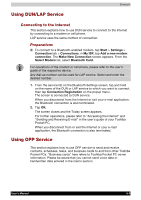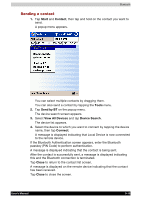Toshiba e750 User Manual - Page 150
Sending a file, Receiving a file, Execute, New Folder, Delete, Rename, Sending, Tools
 |
UPC - 032017179769
View all Toshiba e750 manuals
Add to My Manuals
Save this manual to your list of manuals |
Page 150 highlights
Bluetooth Sending a file 1. In the Local Device window, tap and hold on the folder or file that you want to send. A popup menu appears. Tap on the file to start the associated application. You can also send a file by dragging that file to the remote device window. Send: This sends the file to the remote device. Execute: This starts the associated application. New Folder: This creates a new folder in the Local Device window. Delete: This deletes a folder or file. Rename: This enables you to rename a folder or file. 2. Tap Send on the popup menu. The message Sending... appears. 3. To exit, tap the Tools menu and Exit. Receiving a file 1. In the remote device window, tap and hold on the folder or file that you want to receive. A popup menu appears. When you tap the file that you want to receive, the message Send/Execute Confirmation appears. You can also receive a file by dragging that file to the Local Device window. Receive: This receives the file from the remote device. Receive/Execute: This receives the file from the remote device and starts the associated application. New Folder: This creates a new folder in the remote device window. Delete: This deletes a folder or file. 2. Tap Receive or Receive/Execute on the popup menu. The message Receiving... appears. When you tap Receive/Execute, Local Device receives the file from the remote device and starts the associated application. If there is no associated application, an error message appears. 3. To exit, tap the Tools menu and Exit. User's Manual 9-14