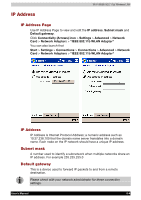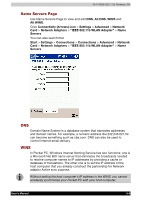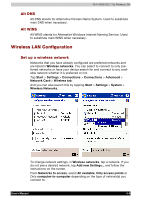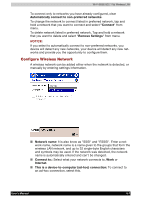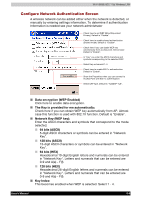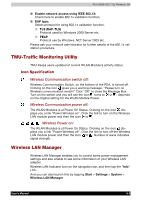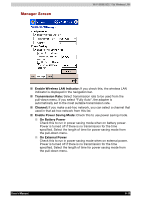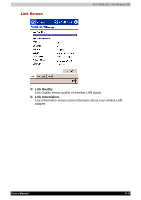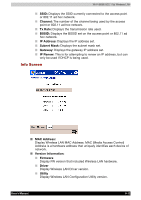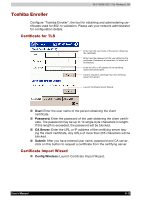Toshiba e750 User Manual - Page 122
Con Network Authentication Screen, Data encryption WEP Enabled
 |
UPC - 032017179769
View all Toshiba e750 manuals
Add to My Manuals
Save this manual to your list of manuals |
Page 122 highlights
Wi-Fi (IEEE 802.11b) Wireless LAN Configure Network Authentication Screen A wireless network can be added either when the network is detected, or manually by entering settings information. To determine if authentication Information is needed see your network administrator Check here to set WEP (Wired Equivalent Privacy). Default is "Disable". Check here to enable shared authentication (Shared mode). Default is "Disable". Check here if you can obtain WEP key automatically from access point. Almost case Default is "Enable". In "Key" you enter the ASCII characters and symbols corresponding to the selected WEP. Select Key as transmit 1-4. Check here to enable 802.1x authentication. Default is "Enable". Show the Properties when you can connect to Access Point with 802.1x authentication. Select EAP type. Default is "TLS(EAP-TLS". Data encryption (WEP Enabled) Click here to enable data encryption. The Key is provided for me automatically: Check here if you can obtain WEP key automatically from AP. Almost case this function is used with 802.1X function. Default is "Enable". Network Key (WEP key): Enter the ASCII characters and symbols that correspond to the mode selected. 64 bits (ASCII) 5-digit ASCII characters or symbols can be entered in "Network Key". 128 bits (ASCII) 13-digit ASCII characters or symbols can be entered in "Network Key". 64 bits (HEX) Hexadecimal 10-digit English letters and numerals can be entered in "Network Key". Letters and numerals that can be entered are 0-9 and A(a) - F(f). 128 bits (HEX) Hexadecimal 26-digit English letters and numerals can be entered in "Network Key". Letters and numerals that can be entered are 0-9 and A(a) - F(f). Key Index: This becomes enabled when WEP is selected. Select 1 - 4. User's Manual 8-8