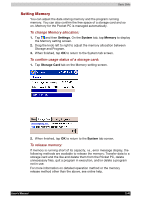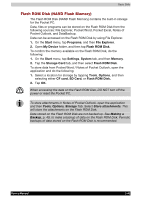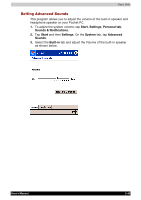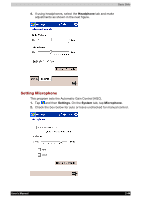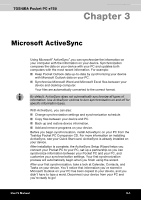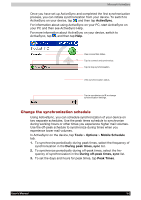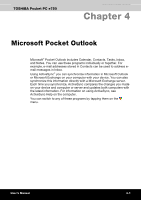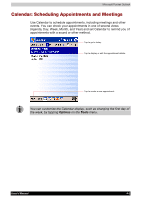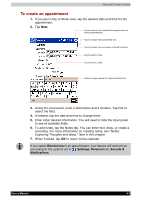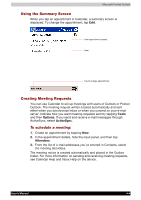Toshiba e750 User Manual - Page 69
Change the synchronization schedule, ActiveSync, Tools, Options, Mobile Schedule, During peak times
 |
UPC - 032017179769
View all Toshiba e750 manuals
Add to My Manuals
Save this manual to your list of manuals |
Page 69 highlights
Microsoft ActiveSync Once you have set up ActiveSync and completed the first synchronization process, you can initiate synchronization from your device. To switch to ActiveSync on your device, tap , and then tap ActiveSync. For information about using ActiveSync on your PC, start ActiveSync on your PC and then see ActiveSync Help. For more information about ActiveSync on your device, switch to ActiveSync, tap , and then tap Help. View connection status. Tap to connect and synchronize. Tap to stop synchronization. View synchronization status. Tap to synchrinize via IR or change synchronization settings. Change the synchronization schedule Using ActiveSync, you can schedule synchronization of your device on two separate schedules. Use the peak times schedule to synchronize during working hours or other times you experience higher mail volumes. Use the off-peak schedule to synchronize during times when you experience lower mail volumes. In ActiveSync on the device, tap Tools > Options > Mobile Schedule tab. 1. To synchronize periodically during peak times, select the frequency of synchronization in the During peak times, sync list. 2. To synchronize periodically during off-peak times, select the fre- quency of synchronization in the During off-peak times, sync list. 3. To set the days and hours for peak times, tap Peak Times. User's Manual 3-2