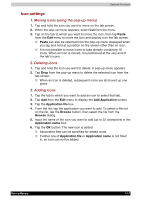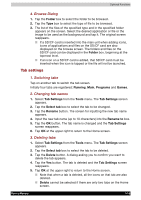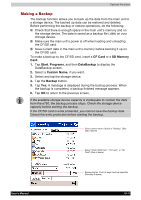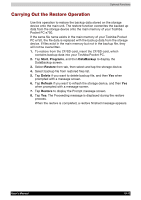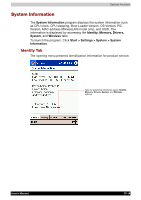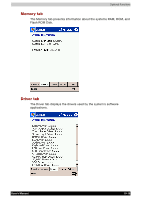Toshiba e750 User Manual - Page 167
Carrying Out the Restore Operation, Start, Programs, DataBackup, Restore, Delete, Refresh
 |
UPC - 032017179769
View all Toshiba e750 manuals
Add to My Manuals
Save this manual to your list of manuals |
Page 167 highlights
Optional Functions Carrying Out the Restore Operation Use this operation to restore the backup data stored on the storage device onto the main unit. The restore function overwrites the backed up data from the storage device onto the main memory of your Toshiba Pocket PC e750. If the same file name exists in the main memory of your Toshiba Pocket PC e750, the file data is replaced with the backup data from the storage device. If files exist in the main memory but not in the backup file, they will not be overwritten. 1. To restore from the CF/SD card, insert the CF/SD card, which contains backup data into your Toshiba Pocket PC. 2. Tap Start, Programs, and then DataBackup to display the DataBackup screen. 3. Select Restore from tab, then select and tap the storage device. 4. Select backup file from restored files list. 5. Tap Delete if you want to delete backup file, and then Yes when prompted with a message screen. 6. Tap Refresh if you want to refresh the storage device, and then Yes when prompted with a message screen. 7. Tap Restore to display the Prompt message screen. 8. Tap Yes. The Proceeding message is displayed during the restore process. When the restore is completed, a restore finished message appears. User's Manual 10-12