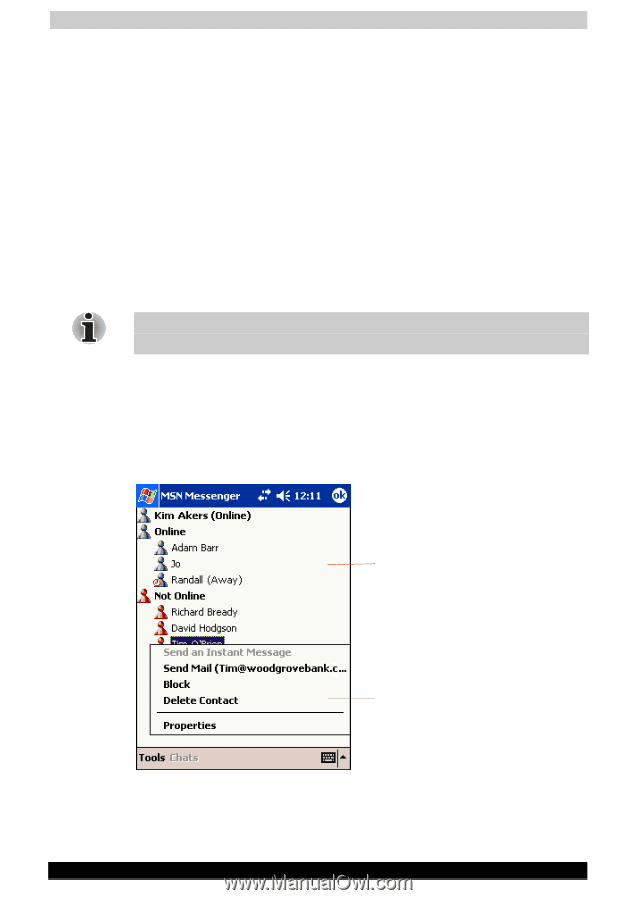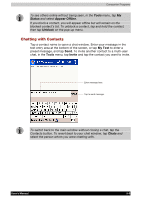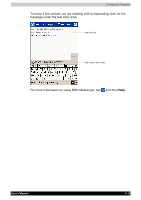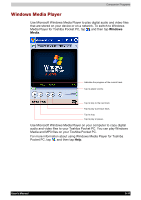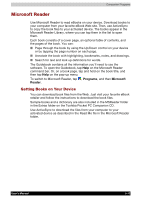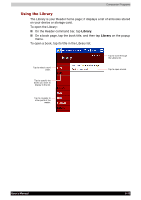Toshiba e750 User Manual - Page 92
Setting Up, Working with Contacts, To set up an account and sign
 |
UPC - 032017179769
View all Toshiba e750 manuals
Add to My Manuals
Save this manual to your list of manuals |
Page 92 highlights
Companion Programs Setting Up Before you can use MSN Messenger, you must set up the instant messaging account(s) to use. For MSN Messenger Service, you must have a Microsoft Passport or Hotmail account. For Exchange Instant Messaging, you must have an Exchange account. To set up an account and sign in: 1. In the Tools menu, tap Options and then Accounts tab. 2. Select Enable MSN Messenger Service and/or Enable Exchange Instant Messaging. 3. Enter your sign-in name and password for the selected account(s). 4. If you selected both accounts, under Sign in using this account first, select which account to sign in to first. 5. To sign in, tap the sign-in screen and then Sign in button. If you already use MSN Messenger on your computer, your contacts will show up on your device without being added again. Working with Contacts The MSN Messenger window shows all of your messenger contacts at a glance, divided into Online and Not Online categories. From this view, while connected, you can chat, send an e-mail, block the contact from chatting with you, or delete contacts from your list using the pop-up menu. Tap a contact to start a chat. Tap and hold to see a pop-up menu of actions. User's Manual 5-8