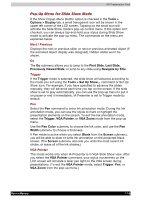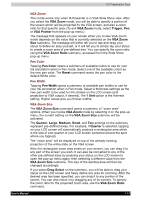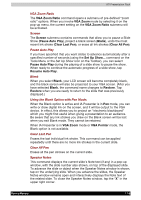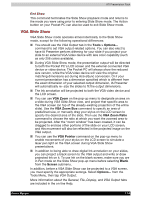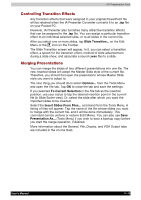Toshiba e750 User Manual - Page 178
Pop-Up Menu for Slide Show Mode, Navigate by Title
 |
UPC - 032017179769
View all Toshiba e750 manuals
Add to My Manuals
Save this manual to your list of manuals |
Page 178 highlights
ATI Presentation Pack Pop-Up Menu for Slide Show Mode If the Show Popup-Menu Button option is checked in the Tools > Options > Display tab, a small transparent icon will be shown in the upper left corner of the LCD screen. Tapping on the small icon will activate the Slide Show mode's pop-up control menu. If this option isn't checked, you can always tap-and-hold your stylus during Slide Show mode to activate the pop-up menu. The commands on the menu are explained below. Next / Previous Displays the next or previous slide, or next or previous animated object (if the animated object display was designed). Hidden slides won't be shown. Go The Go submenu allows you to jump to the First Slide, Last Slide, Previously Viewed Slide, or jump to any slide using Navigate by Title. Trigger If the Trigger mode is selected, the slide show will advance according to the mode you set using the Tools > Set Up Show... command or Set Up Show icon. For example, if you have specified to advance the slides manually, they will advance each time you tap on the screen. If the slide show is set to play automatically, you can use the pop-up menu to put it on pause or end it immediately. IA Presenter is set to Trigger mode by default. Pen Select the Pen command to enter Ink annotation mode. During the Ink annotation mode, you can use the stylus to mark or highlight the presentation elements on the screen. To exit the Ink annotation mode, select the Trigger, VGA Pointer, or VGA Zoom mode from the pop-up menu. Use the Pen Color submenu to choose the Ink color, and use the Pen Width submenu to choose a thickness. If Pen mode is active when you select Blank from the Screen submenu, you will be able to draw or write Ink annotation on the projected black screen. (The Screen submenu also lets you undo the most recent Ink stroke, or erase all of the Ink strokes.) VGA Pointer This mode works only when IA Presenter is in VGA Slide Show view. After you select the VGA Pointer command, your stylus movements on the LCD screen will simulate a laser pen light on the VGA screen during presentations. (To exit the VGA Pointer mode, select Trigger, Pen, or VGA Zoom from the pop-up menu.) User's Manual 11-6