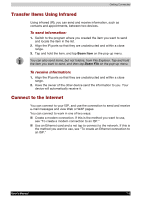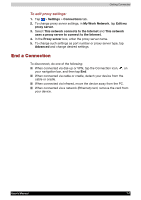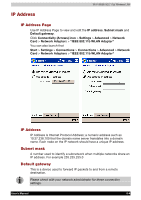Toshiba e750 User Manual - Page 113
End a Connection, My Work Network
 |
UPC - 032017179769
View all Toshiba e750 manuals
Add to My Manuals
Save this manual to your list of manuals |
Page 113 highlights
Getting Connected To edit proxy settings: 1. Tap > Settings > Connections tab. 2. To change proxy server settings, in My Work Network, tap Edit my proxy server. 3. Select This network connects to the Internet and This network uses a proxy server to connect to the Internet. 4. In the Proxy server box, enter the proxy server name. 5. To change such settings as port number or proxy server type, tap Advanced and change desired settings. End a Connection To disconnect, do one of the following: When connected via dial-up or VPN, tap the Connection icon, , on your navigation bar, and then tap End. When connected via cable or cradle, detach your device from the cable or cradle. When connected via Infrared, move the device away from the PC. When connected via a network (Ethernet) card, remove the card from your device. User's Manual 7-7