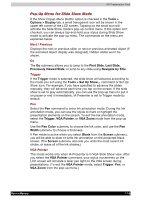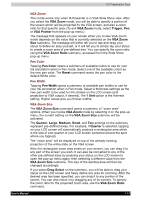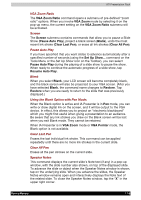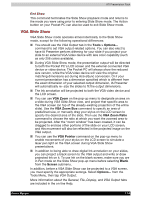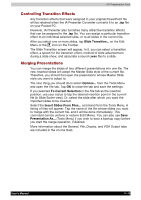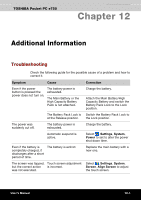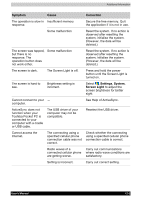Toshiba e750 User Manual - Page 181
VGA Slide Show, VGA Zoom, VGA Zoom Size, VGA Zoom Ratio, VGA Pointer, Blank, Screen
 |
UPC - 032017179769
View all Toshiba e750 manuals
Add to My Manuals
Save this manual to your list of manuals |
Page 181 highlights
ATI Presentation Pack End Show This command terminates the Slide Show playback mode and returns to the mode you were using prior to entering Slide Show mode. The Action button on your Pocket PC can also be used to exit Slide Show mode. VGA Slide Show VGA Slide Show mode operates almost identically to the Slide Show mode, except for the following operational differences: You should use the VGA Output tab in the Tools > Options... command to set VGA output-related options. You can also elect to have IA Presenter perform dithering for your slide if you project your slide to an external VGA/video device with less color capability (such as only 256 colors available). During VGA Slide Show mode, the presentation output will be directed to both the Pocket PC's LCD screen and the external connected VGA device or video device. The Pocket PC will always show the reduced size version, while the VGA/video device will view the original matching dimensions set during ActiveSync conversion. Or if your current presentation has a dimension specified which is different from the exact dimension of your selected output dimension, IA Presenter will automatically re- size the slides to fit the output dimensions. The Ink annotation will be projected to both the VGA video device and the LCD screen. You can use VGA Zoom on the pop-up menu to designate an area on a slide during VGA Slide Show view, and project that specific area to the VGA screen (on top of the already-existing projection of the entire slide). Use the VGA Zoom Size command to specify an area of predefined size, or manually drag your stylus on the LCD screen to specify the desired area of the slide. Then use the VGA Zoom Ratio command to choose the ratio at which you want the zoomed area to be projected. After the "zoom window" has been created, it can be dragged to enclose other portions of the slide on your LCD screen, and this movement will also be reflected in the projected image on the VGA output. You can use the VGA Pointer command on the pop-up menu to enable movements of your stylus on the LCD screen to simulate a laser pen light on the VGA screen during VGA Slide Show presentations. In addition to being able to draw digital Ink annotation on your slides, you can project a black screen to the VGA output and write or draw projected Ink on it. To use Ink on the blank screen, make sure you are in Pen mode on the Slide Show pop-up menu before selecting Blank from the Screen submenu. In addition, before a VGA Slide Show can be projected to a VGA screen, you must specify the appropriate settings. Select Options... from the Tools Menu, then tap VGA Output. More information about the General, File, Display, and VGA Output tabs are included in the on-line Help. User's Manual 11-9