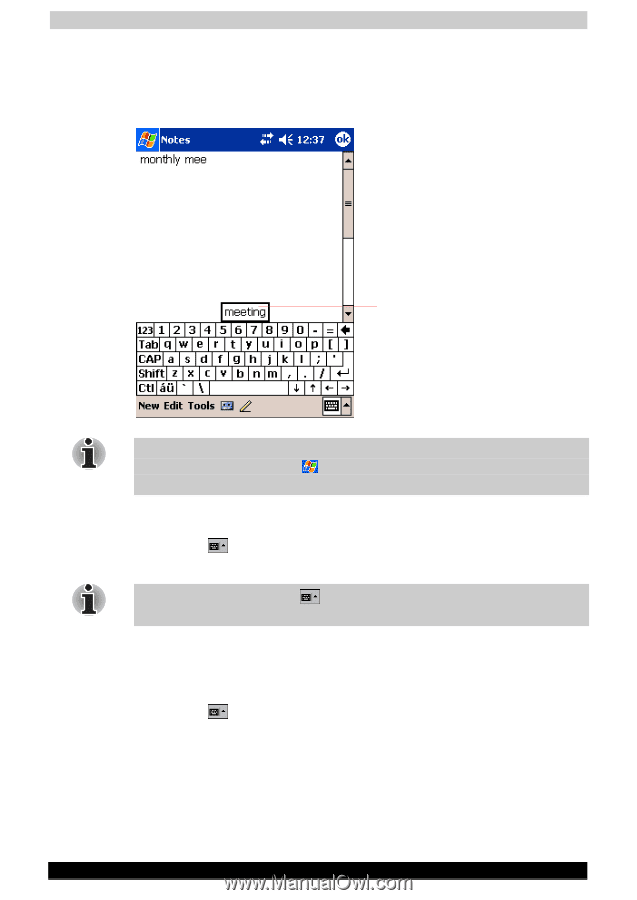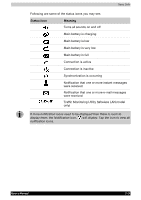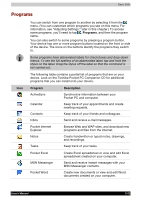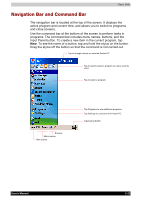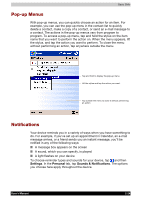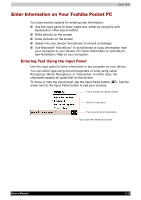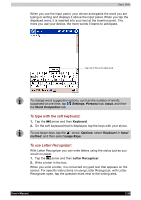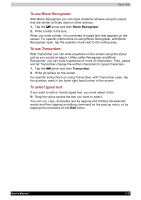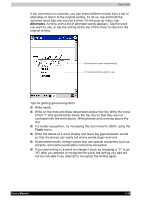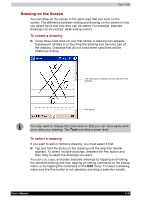Toshiba e750 User Manual - Page 49
Settings, Persona, Input, Word Completion, Options, Keyboar, method, Large Keys
 |
UPC - 032017179769
View all Toshiba e750 manuals
Add to My Manuals
Save this manual to your list of manuals |
Page 49 highlights
Basic Skills When you use the input panel, your device anticipates the word you are typing or writing and displays it above the input panel. When you tap the displayed word, it is inserted into your text at the insertion point. The more you use your device, the more words it learns to anticipate. Tap here if this is the right word. To change word suggestion options, such as the number of words suggested at one time, tap , Settings, Personal tab, Input, and then the Word Completion tab. To type with the soft keyboard: 1. Tap the arrow and then Keyboard. 2. On the soft keyboard that is displayed, tap the keys with your stylus. To use larger keys, tap the arrow, Options, select Keyboard in Input method, and then select Large Keys. To use Letter Recognizer: With Letter Recognizer you can write letters using the stylus just as you would on paper. 1. Tap the arrow and then Letter Recognizer. 2. Write a letter in the box. When you write a letter, it is converted to typed text that appears on the screen. For specific instructions on using Letter Recognizer, with Letter Recognizer open, tap the question mark next to the writing area. User's Manual 2-26