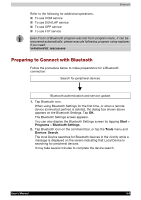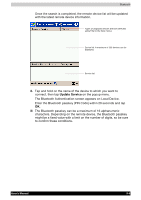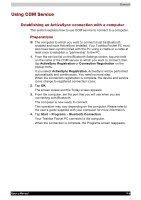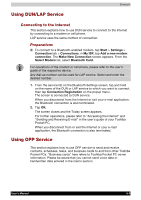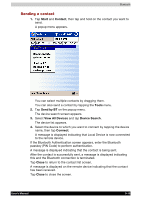Toshiba e750 User Manual - Page 146
Sending a contact, Start, Contact, Tools, Send by BT, View All Devices, Device Search, Close
 |
UPC - 032017179769
View all Toshiba e750 manuals
Add to My Manuals
Save this manual to your list of manuals |
Page 146 highlights
Bluetooth Sending a contact 1. Tap Start and Contact, then tap and hold on the contact you want to send. A popup menu appears. You can select multiple contacts by dragging them. You can also send a contact by tapping the Tools menu. 2. Tap Send by BT on the popup menu. The device search screen appears. 3. Select View All Devices and tap Device Search. The device list appears. 4. Select the device to which you want to connect by tapping the device name, then tap Connect. A message is displayed indicating that Local Device is now connected to the remote device. If the Bluetooth Authentication screen appears, enter the Bluetooth passkey (PIN Code) to perform authentication. A message is displayed indicating that the contact is being sent. After the contact is successfully sent, a message is displayed indicating this and the Bluetooth connection is terminated. Tap Close to return to the contact list screen. A message is displayed on the remote device indicating that the contact has been received. Tap Close to close the screen. User's Manual 9-10