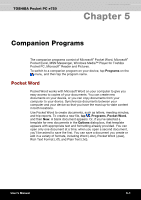Toshiba e750 User Manual - Page 87
Typing Mode, Find/Replace
 |
UPC - 032017179769
View all Toshiba e750 manuals
Add to My Manuals
Save this manual to your list of manuals |
Page 87 highlights
Companion Programs Typing Mode Using the input panel, enter typed text into the document. For more information on entering typed text, see Chapter 2. To format existing text and to edit text, first select the text. You can select text as you do in a Word document, using your stylus instead of the mouse to drag through the text you want to select. You can search a document to find text by tapping Edit and then Find/Replace. Tap to return to the document (changes are saved automatically). Tap and hold to see a pop-up menu of actions. Tap to change formatting options. Tap to format text. Tap to show or hide the toolbar. User's Manual 5-3

Companion Programs
User's Manual
5-3
Typing Mode
Using the input panel, enter typed text into the document. For more
information on entering typed text, see Chapter 2.
To format existing text and to edit text, first select the text. You can select
text as you do in a Word document, using your stylus instead of the
mouse to drag through the text you want to select. You can search a
document to find text by tapping
Edit
and then
Find/Replace
.
Tap and hold to see a pop-up menu of actions.
Tap to change formatting options.
Tap to show or hide the toolbar.
Tap to format text.
Tap to return to the document (changes are saved
automatically).