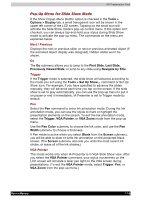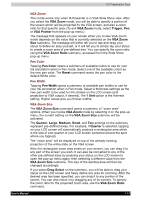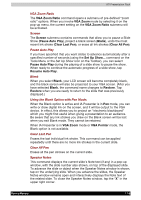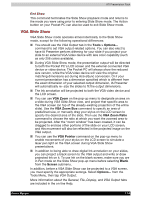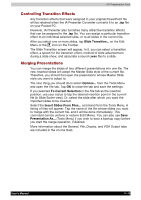Toshiba e750 User Manual - Page 179
VGA Zoom, Trigger, VGA Pointer, VGA Zoom Ratio, Pen Color, Reset, Pen Width, VGA Zoom Size, Quarter
 |
UPC - 032017179769
View all Toshiba e750 manuals
Add to My Manuals
Save this manual to your list of manuals |
Page 179 highlights
ATI Presentation Pack VGA Zoom This mode works only when IA Presenter is in VGA Slide Show view. After you select the VGA Zoom mode, you will be able to specify a portion of the screen which will be projected to the VGA screen, and also a zoom ratio for that specific area. (To exit VGA Zoom mode, select Trigger, Pen, or VGA Pointer from the pop-up menu.) The message that appears on your screen when you invoke VGA Zoom mode depends on the value that is currently selected on the VGA Zoom Size submenu. The message will either tell you to tap-and-drag your stylus to define an area yourself, or it will tell you to simply tap your stylus to create a zoom area of pre-defined size. You can specify the zoom ratio using the VGA Zoom Ratio submenu, accessed from the Slide Show pop-up menu. Pen Color Tapping Pen Color opens a submenu of available colors to use for your Ink annotation when in Pen mode. Select one of the available colors as the new pen color. The Reset command resets the pen color to the default White color. Pen Width Tapping Pen Width opens a submenu of available pen widths to use for your Ink annotation when in Pen mode. Select a thickness settings as the new pen width to be used for Ink strokes on the LCD screen (and projection to VGA output, if desired). The 1 Unit option is the thinnest setting. Higher values give you thicker widths. VGA Zoom Size The VGA Zoom Size command opens a submenu of "zoom area" options. When you invoke VGA Zoom mode by selecting it on the pop-up menu, the current setting on the VGA Zoom Size submenu will be activated. The Quarter, Large, Medium, Small, and Tiny settings on the submenu represent pre-defined areas. For example, if Quarter is selected, tapping on your LCD screen will automatically produce a rectangular area which is the size of one-quarter of your LCD screen (centered around the spot where you tapped). The "zoom area" will be displayed on top of the already-existing projection of the entire slide on the VGA screen. After the rectangular zoom area exists on your screen, you can drag it to any part of the screen you wish. It can also be converted to any of the other pre-defined sizes by pressing your stylus on the LCD screen to open the pop-up menu again, then selecting a different value from the VGA Zoom Size submenu. The size of the existing area will then be changed accordingly. If you select Drag Select on the submenu, you will be able to drag your stylus on the LCD screen and freely define any area for zooming. After the desired area has been specified, you can drag it to any portion of the screen. You can also resize it by dragging any of its corners. To specify the zoom ratio for the projected zoom area, use the VGA Zoom Ratio command. User's Manual 11-7