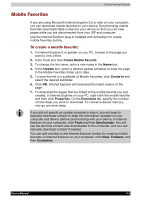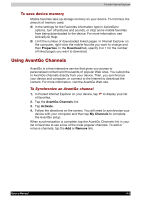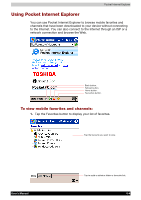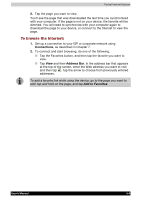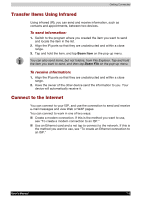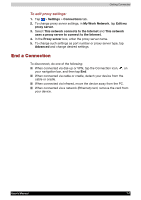Toshiba e750 User Manual - Page 108
Transfer Items Using Infrared, Connect to the Internet, To send information - ethernet card
 |
UPC - 032017179769
View all Toshiba e750 manuals
Add to My Manuals
Save this manual to your list of manuals |
Page 108 highlights
Getting Connected Transfer Items Using Infrared Using infrared (IR), you can send and receive information, such as contacts and appointments, between two devices. To send information: 1. Switch to the program where you created the item you want to send and locate the item in the list. 2. Align the IR ports so that they are unobstructed and within a close range. 3. Tap and hold the item, and tap Beam Item on the pop-up menu. You can also send items, but not folders, from File Explorer. Tap and hold the item you want to send, and then tap Beam File on the pop-up menu. To receive information: 1. Align the IR ports so that they are unobstructed and within a close range. 2. Have the owner of the other device send the information to you. Your device will automatically receive it. Connect to the Internet You can connect to your ISP, and use the connection to send and receive e-mail messages and view Web or WAP pages. You can connect to work in one of two ways: Create a modem connection. If this is the method you want to use, see "To create a modem connection to an ISP." Use an Ethernet card and a net tap to connect to the network. If this is the method you want to use, see "To create an Ethernet connection to an ISP." User's Manual 7-2