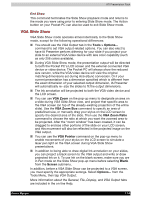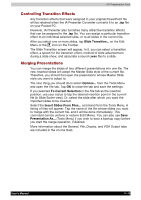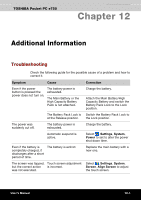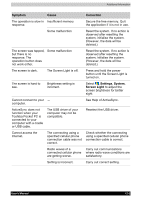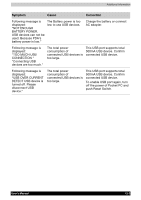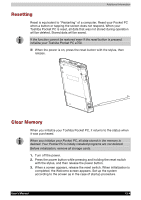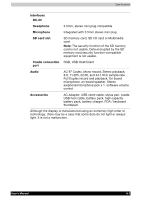Toshiba e750 User Manual - Page 186
Symptom, Cause, Correction, Settings, System, Screen Light, The Screen Light is off. - hard reset
 |
UPC - 032017179769
View all Toshiba e750 manuals
Add to My Manuals
Save this manual to your list of manuals |
Page 186 highlights
Additional Information Symptom Cause Correction The operation is slow in Insufficient memory response. Secure the free memory. Quit the application if it is not in use. Some malfunction Reset the system. If no action is observed after resetting the system, initialise the system. (However, the data will be deleted.) The screen was tapped, but there is no response. The operation button does not work either. Some malfunction Reset the system. If no action is observed after resetting the system, initialise the system. (However, the data will be deleted.) The screen is dark. The Screen Light is off. Press and hold the power button until the Screen Light is turned on. The screen is hard to see. Brightness setting is incorrect. Select , Settings, System, Screen Light to adjust the screen brightness for better sight. Cannot connect to your - computer. See Help of ActiveSync. ActiveSync does not function when your Toshiba Pocket PC is connected to your computer with a cradle or USB cable. The USB driver of your computer may not be compatible. Reselect the USB driver. Cannot access the Internet. The connecting using a specified cellular phone connection cable was not correct. Check whether the connecting using a specified cellular phone connection cable is correct. Radio waves of a connected cellular phone are getting worse. Carry out communications where radio wave conditions are satisfactory. Setting is incorrect. Carry out correct setting. User's Manual 12-2