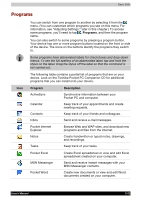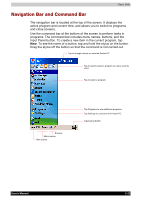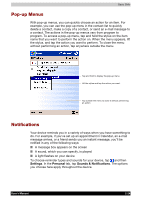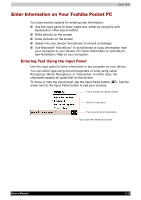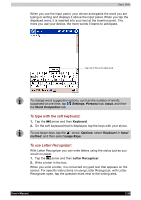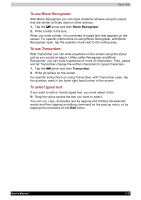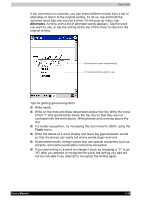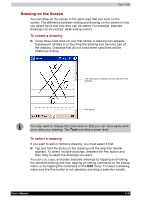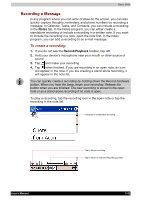Toshiba e750 User Manual - Page 50
To use Block Recognizer, To use Transcriber, To select typed text, Block Recognizer, Transcriber
 |
UPC - 032017179769
View all Toshiba e750 manuals
Add to My Manuals
Save this manual to your list of manuals |
Page 50 highlights
Basic Skills To use Block Recognizer: With Block Recognizer you can input character strokes using the stylus that are similar to those used on other devices. 1. Tap the arrow and then Block Recognizer. 2. Write a letter in the box. When you write a letter, it is converted to typed text that appears on the screen. For specific instructions on using Block Recognizer, with Block Recognizer open, tap the question mark next to the writing area. To use Transcriber: With Transcriber you can write anywhere on the screen using the stylus just as you would on paper. Unlike Letter Recognizer and Block Recognizer, you can write a sentence or more of information. Then, pause and let Transcriber change the written characters to typed characters. 1. Tap the arrow and then Transcriber. 2. Write anywhere on the screen. For specific instructions on using Transcriber, with Transcriber open, tap the question mark in the lower right hand corner of the screen. To select typed text: If you want to edit or format typed text, you must select it first. Drag the stylus across the text you want to select. You can cut, copy, and paste text by tapping and holding the selected words and then tapping an editing command on the pop-up menu, or by tapping the command on the Edit menu. User's Manual 2-27