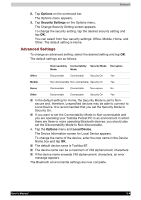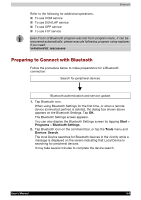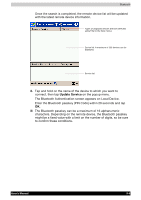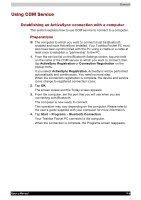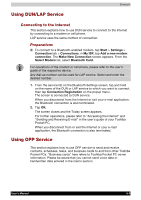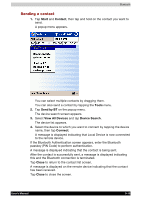Toshiba e750 User Manual - Page 145
Using DUN/LAP Service, Connecting to the Internet
 |
UPC - 032017179769
View all Toshiba e750 manuals
Add to My Manuals
Save this manual to your list of manuals |
Page 145 highlights
Using DUN/LAP Service Bluetooth Connecting to the Internet This section explains how to use DUN service to connect to the Internet by connecting to a modem or cell phone. LAP service uses the same method of connection. Preparations To connect to a Bluetooth-enabled modem, tap Start > Settings > Connection tab > Connections, in My ISP, tap Add a new modem connection. The Make New Connection screen appears. From the Select Modem list, select Bluetooth Card. For operations of the modem or cell phone, please refer to the user's guide of the respective device. Any dial-up number can be used for LAP service. Select and enter the desired number. 1. From the service list on the Bluetooth Settings screen, tap and hold on the name of the DUN or LAP service to which you want to connect, then tap Connection Registration on the popup menu. The screen is connected to DUN service. When you disconnect from the Internet or exit your e-mail application, the Bluetooth connection is also terminated. 2. Tap OK. The screen closes and the Today screen appears. For further operations, please refer to "Accessing the Internet" and "Sending and Receiving E-mail" in the user's guide of your Toshiba Pocket PC. When you disconnect from or exit the Internet or your e-mail application, the Bluetooth connection is also terminated. Using OPP Service This section explains how to use OPP service to send and receive contacts, schedules, tasks, and business cards to and from other Toshiba Pocket PCs. "Business cards" here refers to Toshiba Pocket PC owner information. Please be aware that you cannot send voice data or handwritten data entered in the memo section. User's Manual 9-9