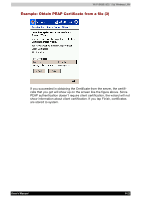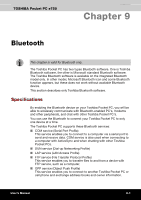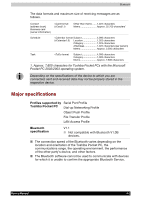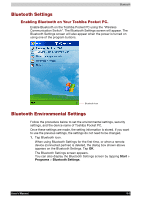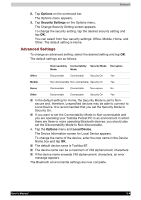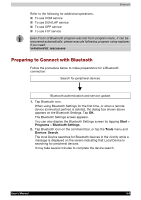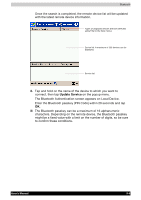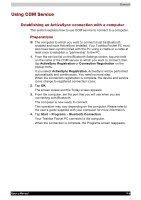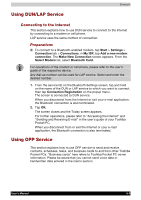Toshiba e750 User Manual - Page 140
Advanced Settings, Options, Security Settings, Local Device - bluetooth
 |
UPC - 032017179769
View all Toshiba e750 manuals
Add to My Manuals
Save this manual to your list of manuals |
Page 140 highlights
Bluetooth 2. Tap Options on the command bar. The Options menu appears. 3. Tap Security Settings on the Options menu. The Change Security Setting screen appears. To change the security setting, tap the desired security setting and tap OK. You can select from four security settings: Office, Mobile, Home, and Other. The default setting is Home. Advanced Settings To change an advanced setting, select the desired setting and tap OK. The default settings are as follows. Discoverability Connectability Security Mode Encryption Mode Mode Office Discoverable Connectable Security On Yes Mobile Non-discoverable Non-connectable Security On Yes Home Discoverable Connectable Non-secure No Other Discoverable Connectable Security On Yes In the default setting for Home, the Security Mode is set to Nonsecure and, therefore, unspecified devices may be able to connect to Local Device. It is recommended that you set the Security Mode to Security On. If you want to set the Connectability Mode to Non-connectable and you are operating your Toshiba Pocket PC in an environment in which there are three or more operating Bluetooth devices, you should also set the Discoverability Mode to Non-discoverable. 4. Tap the Options menu and Local Device. The Device Information screen for Local Device appears. To change the name of the device, enter the new name in the Device Name box and tap OK. The default device name is Toshiba BT. The device name can be a maximum of 248 alphanumeric characters. If the device name exceeds 248 alphanumeric characters, an error message appears. The Bluetooth environmental settings are now complete. User's Manual 9-4