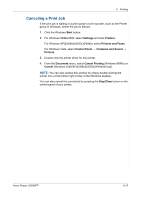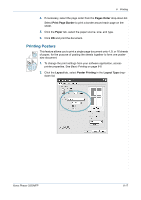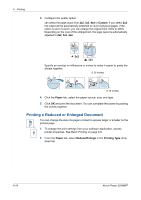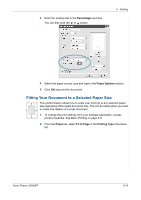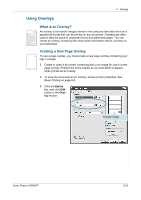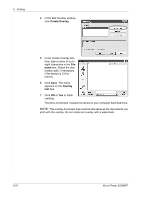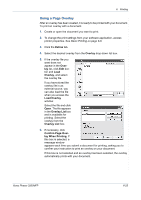Xerox 3200MFPN User Guide - Page 100
Using Watermarks, Using an Existing Watermark
 |
UPC - 095205731958
View all Xerox 3200MFPN manuals
Add to My Manuals
Save this manual to your list of manuals |
Page 100 highlights
6 Printing 3. Select the correct size from the Output size drop-down list. 4. Select the paper source, size, and type in Paper Options. 5. Click OK and print the document. Using Watermarks The Watermark option allows you to print text over an existing document. There are several predefined watermarks that come with the printer, and they can be modified, or you can add new ones to the list. See Creating a Watermark on page 6-21. Using an Existing Watermark 1. To change the print settings from your software application, access printer properties. See Basic Printing on page 6-6. 6-20 Xerox Phaser 3200MFP

6
Printing
6-20
Xerox Phaser 3200MFP
3.
Select the correct size from the
Output size
drop-down list.
4.
Select the paper source, size, and type in
Paper Options
.
5.
Click
OK
and print the document.
Using Watermarks
The Watermark option allows you to print text over an existing document.
There are several predefined watermarks that come with the printer, and they
can be modified, or you can add new ones to the list.
See
Creating a
Watermark on page 6-21
.
Using an Existing Watermark
1.
To change the print settings from your software application, access
printer properties. See
Basic Printing on page 6-6
.