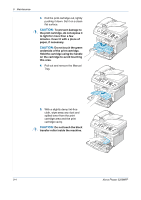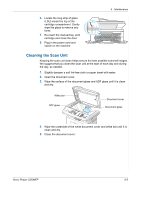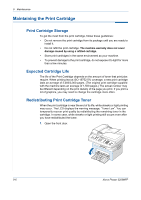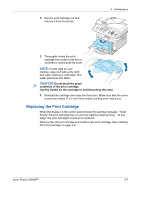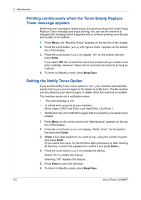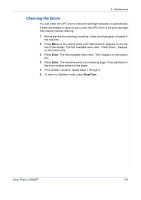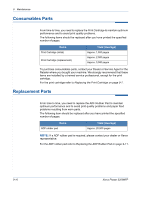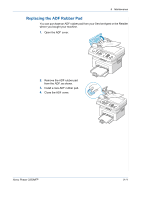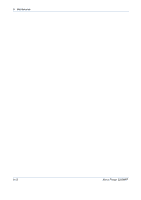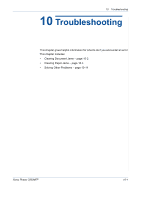Xerox 3200MFPN User Guide - Page 184
Printing continuously when the Toner Empty Replace, Toner message appears, Setting the Notify Toner - lsu error
 |
UPC - 095205731958
View all Xerox 3200MFPN manuals
Add to My Manuals
Save this manual to your list of manuals |
Page 184 highlights
9 Maintenance Printing continuously when the Toner Empty Replace Toner message appears When the toner cartridge is nearly empty, the machine shows the Toner Empty Replace Toner message and stops printing. You can set the machine to disregard this message when it appears and to continue printing, even though print quality is not optimal. 1. Press Menu until "Machine Setup" appears on the top line of the display. 2. Press the scroll button ( or ) until "Ignore Toner" appears on the bottom line of the display. 3. Press the scroll button ( or ) to display "On" on the bottom line and press Enter. If you select Off, the received fax cannot be printed until you install a new toner cartridge. However, faxes can be received into memory as long as it allows. 4. To return to Standby mode, press Stop/Clear. Setting the Notify Toner Option If you set the Notify Toner menu option to "On", your machine automatically sends a fax to your service agent or the dealer to notify them. The fax number can be preset by your service agent or dealer when the machine is installed. The machine sends out a notification when: • The print cartridge is low. • A critical error occurred at your machine. (Error cases: CRU Fuse Error, Low Heat Error, LSU Error.) • Notification day and notification pages that are preset by your dealer have passed. 1. Press Menu on the control panel until "Maintenance" appears on the top line of the display. 2. Press the scroll button ( or ) to display "Notify Toner " on the bottom line and press Enter. 3. Enter a four-digit password you want to use, using the number keypad and press Enter. (If you select this menu, for the first time after purchasing or after clearing all memory, re-enter the password to confirm it and press Enter.) 4. Press the scroll button ( or ) to change the setting. Select "On" to enable this feature. Selecting "Off" disables this feature. 5. Press Enter to save the selection. 6. To return to Standby mode, press Stop/Clear. 9-8 Xerox Phaser 3200MFP