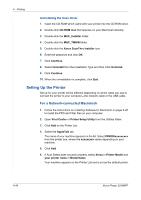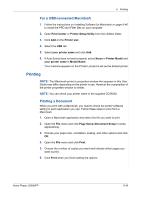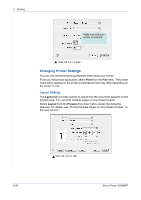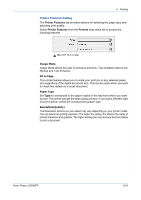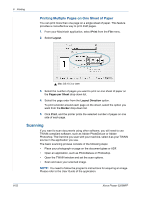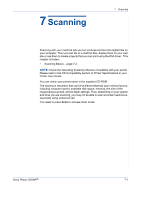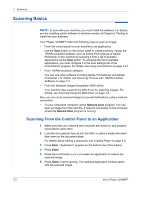Xerox 3200MFPN User Guide - Page 129
For a USB-connected Macintosh, Printing a Document, Print Center, Printer Setup Utility, Printer List
 |
UPC - 095205731958
View all Xerox 3200MFPN manuals
Add to My Manuals
Save this manual to your list of manuals |
Page 129 highlights
6 Printing For a USB-connected Macintosh 1. Follow the instructions on Installing Software for Macintosh on page 6-46 to install the PPD and Filter files on your computer. 2. Open Print Center or Printer Setup Utility from the Utilities folder. 3. Click Add on the Printer List. 4. Select the USB tab. 5. Select your printer name and click Add. 6. If Auto Select does not work properly, select Xerox in Printer Model and your printer name in Model Name. Your machine appears on the Printer List and is set as the default printer. Printing NOTE: The Macintosh printer's properties window that appears in this User Guide may differ depending on the printer in use. However the composition of the printer properties window is similar. NOTE: You can check your printer name in the supplied CD-ROM. Printing a Document When you print with a Macintosh, you need to check the printer software setting in each application you use. Follow these steps to print from a Macintosh. 1. Open a Macintosh application and select the file you want to print. 2. Open the File menu and click Page Setup (Document Setup in some applications). 3. Choose your paper size, orientation, scaling, and other options and click OK. 4. Open the File menu and click Print. 5. Choose the number of copies you want and indicate which pages you want to print. 6. Click Print when you finish setting the options. Xerox Phaser 3200MFP 6-49