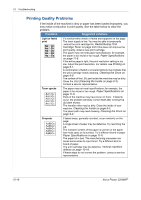Xerox 3200MFPN User Guide - Page 203
Printing Problems, Condition, Possible cause, Suggested solutions
 |
UPC - 095205731958
View all Xerox 3200MFPN manuals
Add to My Manuals
Save this manual to your list of manuals |
Page 203 highlights
10 Troubleshooting Printing Problems Condition Possible cause Suggested solutions The machine does not print. The machine is not receiving power. Check the power cord connections. Check the power switch and the power source. The machine is not selected as the default printer. Select your printer as your default printer in your Windows. Check the machine for the following: The front door is not closed. Paper is jammed. No paper is loaded. The print cartridge is not installed. After locating the problem, clear it. Close the door. Clear the paper jam. See Clearing Paper Jams on page 10-4. Load paper. See Loading Paper on page 4-5. Install the print cartridge. See Installing the Print Cartridge on page 2-4. If a printer system error occurs, contact your service representative. The connection cable between the computer and the machine is not connected properly. The connection cable between the computer and the machine is defective. The port setting is incorrect. The machine may be configured incorrectly. The printer driver may be incorrectly installed. The machine is malfunctioning. Disconnect the printer cable and reconnect it. If possible, attach the cable to another computer that is working properly and print a job. You can also try using a different printer cable. Check the Windows printer setting to make sure that the print job is sent to the correct port, for example, LPT1. If the computer has more than one port, make sure that the machine is attached to the correct one. Check the printer properties to ensure that all of the print settings are correct. Repair the printer software. For details, refer to Printing chapter on page 6-1. Check the display message on the control panel to see if the machine is indicating a system error. Xerox Phaser 3200MFP 10-15