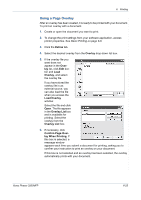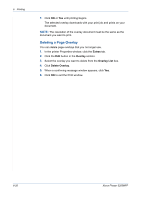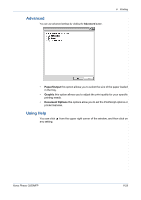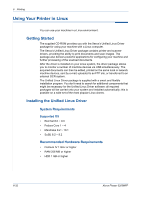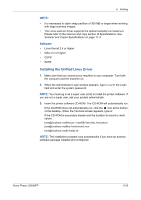Xerox 3200MFPN User Guide - Page 110
Using Status Monitor, You can use the Status Monitor in Windows 98/Me//2000/XP32/64bit
 |
UPC - 095205731958
View all Xerox 3200MFPN manuals
Add to My Manuals
Save this manual to your list of manuals |
Page 110 highlights
6 Printing Using Status Monitor If an error occurs while printing, the Status Monitor window appears, showing the error. NOTE: • The Status Monitor program can only be used if you connect the printer to your computer with the USB cable, or on the network. • You can use the Status Monitor in Windows 98/Me//2000/XP(32/64bit)/ 2003(32/64bit)/Vista. 1. To install the Status Monitor, insert the supplied Xerox Drivers CD. 2. The CD-ROM should automatically run, and an installation window appears. If the installation window does not appear, click Start and then Run. Type X:\Setup.exe, replacing "X" with the letter of your CD-ROM drive and click OK. 3. When the language selection window appears, select the appropriate language and then click Continue. 4. Choose Status Monitor (if not already selected) and then click Continue. At the next screen accept your choice by clicking Continue and then click Finish. Status Monitor is now installed. 6-30 Xerox Phaser 3200MFP