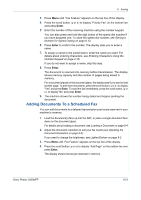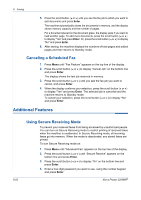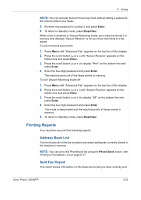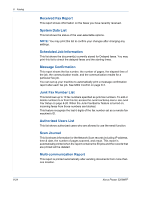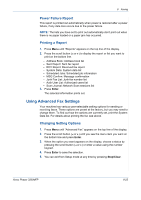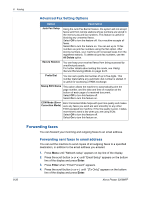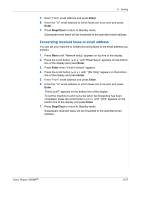Xerox 3200MFPN User Guide - Page 170
Forwarding faxes, Advanced Fax Setting Options, Forwarding sent faxes to email address
 |
UPC - 095205731958
View all Xerox 3200MFPN manuals
Add to My Manuals
Save this manual to your list of manuals |
Page 170 highlights
8 Faxing Advanced Fax Setting Options Option Description Junk Fax Setup Using the Junk Fax Barrier feature, the system will not accept faxes sent from remote stations whose numbers are stored in the memory as junk fax numbers. This feature is useful for blocking any unwanted faxes. Select Off to turn the feature off. Your machine accepts all faxes. Select On to turn the feature on. You can set up to 10 fax numbers as junk fax numbers using the Set option. After storing numbers, your machine will not accept faxes from the registered stations. To delete all junk fax numbers, use the All Delete option. Secure Receive You can keep your received faxes from being accessed by unauthorized people. For further details about setting this mode, see Using Secure Receiving Mode on page 8-22. Prefix Dial You can set a prefix dial number of up to five digits. This number dials before any automatic dial number is started. It is useful for accessing a PABX exchange. Stamp RCV Name This option allows the machine to automatically print the page number, and the date and time of reception at the bottom of each page of a received document. Select Off to turn this feature off. Select On to turn this feature on. ECM Mode (Error Correction Mode) Error Correction Mode helps with poor line quality and makes sure any faxes you send are sent smoothly to any other ECM-equipped fax machine. If the line quality is poor, it takes more time to send a fax when you are using ECM. Select Off to turn this feature off. Select On to turn this feature on. Forwarding faxes You can forward your incoming and outgoing faxes to an email address. Forwarding sent faxes to email address You can set the machine to send copies of all outgoing faxes to a specified destination, in addition to the email address you entered. 1. Press Menu until "Network setup" appears on top line of the display. 2. Press the scroll button ( or ) until "Email Setup" appears on the bottom line of the display and press Enter. 3. Press Enter when "Email Forward" appears. 4. Press the scroll button ( or ) until "[Tx Only]" appears on the bottom line of the display and press Enter. 8-26 Xerox Phaser 3200MFP